Multiple flow devices and mainlines, Multiple flow devices, And mainlines on – Baseline Systems BaseStation 3200 User Manual
Page 72
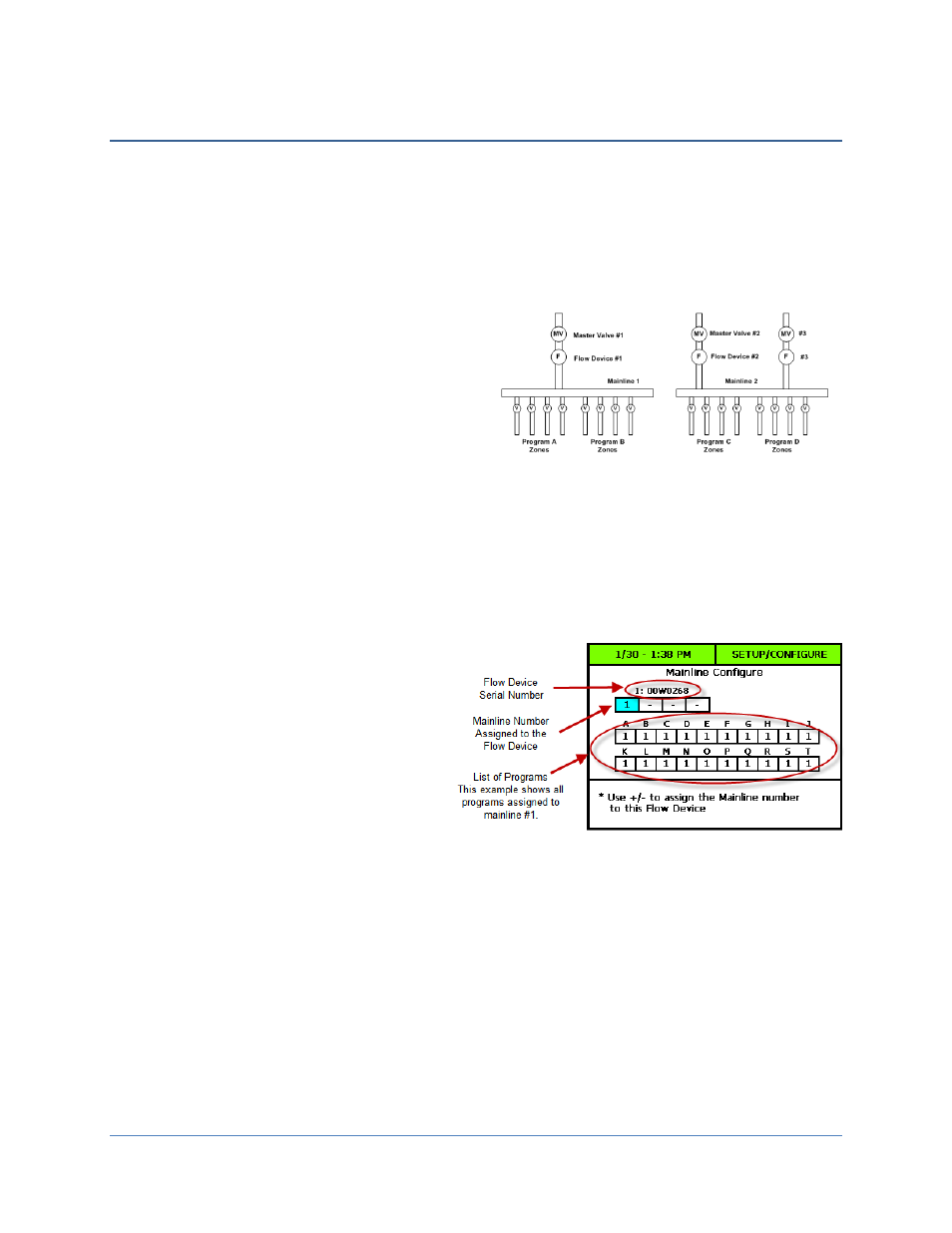
BaseStation 3200 Advanced Irrigation Controller Manual
Multiple Flow Devices and Mainlines
With the BaseStation 3200, you can independently manage four mainlines separate from each other. A mainline is
defined as a primary water delivery pipe that delivers water to a specific set of zones (valves and heads). Mainlines
are considered to be different and separate if the water in one mainline cannot be delivered to the zones of
another mainline.
You can program sites with this topology so that each mainline operates independently. In this scenario, a learn
flow cycle can be running on mainline 1, while a high flow shutdown event is occurring on mainline 2, but the other
mainlines and their programs/zones will continue to operate normally.
If you want your irrigation system to have this capability,
you need to assign the various pieces of your system to a
corresponding mainline. A mainline can have flow devices,
master valves, and programs (which contain the zones
connected to the mainline). The illustration to the right
shows how you can configure a site that has two
mainlines. Note that mainline 2 has two POCs, each with a
master valve and flow device.
You will find it helpful to have a diagram of your site when
you are configuring the BaseStation 3200.
Most sites are served by a single mainline, meaning that all water is distributed through a single pipe, even though
there may be multiple POCs that supply water to that pipe or mainline. For this reason, mainline 1 is the default for
all flow devices, master valves, and programs.
To assign mainline numbers to your flow devices and programs
1. Turn the dial to the Flow Menu position.
2. Press the NEXT button to select Mainline
Configure, and then press the ENTR button.
The Mainline Configure screen displays.
3. Press the + or – button to assign the mainline
to the displayed flow device.
4. Press the NEXT button to move to list of
programs.
5. If you need to assign any of your programs to a
mainline other than #1, press the NEXT button
until the box for that program is selected, and then press the + or – button to assign the mainline number to
the program.
Note: If you want to exit the Mainline Configure screen, press the CLR button.
6. When you have finished making changes, turn the dial to the Auto Run position.
Page
64
