Setting the next start date for a program, Watering manually, Manually running one zone – Baseline Systems BaseStation 3200 User Manual
Page 74
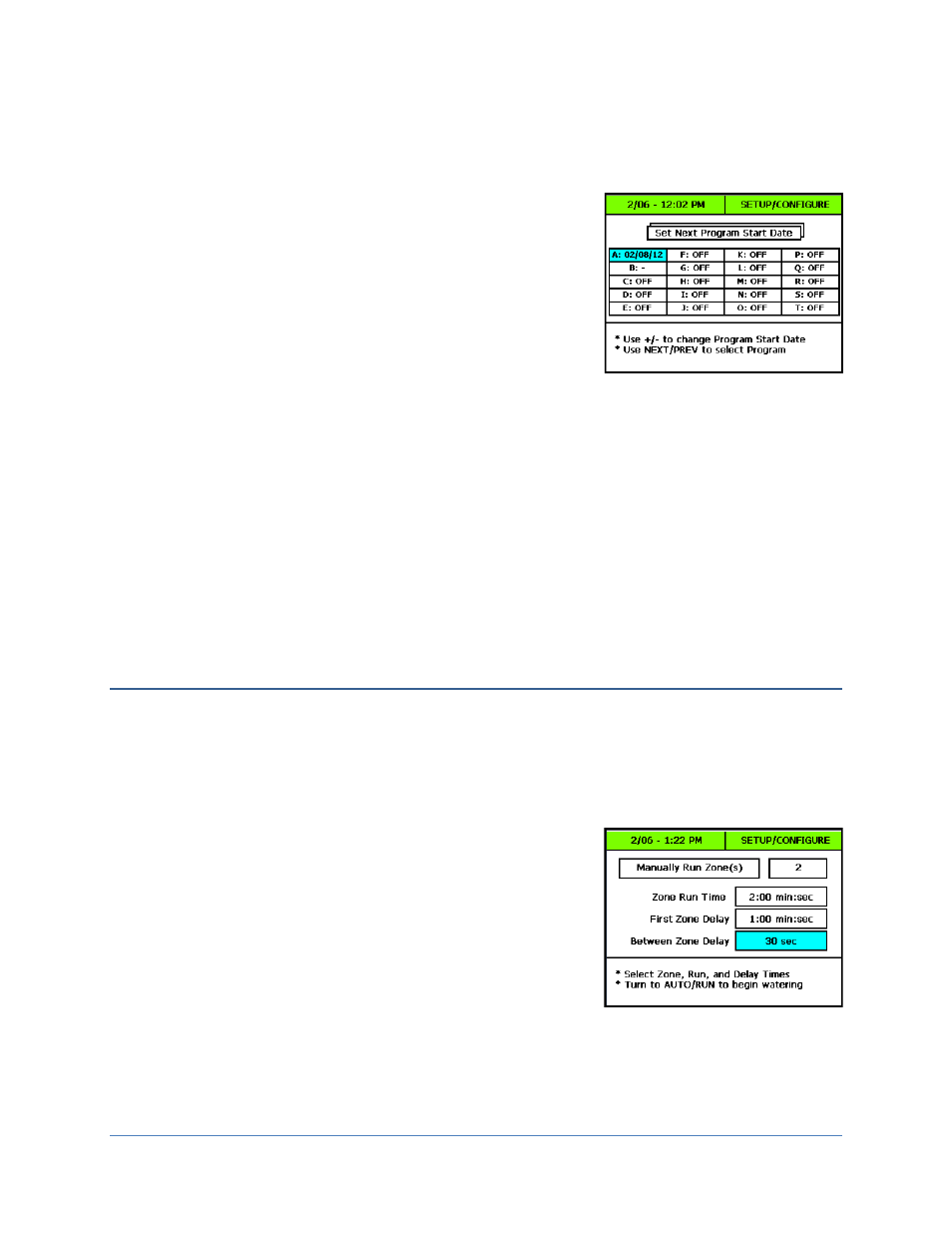
BaseStation 3200 Advanced Irrigation Controller Manual
Setting the Next Start Date for a Program
If you are using the Historical ET Calendar interval for multiple programs, you can use this option to set staggered
start dates for each program.
1. Turn the dial to the Manual Run Program position.
2. Press the + button to change the option in the top field to Set Next
Program Start Date.
3. Press the NEXT button to move to the list of programs. The default
start date for any program that is currently set to Historical ET
Calendar displays next to that program’s letter.
Note: The default start date is based on the day interval established
for this time frame in the Historical ET Calendar settings. You cannot
set the program start date further in the future than the default start
date.
4. Press the NEXT button to move to the program that you want to change the start date for.
5. Press the – button to change the start date.
Note: If you try to set a start date that is further in the future than the default start date or you try to set a
start date for a program that is not set to the Historical ET Calendar interval, the controller displays this
warning message:
Program NEXT START date out of range or Program is not ET Calendar
.
6. If you want to change another program’s start date, press the NEXT button to move to that program, and then
press the – button to change the start date.
7. When you have finished making changes, turn the dial to the Auto Run position.
Watering Manually
This dial position allows you to manually run a zone for 5 seconds to 23.5 hours. You can manually run all zones
with a delay between each as specified in the delay field. You can also run all the zones of a specific program for 5
seconds to 23.5 hours.
Manually Running One Zone
1. Turn the dial to the Manual Water position.
2. Make sure that the first field on the screen says Manually Run Zone(s).
If another option displays in this field, press the + button to change the
option to Manually Run Zone(s).
3. Press the NEXT button to move to the next field, and then press the +
or – button to select the zone that you want to run.
Note: If you decide that you do not want to start a manual run after
you have selected a zone number, press the CLR button to change the
setting to OFF.
4. Press the NEXT button to move to the Zone Run Time field, and then press the + or – button to set the
amount of time that you want the zone to run.
Note: You can set the run time from 5 seconds to 6 hours.
Page
66
