Subscribing to audio channels, Subscribing to multiple audio channels at once, Unsubscribing audio channels – ClearOne Dante Controller User Manual
Page 17: Subscription status, Subscription tooltips, Subscription in progress icons
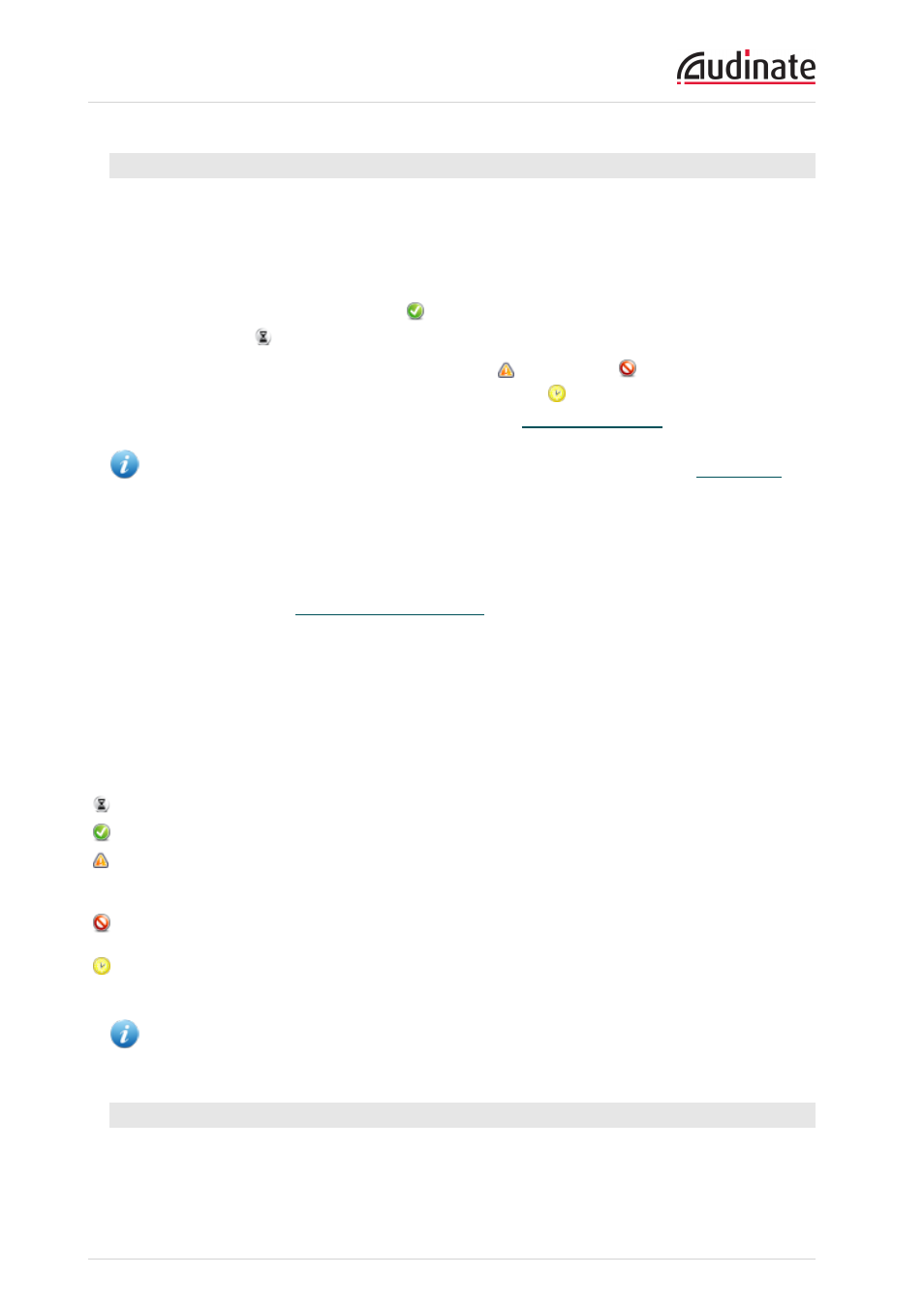
Dante Controller User Guide
Copyright © 2014 Audinate Pty Ltd. All rights reserved.
-17-
Subscribing to Audio Channels
In the Routing View, a blue square at the intersection of an Rx and a Tx channel indicates that is it possible
to create an audio route between those channels. A grey square indicates that it is not possible to create a
route between those channels. This may be because of a mismatch in sample rate between the transmitter
and receiver, or because a device cannot route to itself.
When you click a blue square at the cross-point between a transmit channel and a receive channel, a
subscription will be created, and a green tick
will appear in the matrix cross point. You may initially see
a grey hourglass icon
(usually very briefly) to indicate that the subscription is in progress.
If there is a problem with the subscription, either a warning
or an error icon
may appear. If many
devices have been subscribed at the same time, a yellow pending
icon may appear temporarily. Hover
the mouse over subscription icons to see a related tooltip (see
).
Note: Subscriptions can also be created in the Device View. This is covered in the
section (Device View is NOT the same as Device Status View).
Subscribing to Multiple Audio Channels at once
To subscribe multiple channels at the same time, hold down the Ctrl key and click the [-] symbol at the top
left corner of the intersection between the two devices. All possible channels will be subscribed at the
same time (see the figure in
).
Unsubscribing Audio Channels
To unsubscribe an audio channel, click on the cross-point containing a subscription. The subscription icon
will be removed and revert to a plain blue square.
Subscription Status
The symbol displayed at the intersection of the Tx channel and the Rx channel in the Routing View
provides information on the status of the subscription or connection, as follows:
In progress
The subscription is in progress
Subscribed
Connection is established and fully functional
Warning
The subscription is unresolved, typically because the transmitting
device is not visible on the network (for example, because it has
been removed, or switched off)
Error
An error has occurred - for example, there is insufficient bandwidth
to establish the subscription
Pending
Device is part-way through setting up subscription. Most commonly
seen when subscribing many channels at a time
Note: The status of a subscription can change after it has been initially established, due to changes
in the network or changes in other devices.
Subscription Tooltips
Hovering the mouse over a subscription icon in the Routing tab displays a tooltip containing information
about the subscription.
