Step 7 – Cisco XR 12404 User Manual
Page 158
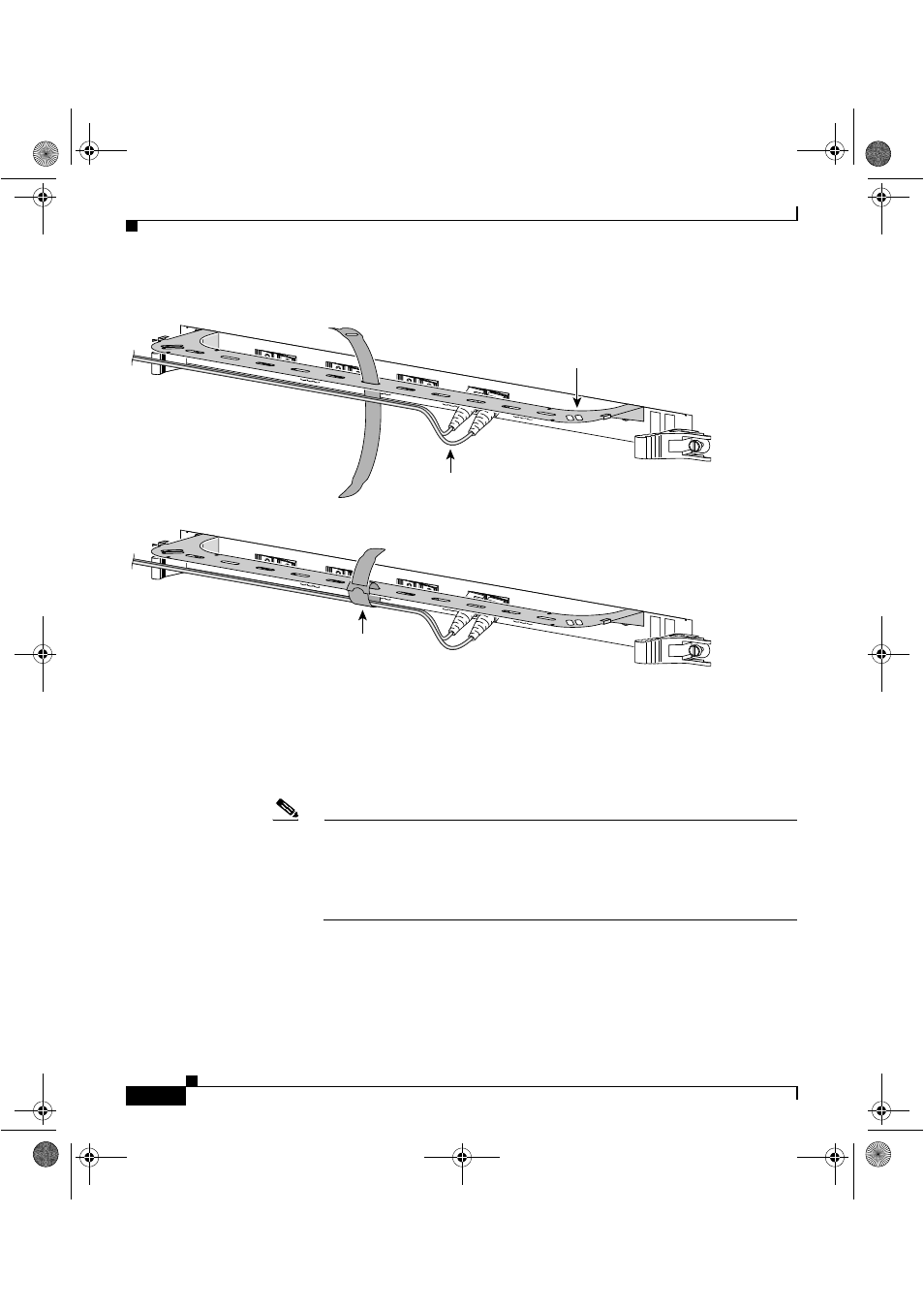
Chapter 5 Maintaining the Router
Removing and Replacing an RP or Line Card
5-34
Cisco XR 12404 Router Installation Guide
OL-13830-02
Figure 5-21
Line Card Cable-Management Brackets with Velcro Straps
Step 6
Proceeding from the left port on the line card to the right port (on line cards with
multiple ports), identify the network interface cable for the line card port and
insert the cable connector into the line card port (see
).
a.
Align the interface cable with the cable-management bracket.
b.
Repeat for the remainder of the interface cables for this line card.
Note
Carefully adjust the interface cables in the cable-management bracket to
prevent any kinks or sharp bends in the interface cables. Kinks and sharp
bends can destroy or degrade the ability of the optical fiber to propagate
the signal-encoded beam of light accurately from one end of the cable to
the other. Also, allow adequate strain relief in the interface cables.
Step 7
Secure the interface cables to the cable-management bracket by wrapping the
velcro straps around them (see
).
OC-12/STM-4 POS
ACTIVE
0
CARRIER
RX CELL
ACTIVE
0
CARRIER
RX CELL
ACTIVE
0
CARRIER
RX CELL
ACTIVE
CARRIER
RX CELL
57803
OC-12/STM-4 POS
ACTIVE
0
CARRIER
RX CELL
ACTIVE
0
CARRIER
RX CELL
ACTIVE
0
CARRIER
RX CELL
ACTIVE
CARRIER
RX CELL
Line card
cable management
bracket
Network
interface
cables
Velcro
strap
todd.book Page 34 Monday, March 16, 2009 2:47 PM
