Glyph GPM-216 User Manual
Page 36
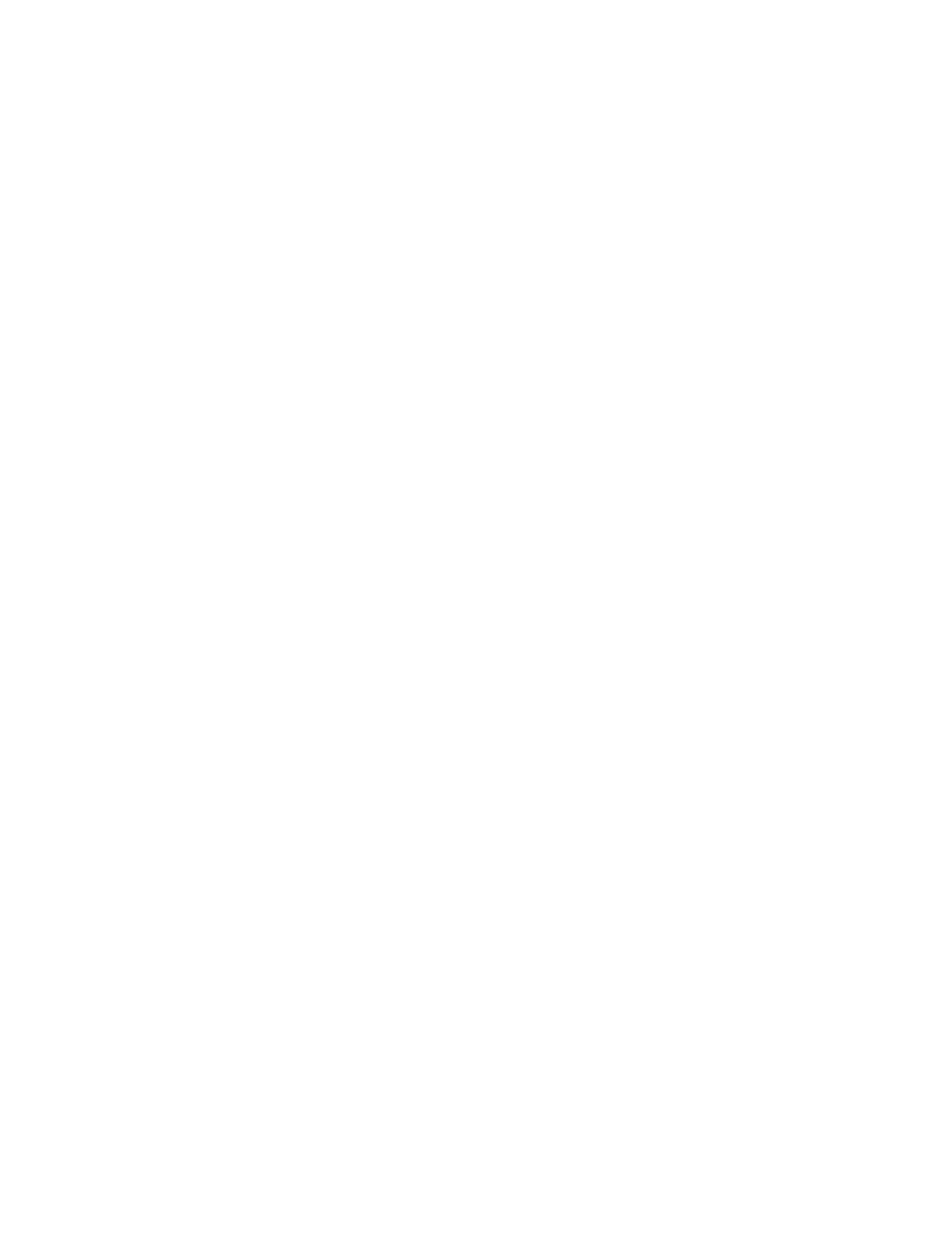
Glyph GPM-216
36
the Browse button and locate the profile to be downloaded. Once the profile has been selected, use the
Download Profile button to transfer the profile to the GPM unit. If the downloaded profile is the only
profile on the GPM unit it will become active immediately. If there are other profiles already on the GPM
unit, the Set Current Profile utility will need to be used to make this profile the active one.
Note: Each profile contains the unit name for the GPM unit it was created for. If a profile is backed up
from one GPM unit and then downloaded onto another GPM unit, it is likely that the downloaded profile
will need to be edited to provide a more appropriate unit name to avoid confusion.
Set Current Profile
When there is more than one profile stored on a GPM unit, the Set Current Profile utility is used to make
whichever one is desired to be the active profile. Use the drop down box to choose the desired profile and
click the Next button. The new profile will take effect immediately.
Delete Profile
A utility used to delete any profiles on the GPM unit no longer wanted.
Copy Diagnostic Logs to Your Computer
This utility provides a means for transferring troubleshooting diagnostic information from the GPM unit
to a computer. This utility should only be used at the direction of Glyph Technical Support
Download Software
A utility to provide software updates to the GPM unit. This utility should only be used at the direction of
Glyph Technical Support.
Restore Factory Software
This utility should only be used at the direction of Glyph Technical Support.
Mixer Status Snapshot
This option will display the current settings on the GPM-216 unit. In order to get the “snapshot”, the GPM-
216 unit must be in Remote Config mode.
