Glyph GPM-216 User Manual
Page 18
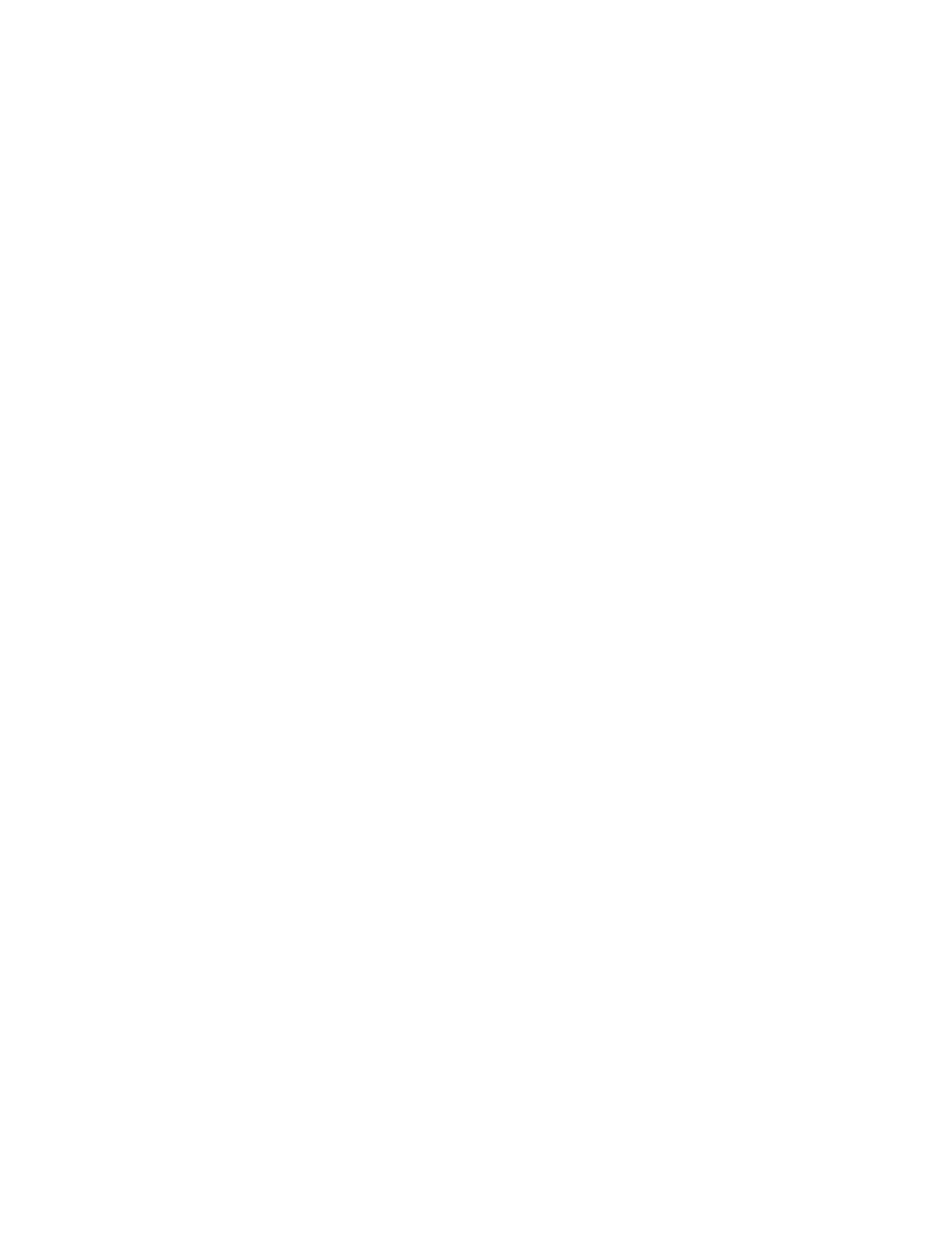
Glyph GPM-216
18
This function is required to use the GPM Configurator utility. Press the button labeled “ON” and verify
that the screen now confirms this. In order to use any of the utilities that require this state, the GPM unit
must remain with this notation on the screen.
Phase Setting:
This function allows for the phase of local audio input channel(s) to be changed. The options are Normal,
Reverse (Input) A and Reverse (Input) B. The change of phase occurs immediately upon turning the knob
labeled Set.
Note: As Phase can only be changed on a local input source; it is necessary to have a local source selected
before entering Setup Mode.
Phantom Power:
This utility both displays the current state of the GPM unit’s Phantom Power setting and allows
for this setting to be changed. The change takes effect immediately upon pressing either the On
or Off button.
Note: Phantom Power is a requirement of some types of microphones and its use should follow
the specifications and requirements of the microphone’s manufacturer.
Select Profile:
When this function is selected, selector buttons will light indicating the presence of profiles existing on the
GPM unit. Pressing the lighted buttons will display the name of each profile. When the desired profile
name is displayed, pressing the button labeled Select will make this profile the current one. The profile
will be active as soon as the select button is pressed.
Change Local Input:
This function allows for changing the type of Local Input. Rotating the Options knob will provide the
selections of Two Mono, One Mono, Stereo, None (no local input) and Collapse. The Collapse designation
will take an existing setting of Two Mono or Stereo and “collapse” it to a single mono input. The change in
local input type will take effect as soon as the select button is pressed.
Network: Configure:
This function allows the GPM unit to obtain its necessary IP address in three different ways: “Fast Auto”,
“Safe Auto” and “Use DHCP”. The two “Auto” options are similar with the “Safe” option performing some
extra collision detecting routines to verify a unique IP address. Using this setting will cause the GPM unit
to take a few seconds longer to initialize when powered up. This option should only be needed if the
default setting of “Fast Auto” fails to provide a unique IP address for the GPM unit. The “Use DHCP”
option can only be used on a network containing a DHCP server. The “Fast Auto” option is the preferred
setting and is suitable for most network environments that consist of only GPM units and one or two
computers.
