User interface, Front panel user interface – Glyph GPM-216 User Manual
Page 14
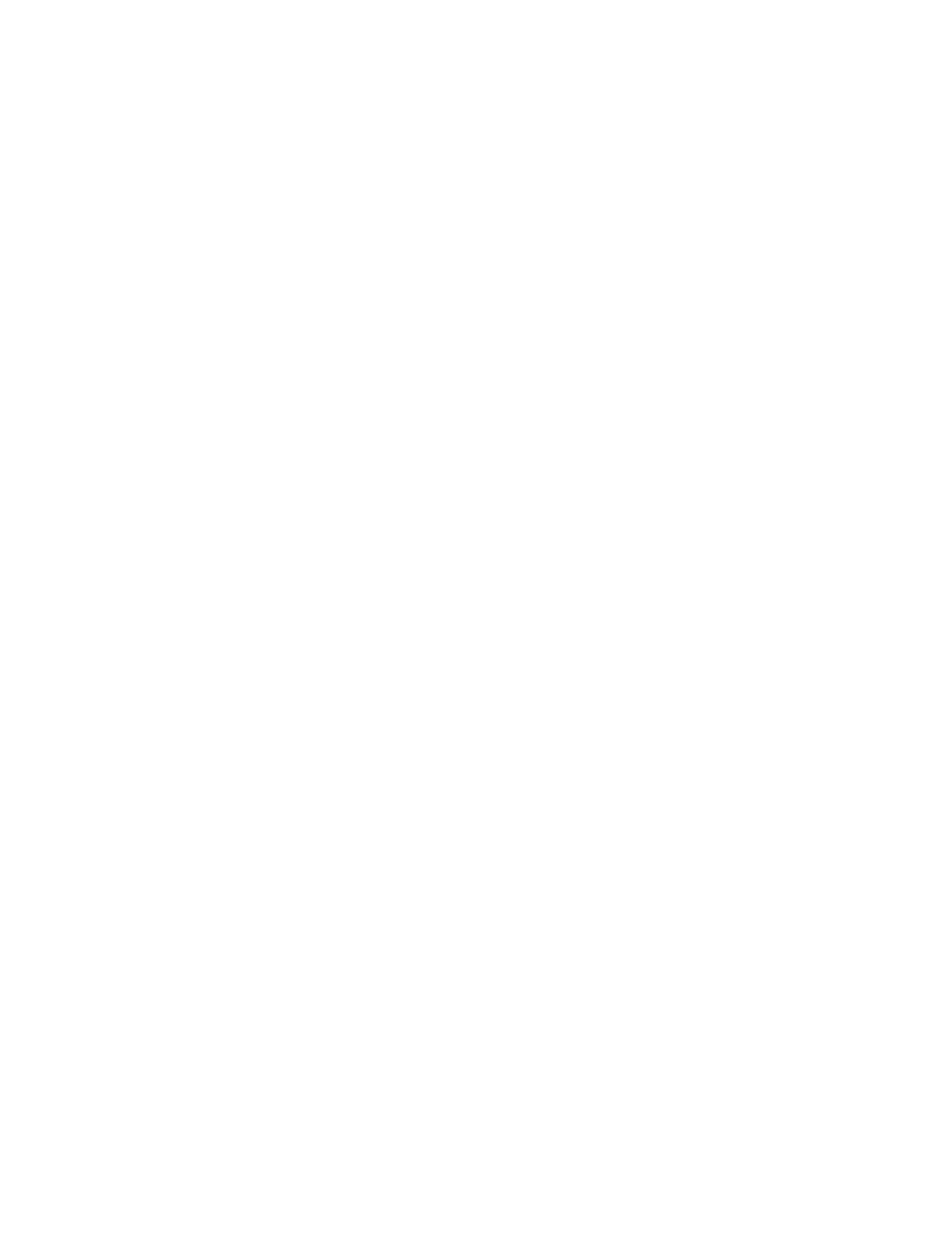
Glyph GPM-216
14
Chapter 3
User Interface
Front Panel User Interface
You can think of the GPM-216 as a basic rack-mounted mixer. Like a mixer channel, it has inputs, gain
(trim), pan, mute, solo, faders, aux buses and inserts. But unlike a traditional mixer, you have to mix 16
channels with only one set of fader, mute and solo controls. These controls are shared between each
channel using
soft labels
on the LCD screen. When you press one of the selector buttons to select a source,
the LCD will display information about that source, and you use the Mute, Solo and Volume controls
under the LCD to mix that source with the others.
As an example, say you have four audio sources to mix: sax, bass, drums and keyboards. Each source is
mapped to a channel. You have chosen to place sax on channel 1, bass on channel 2, keyboards on channel
3 and drums on channel 4. If this were a traditional mixer, you would have done this by physically patching
the inputs into the unit. With the GPM, however, you have “patched” them in advance by creating a profile.
(More about profiles later). If you want to change the volume of the bass in your mix, you will press Selector
button 2 to select the bass channel. You then turn the Data knob to change the volume of the bass. If you
then want to change the volume of the sax, press Selector button 1. Turning the Data knob will then change
the volume of the sax in the mix.
The LCD provides information to help you when using the GPM. It will display labels for the Selector
buttons, the P1 and P2 buttons and the Data knob. It will also display information about the selected audio
source, such as its name (“sax”) and its current volume, mute and solo settings.
LCD Screen
The LCD screen is 160 x 80 pixels (2.8" x 1.5") with a blue background and white lettering. It can display 7
rows of text with 26 characters per line. It is used to display current selections and control labels from the
front panel. Information is displayed using light letters on a dark background. Control labels are displayed
using dark letters on a light background.
