Printing a reduced incoming document – Brother MFC-730 User Manual
Page 59
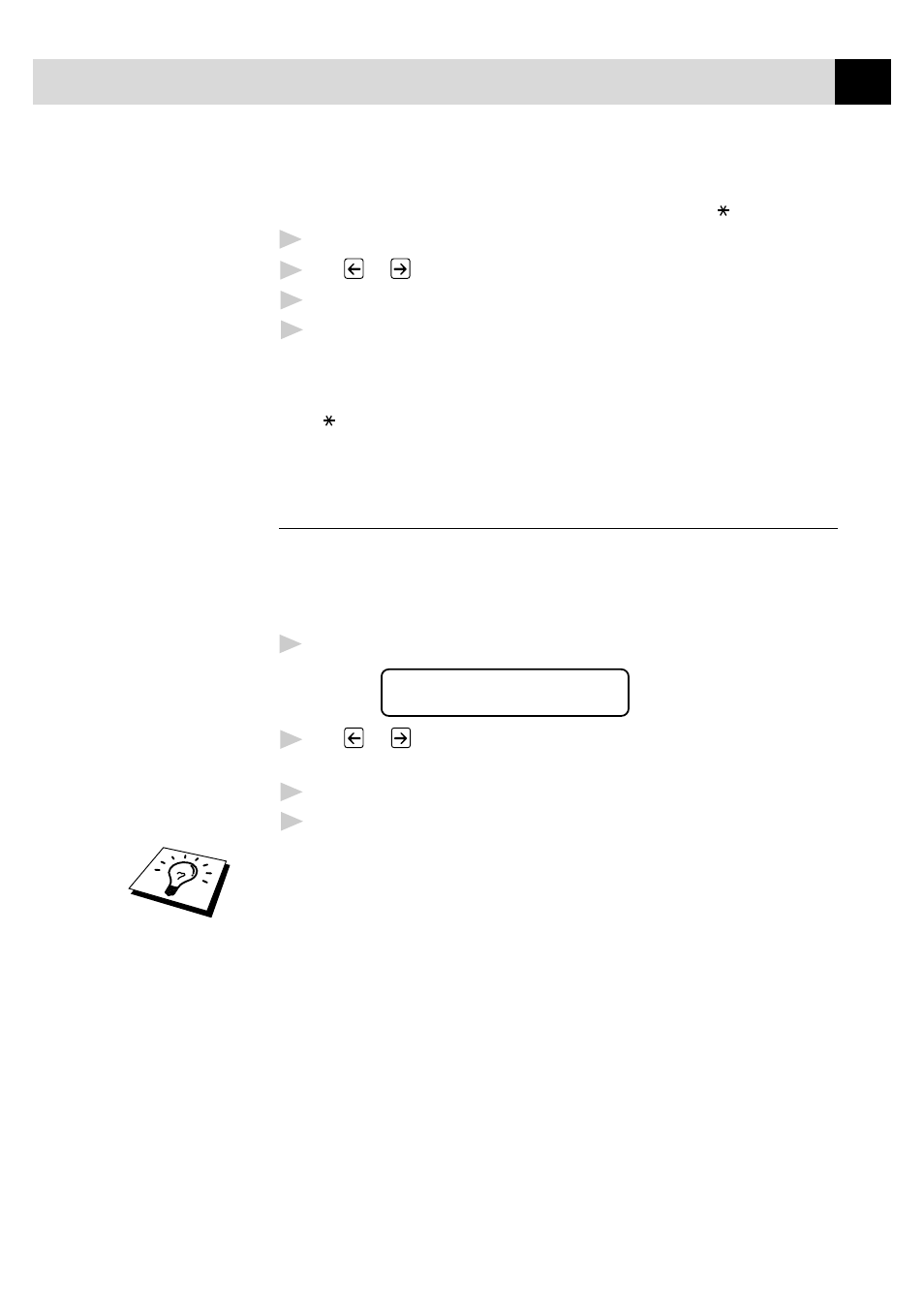
47
S E T U P R E C E I V E
In case Fax Detect does not work, because of a poor phone line
connection, just press
Start
or press the Activation Code
5
1
.
1
Press
Menu
,
1
,
2
,
3
.
2
Use
or
to select ON, SEMI or OFF.
3
Press
Set
when the screen displays your selection.
4
Press
Stop
to exit.
If you’ve set the feature to ON, but your MFC doesn’t automatically
connect a fax call when you lift an external or extension phone handset,
press
5
1
.
At the MFC, lift the handset and press
Start
.
Printing a Reduced Incoming Document
You can always reduce the size of an incoming fax to a fixed percentage
with your MFC. If you choose AUTO, the MFC chooses the level of
reduction for you regardless of the original size of the incoming
document.
1
Press
Menu
,
1
,
2
,
5
. The screen displays
5.REDUCTION
2
Use
or
to select the reduction ratio you want—AUTO, 100%,
88%, 83% or 70%. Choose 100% if you don’t want a reduction.
3
Press
Set
when the screen displays your selection.
4
Press
Stop
to exit.
If you receive faxes that are split on two pages, change the reduction to
AUTO ––OR–– choose a lower reduction percentage.
NOTE: ■ When you use Auto Reduction to reduce incoming
documents to fit on one page of recording paper, you can do
so only as long as the original document is not longer than
35 cm. If the original is longer than 35 cm, the data will not
be reduced and will carry over to print on a second page.
■ When you use Auto Reduction and you receive an incoming
document that is smaller than your recording paper, no
reduction will take place, and you will get the same size
recorded as the original.
