Using the copy quality key – Brother MFC-730 User Manual
Page 102
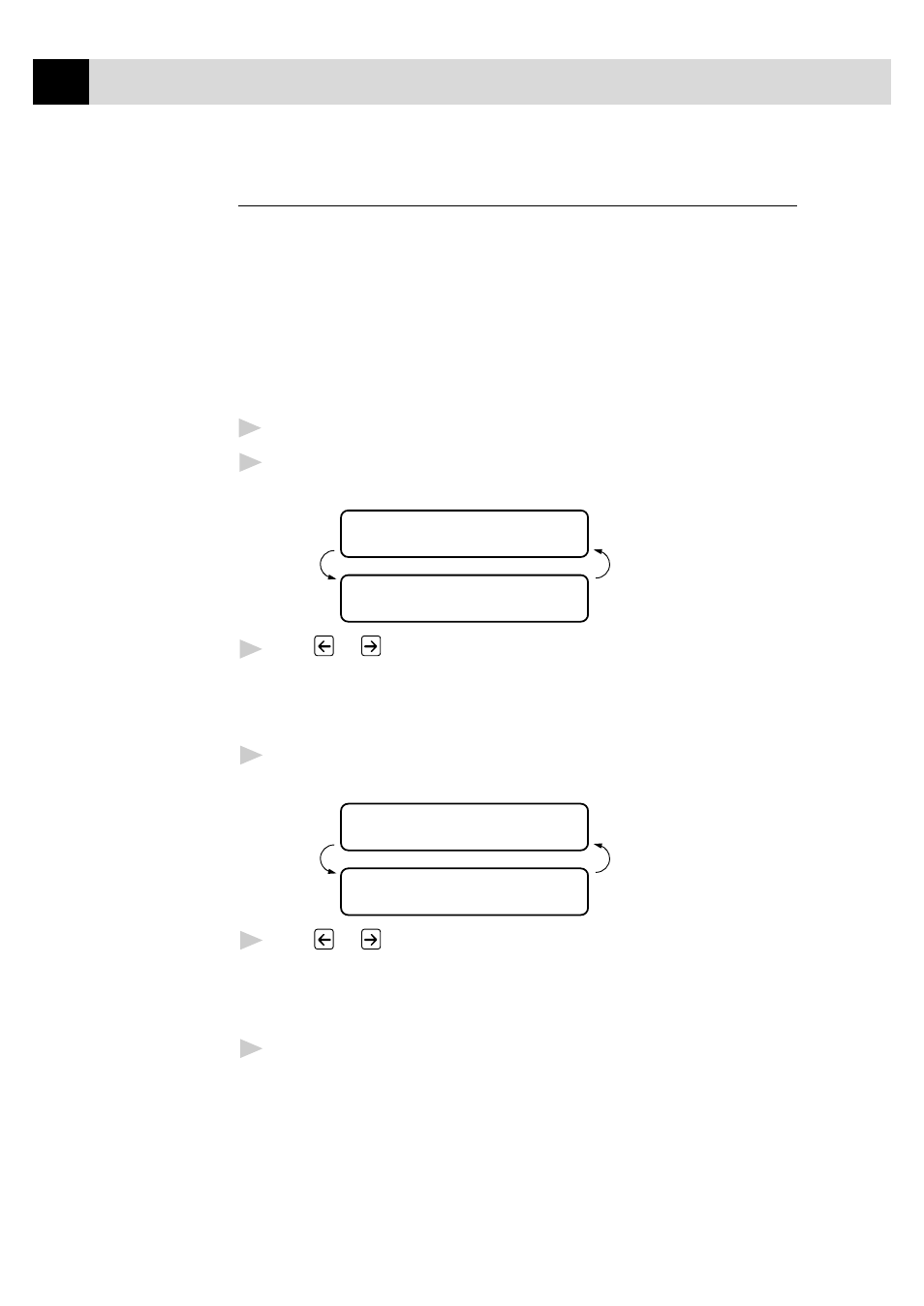
90
C H A P T E R
E L E V E N
Using the Copy Quality Key
(This is a temporary setting)
The Copy Quality key changes the settings for quality (NORMAL, HIGH
or DRAFT) and type of original document (STANDARD or PHOTO).
Select DRAFT when you want a colour copy at the fastest speed.
NORMAL is a higher quality than DRAFT and prints faster than HIGH.
HIGH quality is the highest resolution and slowest to print. For type of
original, choose PHOTO only for photographs. If line art, graphs, or text
are included, choose STANDARD. You can make multiple copies, and if
you use
Mono Copy
you can sort them.
1
Place the document to be copied in the feeder.
2
Press
Copy Quality
. The screen displays the default setting, for
example:
QUALITY:HIGH
ONLINE
SELECT { } & SET
ONLINE
3
Press
or
to select copy quality resolution.
QUALITY:NORMAL
QUALITY:HIGH
QUALITY:DRAFT
4
When the screen displays your selection, press
Set
. The screen
displays a setting for the original, for example:
ORIGINAL:STD
ONLINE
SELECT { } & SET
ONLINE
5
Press
or
to select the kind of image you’re copying.
ORIGINAL:STD
(text, line art, graphs, or any
combination including photographs)
ORIGINAL:PHOTO(photographs only)
6
When the screen displays your selection, press
Set
.
