Moving between markers – Autocue SSP10 Quick Start User Manual
Page 18
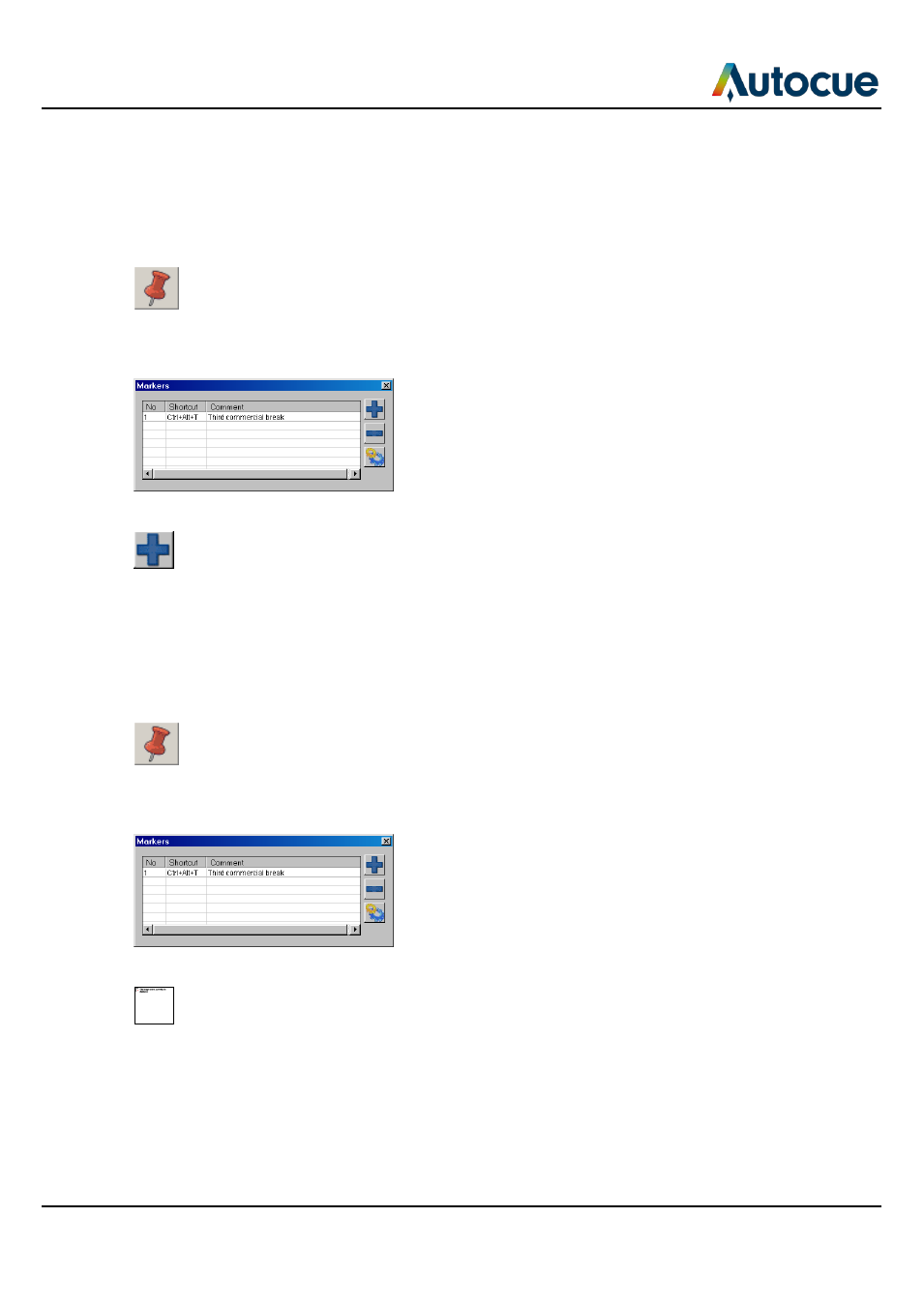
Make the most of your prompter
- Dividing long scripts or using multiple presenters
SSP-QStartUserManual.docx 2011-06-15
18
© 2003-2011 Autocue Group Ltd.
Delete markers
You can remove markers by highlighting a marker symbol in the script and deleting it. This will automatically
remove the entry from the Markers list.
You can also remove them using the controls of the Markers dialog.
1. Click the Marker button
2. The Markers list window is displayed.
3. Select an entry
4. Click the Delete button
The entry is removed from the list and deleted from the script.
Edit markers
You can alter the comment and shortcut of a Marker using the controls of the Markers dialog.
1. Click the Marker button
2. The Markers list window is displayed.
3. Select an entry
4. Click the Modify button
Make the required changes to the various fields and click OK.
Moving between markers
The shortcut keystrokes allow you to jump to the related position in the script in both
edit mode and prompt mode.
