Prompt output, Enable a prompt monitor – Autocue SSP10 Quick Start User Manual
Page 10
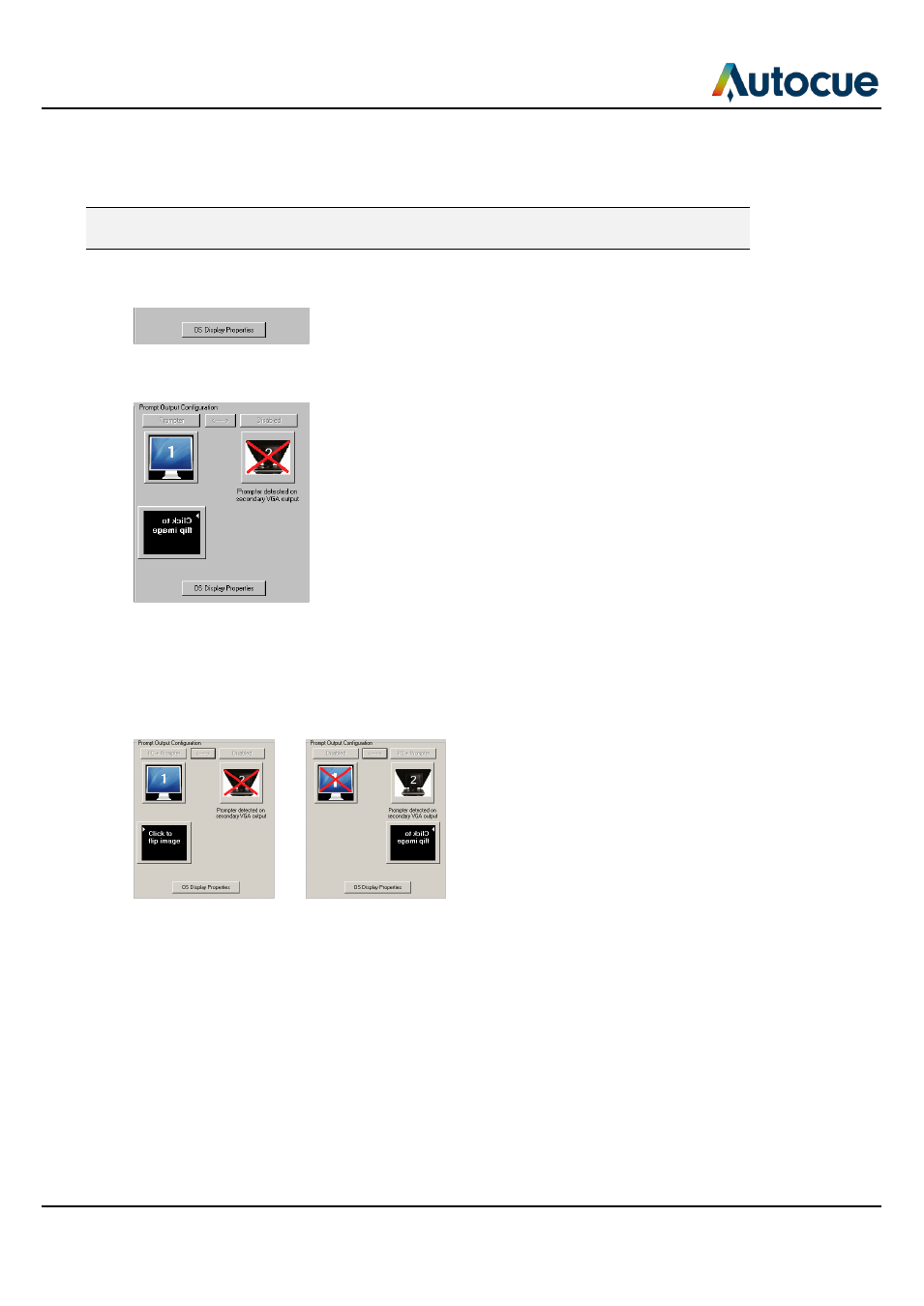
Getting started
- Using your Starter Series Prompter
SSP-QStartUserManual.docx 2011-06-15
10
© 2003-2011 Autocue Group Ltd.
Prompt output
You can configure a secondary output monitor by changing the Windows display properties. The most
important property to change is the option to extend your computer desktop across both screens.
Refer to the user manuals for your computer or graphics card for guidance on
changing the display settings.
QStart provides a button to access the standard operating system display controls for your computer if
required.
If the computer desktop has been extended over the two screens, the QStart software automatically detects
whether you have an additional monitor connected to your computer.
D e f a u l t d u a l m o n i t o r
Dual screens
Click the teleprompter icon and the image representing the script being prompted automatically moves
under the second output and inverts. When you prompt your script the output will appear on the
teleprompter.
B e f o r e s e l e c t i n g A f t e r c l i c k i n g
s e c o n d a r y d i s p l a y s e c o n d a r y d i s p l a y
Enable a prompt monitor
If your script is being displayed on the teleprompter you can follow its progress using the in-built Prompt
Monitor window. When it is first enabled the Prompt Monitor is set to Full Screen mode.
Change the size
Click on the required thumbnail in the Size of Monitor panel. The value in the Size field automatically changes
and the red rectangle changes accordingly.
