Dividing long scripts or using multiple presenters – Autocue SSP10 Quick Start User Manual
Page 16
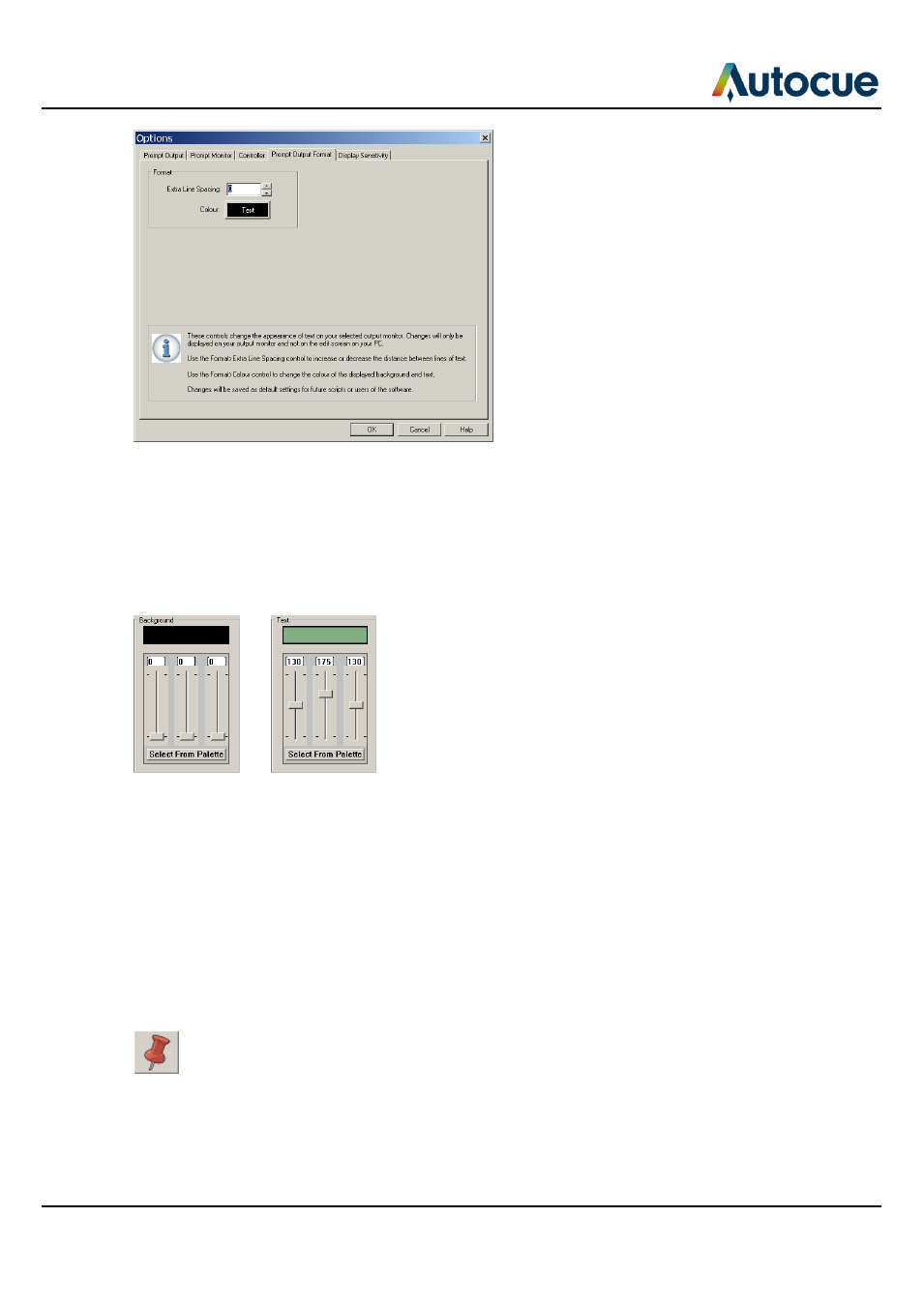
Make the most of your prompter
- Dividing long scripts or using multiple presenters
SSP-QStartUserManual.docx 2011-06-15
16
© 2003-2011 Autocue Group Ltd.
Extra line spacing
The default value for text line spacing is 0. Use the up/down arrows or type the required spacing in directly.
The space between each line of text of the prompt output will be increased. The distance added by each
increment is proportional to the size of the text in your script. For example, if your text is set to 100 and you
set the extra spacing value to 0.4, the gap between the lines of the output will be increased by 40. A value of
1 is equivalent to double line spacing.
Text and background colour
Use the slider controls to change the colour of the text and the background of the prompt output. (These do
not change the appearance of your script in the editing window.)
Dividing long scripts or using multiple presenters
Sometimes you may want several people to read different sections of a script. To make it easier to navigate
to the place in a script where a new presenter starts to speak, you can insert markers. Alternatively, you may
have a single long script which you want to divide into sections.
Add markers
1. Position the cursor where you want to add a marker
2. Click the Marker button
3. The Markers list window is displayed
