Autocue SSP10 Quick Start User Manual
Page 12
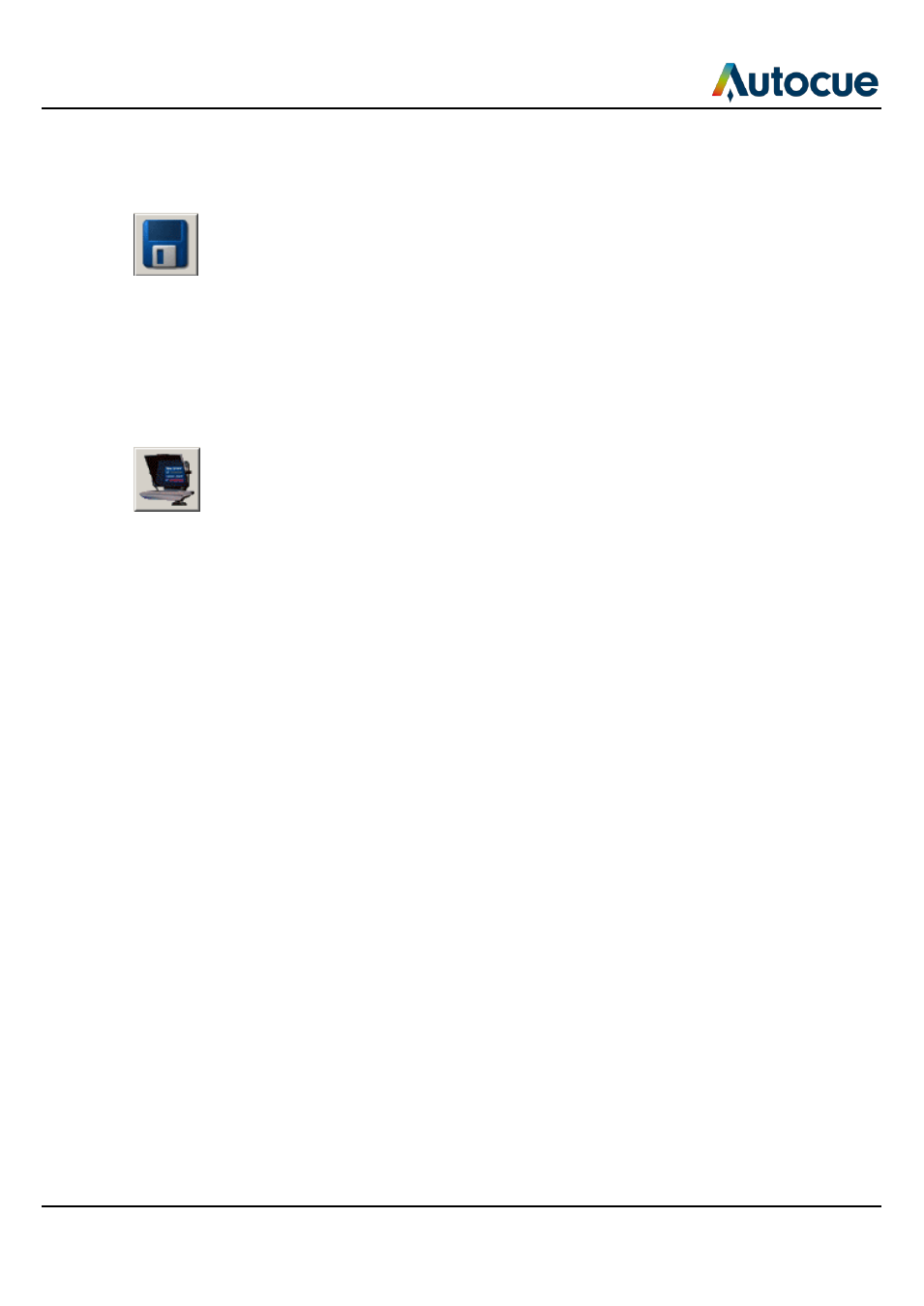
Getting started
- Using your Starter Series Prompter
SSP-QStartUserManual.docx 2011-06-15
12
© 2003-2011 Autocue Group Ltd.
When you have finished typing your script you should save the file so that you do
not lose your work. It is good practice to regularly save your work.
2. Click the Save button.
3. If your script has not previously been saved you will have to give it a name and
save it to a folder on your computer.
Prompt your script
When you have finished preparing your script you can display it on your Starter
Series Prompter so that a presenter may read it.
4. Click the Begin Prompting button.
5. Your script will appear on the teleprompter.
Scroll the script
The default scroll control is a standard computer mouse. If you have ordered a
dedicated scroll control device, refer to the “Different ways to control scrolling”
section later in this manual for guidance on configuring the device.
6. Use your computer mouse to control the movement of the prompt output.
7. Press the ESC key on the computer keyboard to stop prompting and return to the
Script Editor window.
