Monitor mode, 1 monitor mode – Rockwell Automation GV3000/SE AC Gen. Purpose & Vector Bookshelf Drive Start-Up and Reference Manual User Manual
Page 78
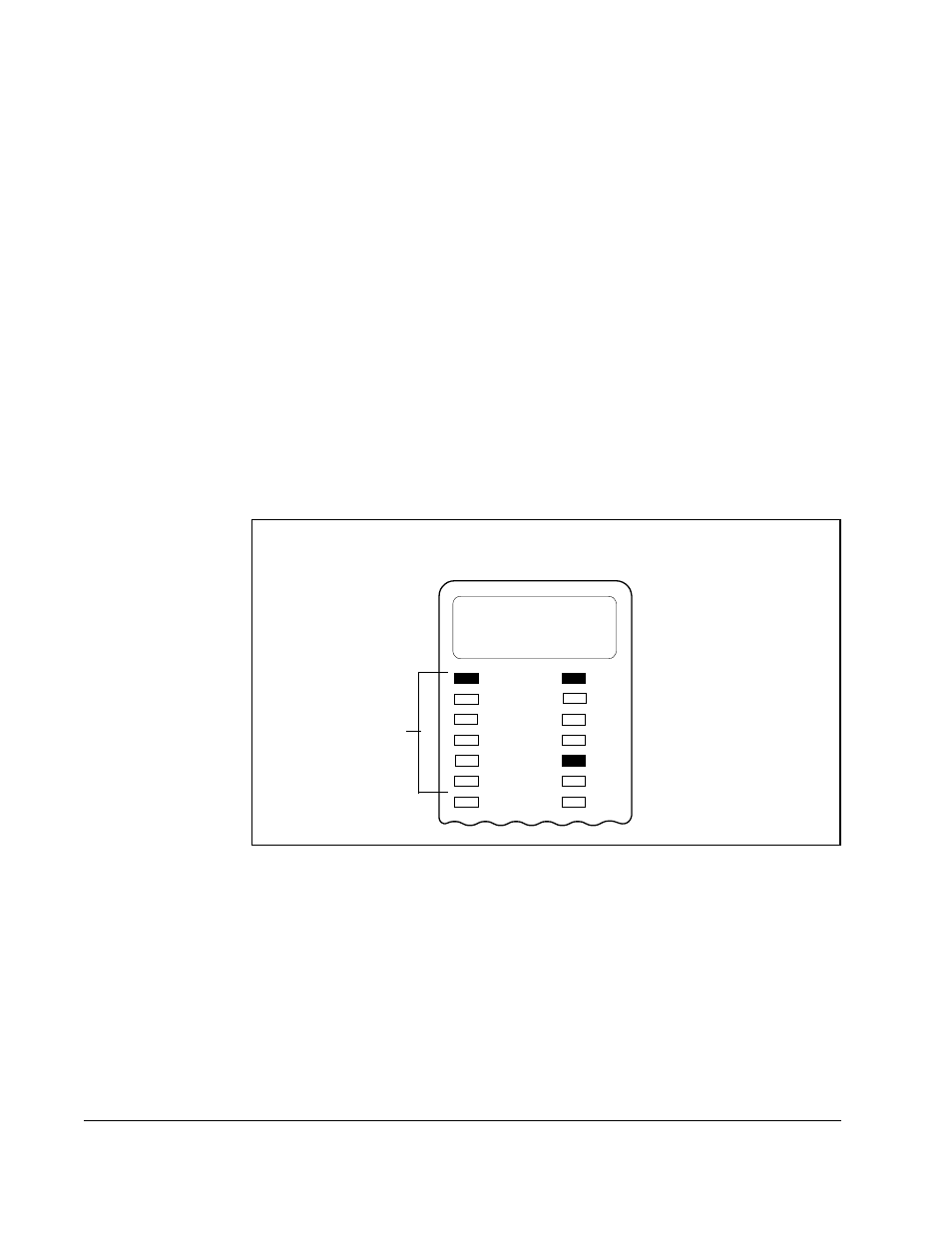
3-2
GV3000/SE AC Bookshelf Drive Software Reference, Version 6.06
3.1
Monitor Mode
Monitor mode is the keypad/display’s default mode during drive operation or it is
entered by pressing the PROG key until the PROG LED turns off. The following output
data can be displayed in monitor mode:
•
Speed (RPM)
•
Volts (V)
•
Amps (A)
•
Hz
•
kW
•
Torque (vector regulation only) (TRQ)
•
Selected reference (speed or torque)
To select a value to monitor, press the ENTER key until the LED turns on next to the
desired display item. Pressing the ENTER key advances you through each of the
displays. (Note that all of the LEDs turn on to indicate the selected reference display.
Refer to section 3.1.1.)
3.1.1 Displaying the Selected Reference
In monitor mode, you can display the speed reference (speed or frequency) or the
torque reference the drive is using while it is running (RUN LED is on, JOG LED is off).
Follow these steps to display the selected reference:
Step 1. If you are not already in monitor mode, access it by pressing the PROG key
until the PROG LED turns off.
Step 2. Press the ENTER key repeatedly to advance through each of the monitor
mode LEDs. All of the monitor mode LEDs will then turn on at once and the
reference will be displayed. Note that the displayed speed reference value is
scaled based on P.028. The torque reference value is displayed in percent.
Figure 3.2 – Example of a Monitor Mode Display
LL
530
9
$
+]
N:
754
3$66
581
-2*
$872
):'
5(9
352*
5(0
Displays value (RPM, volts, etc.)
based on selected monitor mode LED.
One of 6
LEDs is on.
To enter monitor mode, press
the PROG key until the
PROG LED turns off.
