2 using the lcd oim to configure the module, 3 setting the i/o configuration – Rockwell Automation RECOMM-IBUS Interbus Communications Module User Manual
Page 22
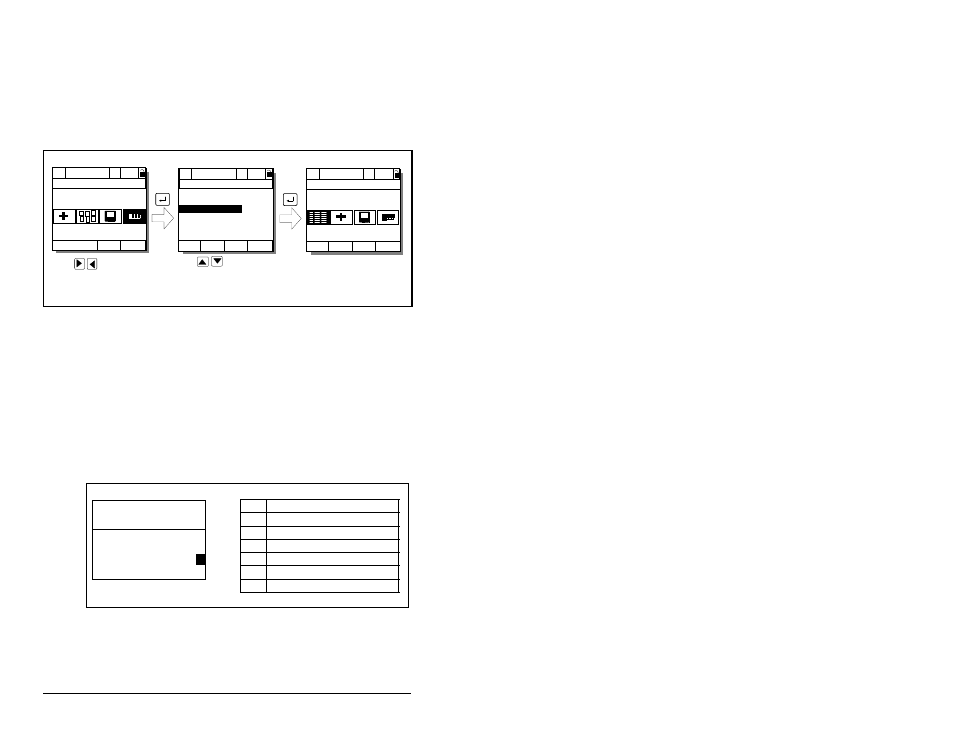
4-2
Interbus Communications Module
4.2
Using the LCD OIM to Configure the
Module
Use the procedure in figure 4.1 to access the parameters on the
Interbus module using the LCD OIM. If you are unfamiliar with the
operation of the LCD OIM, refer to the SP600 AC Drive User Manual
(D2-3485) for more information.
4.3
Setting the I/O Configuration
The I/O configuration determines the data that is sent to and from
the drive. This is a two part process: enabling/disabling the data
transmitted between the module and drive, and identifying the data
transmitted between the module and the scanner.
Step 1.
Enable or disable the data transmitted between the
module and drive by setting the bits in DPI I/O Config (8).
A “1” enables the I/O. A “0” disables the I/O.
Bit 0 is the right-most bit. In figure 4.2, it is highlighted and equals
“1.”
Figure 4.1 – Accessing the Interbus Parameters using the LCD OIM
P0: SP600
> >
Auto
Stopped
Main Menu
Device Select
Use to select
R E C O M M - I B U S .
P0: SP600
> >
Auto
Stopped
P5: RECOMM-IBUS
> >
Auto
Stopped
Main Menu
Parameters
Device: Port 0
SP600
R E C O M M - I B U S
Monitor
Lang
Edit the Interbus
parameters using the
same techniques as for
drive parameters.
Use to highlight
Device Select icon
Figure 4.2 – I/O Configuration Screen on an LCD OIM
Bit
Description
0
Logic Command/Reference (Default)
1
Datalink A
2
Datalink B
3
Datalink C
4
Datalink D
5 - 16 Not Used
Port 5 Device
RECOMM-IBUS
Parameter #: 8
DPI I/O Config
x x x x x x x x x x x 0 0 0 0
1
Cmd/Ref
b00
LCD OIM Screen
