Manage traces – Rockwell Automation FactoryTalk Historian SE DataLink 4.2 User Guide User Manual
Page 85
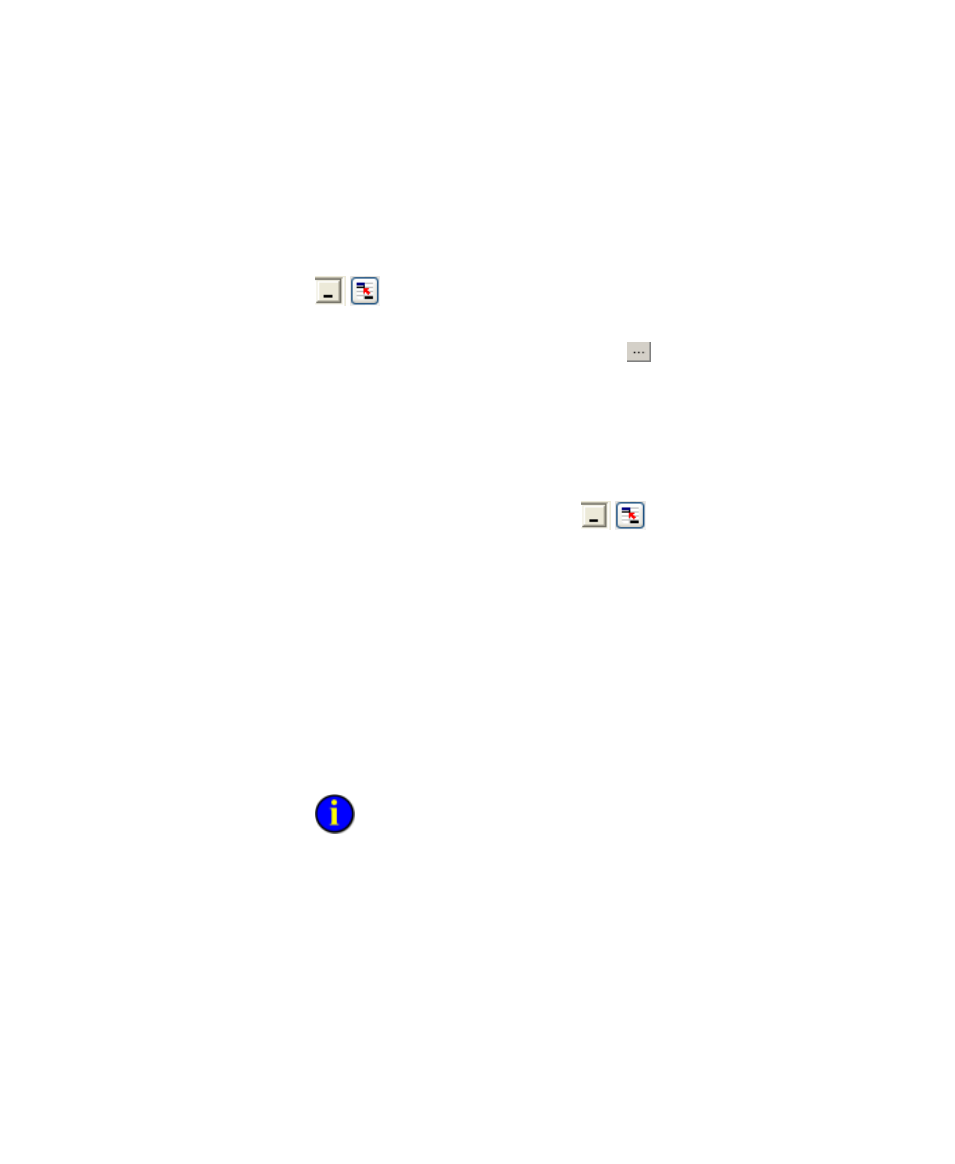
7
●
Trend Displays
●
●
●
●
●
77
1. Click in the Tag name field, then click and drag to select a cell range
in the spreadsheet.
You can also enter a cell reference directly, or use the reference button
to display a reference dialog used to browse and add cell
references.
You can also click the selection button
to search for tags (page 51)
in FactoryTalk Historian. Tags selected through a tag search are added
automatically added to the list of traces.
2. Change the default server name (if necessary) in the Server name
field, and click Add to add the selected tag name references to the
trend.
You can use the reference button
to display a reference dialog
used to browse and add cell references.
3. Add tag names as necessary, or click Next or Finish to continue.
Manage Traces
When building a trend from worksheet or FactoryTalk Historian data, you
accumulate traces in the trace panel to the right of the wizard screen.
Several controls are provided to manage the traces that appear in the trend:
Select the Markers check box next to a trace name to display markers
on the trace to indicate the location of archived data points.
Traces are drawn in different colors. By default a trend also includes
color-blind markers to differentiate traces on monochrome screens. Color-
blind markers are evenly spaced along a trace and do not indicate archived
data points.
Click the arrow buttons above the trace panel to move traces up and
down in the trace legend display.
