Spreadsheet construction – Rockwell Automation FactoryTalk Historian SE DataLink 4.2 User Guide User Manual
Page 39
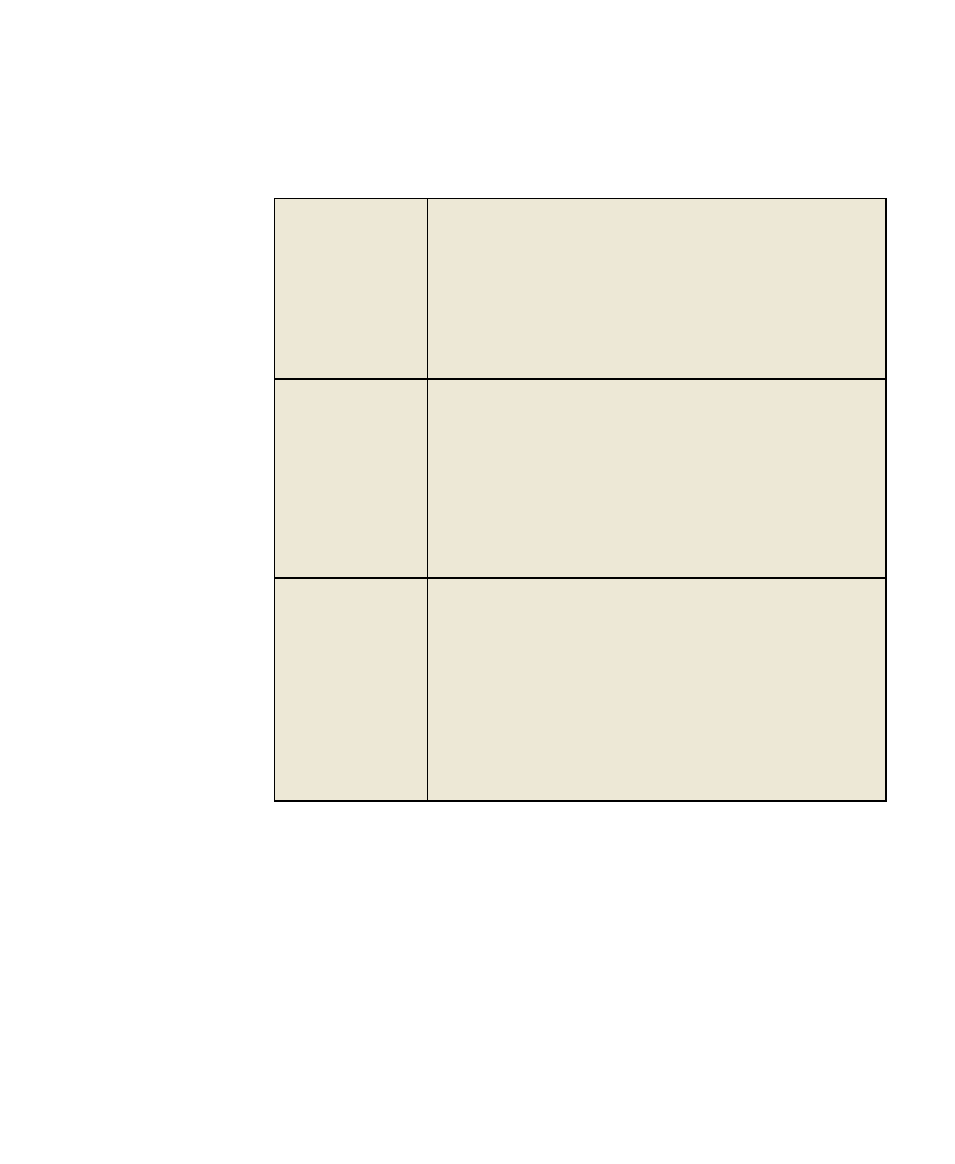
2
●
Basics
●
●
●
●
●
31
Number Format
Type a number format to indicate how numeric function output should
be displayed by default. The format string may be any valid number
format code from the
Excel Format dialog box
(page 26).
On install, FactoryTalk Historian DataLink assigns the default number
format from Excel to this field, unless you have set your own format
preference previously in DataLink. If your version of Excel runs a
different locale, this format includes correct syntax to reflect the
locale.
For example: 35.03 would appear as 35,03 in French Excel.
Time Format
Enter a time stamp format for function output. The time format string
may be any valid
date-time format
(page 21) code from the Excel
Format dialog box.
On install, DataLink assigns the default FactoryTalk Historian time
stamp format to this field, unless you have set your own format
preference previously in DataLink. If your version of Excel runs a
different locale, this format includes correct syntax to reflect the
locale.
For example: dd-mm-yy (03-07-09) would appear as jj-mm-aa
(03-07-09)
in French Excel.
Automatic Update
Use this section to set preferences for
Automatic Update
(page 63)
when this feature is enabled:
Choose a calculation method:
Calculate (F9) forces all volatile functions (and any functions that
reference them) to recalculate.
Full Calculate (Ctrl+Alt+Shift+F9) forces all embedded
functions, regardless of volatility, to recalculate.
Then type a calculation interval in seconds. The minimum value is 5
seconds. Type 0 to accept the automatic interval selected by
FactoryTalk Historian DataLink based on duration of previous
calculation times.
Spreadsheet Construction
Once you are familiar with the basic tools and concepts of FactoryTalk
Historian DataLink, and are ready to build a spreadsheet and use
FactoryTalk Historian DataLink functions, where do you begin?
