Reading / writing controller control files – Rockwell Automation 2707-MVH232_MVP232 MicroView Operator Interface Module User Manual
Page 83
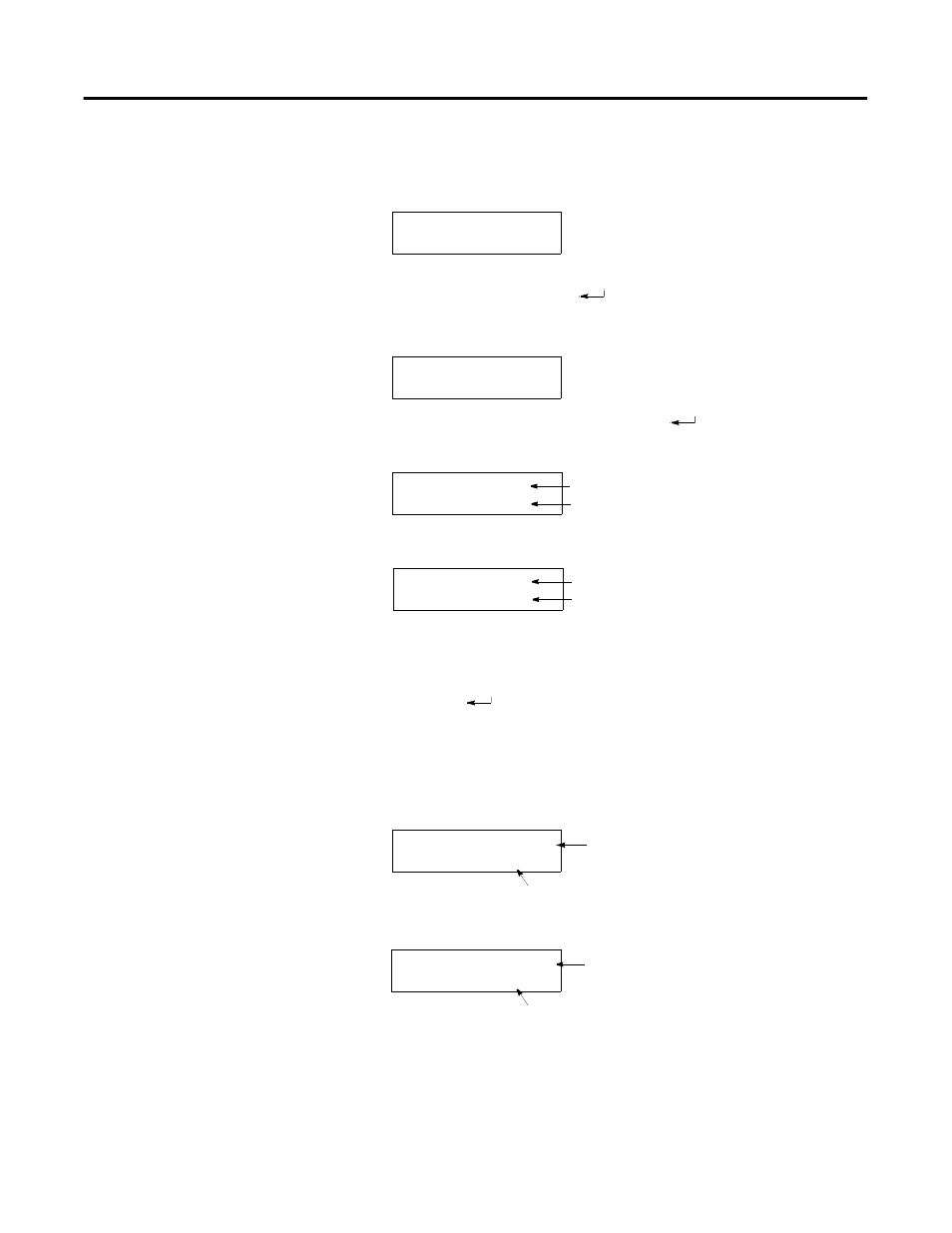
Publication 2707-UM005B-EN-P
MicroView Special Controller Functions C-9
Reading / Writing
Controller Control Files
To read/write the contents of controller Control files:
1. Press [1] P-A/D from the Special Menu to access the P-A/D
function. You are prompted for a file type:
2. Press [NEXT] and [PREV] keys to scroll through the file types.
Select Control and press [
].
3. You are prompted for an element number:
4. Enter the element number and press [
]. You are shown the
length value
5. Press [NEXT] to display the position value:
6. You can change the Len and Pos values by pressing the [PREV]
or [NEXT] keys to move the cursor to the field to change, and
then entering a new value.
7. Press the [
] key to enter new length or position values to the
displayed control address.
8. Press [NEXT] again to display the status bits.
The status bits for the controller are displayed on two screens.
Status bits are read-only files.
Press [NEXT] again to display the remaining status bits:
9. To exit, press the [CE] key to return to the initial P-A/D screen.
You can press the [CE] key at any time during the P-A/D
function.
10. Press the [MENU] key at any time to exit the P-A/D function and
display the Main Menu.
Select File Type:
O (Output)
Elem=___________
Length
Value
File=R6
Elem=002
0100
Len
Position
Value
File=0
Elem=002
00025
Pos
6
Status
Bits:
Enable, Enable
Unload, Done, Empty
File=R006
Elem=002 0
En Eu
Em
0
Dn
0
0
Bits:
Error, Unload,
Inhibit, Found
Status
File=R006
Elem=002 0
Er UI
Fd
0
In
0
0
