Computer setup, Downloading an application, Computer setup -2 downloading an application -2 – Rockwell Automation 2707-MVH232_MVP232 MicroView Operator Interface Module User Manual
Page 30
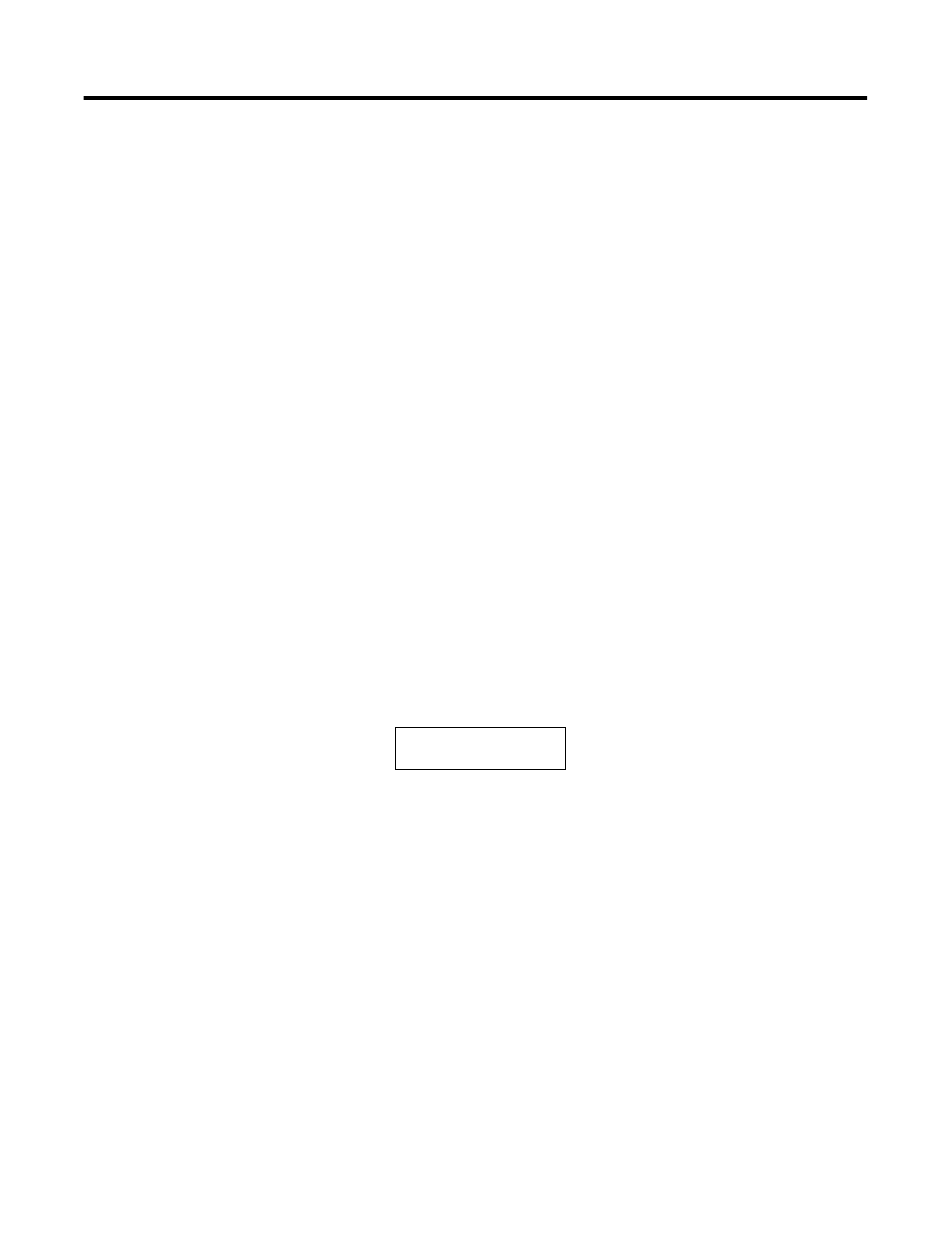
Publication 2707-UM005B-EN-P
4-2 Transferring Applications
Computer Setup
Upload and download functions are initiated from a personal
computer running the programming software DPS (Catalog Number
2707-NP, Version 5.0 or later) or the MicroView programming software
DPS (Catalog Number 2707-NP2, Version 1.0 or later). All data transfer
functions automatically occur at 9600 Baud.
After the transfer is complete, the baud rate is set to the parameters
defined by the application program residing in the MicroView.
Downloading an
Application
This section shows how to download an application from a computer
running DPS software (Catalog Number 2707-NP, Version 5.0 or later).
If you are using MicroView MDPS software (Catalog No. 2707-NP2,
version 1.0 or later, refer to the MicroView Programming Manual
(Publication Number 2707-PM002B-EN-P) for additional information.
1. Apply power to the MicroView.
2. Place the MicroView into the Program Mode by performing
these steps:
•
Press the [MODE] key to access the Mode Menu.
•
Press [3] to access Special Menu
•
Press [3] to enter the Program Mode.
•
Press [1] for uploading/downloading function.
The following message appears in the window of the
MicroView.
3. On your computer, move to the \DPS subdirectory where the
software resides. C:\DPS>
Note:
If you are using MicroView MDPS software (Catalog Number
2707-NP2) the default subdirectory is \MDPS.
4. Type dps and press [Return] to start the program.
C:\DPS>dps
5. Specify whether you are using a color monitor. Enter Y or N.
You will not see this prompt if a monitor was specified during
DPS installation.
Programming Mode
“MENU” to Exit
