Starting terminal services, Starting terminal services -4 – Rockwell Automation 2727-G7P20D3Q7 MobileView G750 Guard Machine Terminal User Manual
Page 92
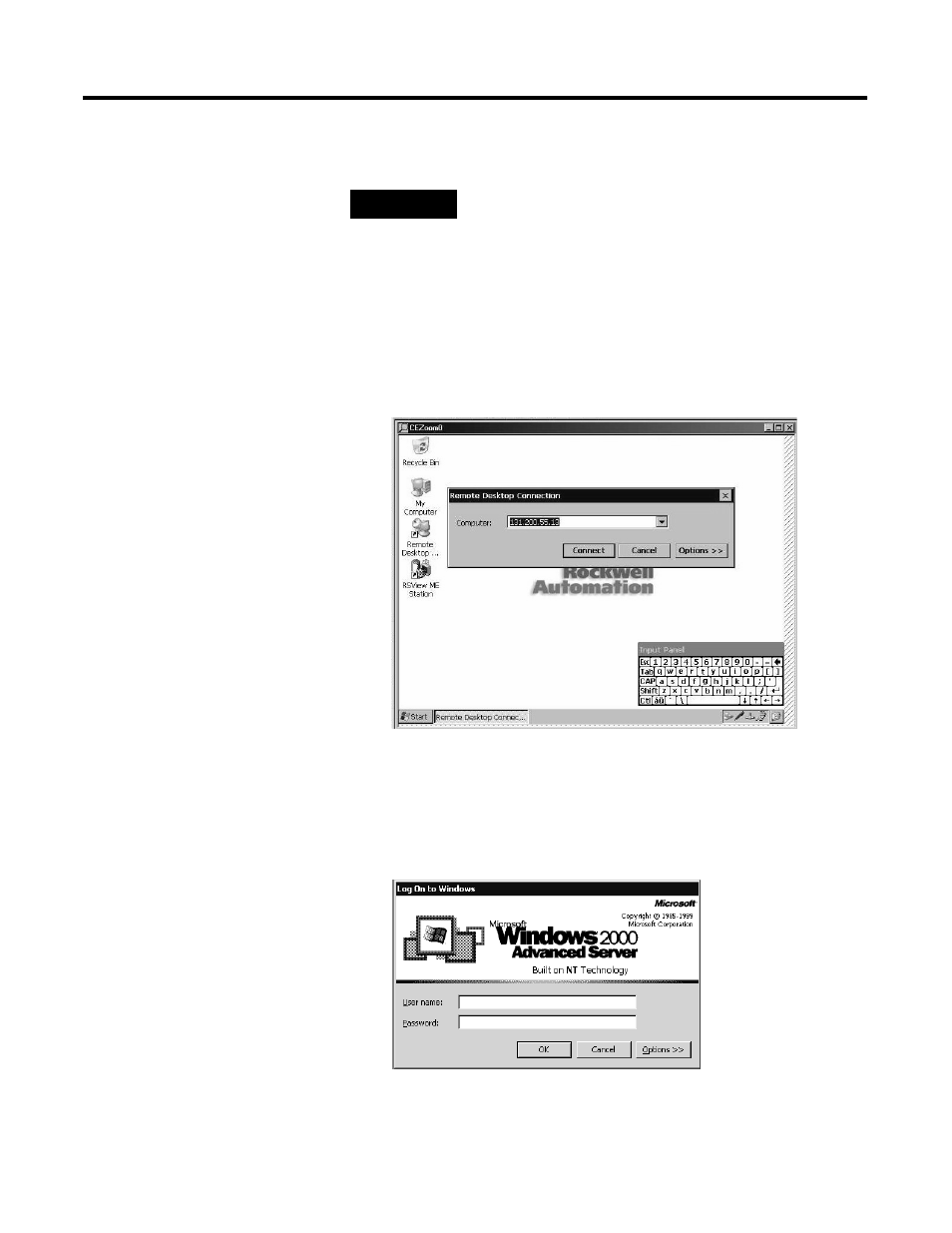
Publication 2727-UM002D-EN-P
6-4 CE Thin Client Operating Instructions
Starting Terminal Services
To connect to a terminal server as a CE client:
1. Double-tap the Remote Desktop Connection shortcut on the
desktop of the MobileView terminal or select the Terminal
Server Client application from Programs>Terminal Server
Client on the Start menu.
2. Enter the Terminal Server’s Name or a valid TCP/IP address in
the Server box using the on-screen input panel or select a
server name or address from the Recent Servers box.
3. Tap the Connect button. A server log on window similar to the
one below appears.
4. Enter your user name and password to operate as an active CE
client.
TIP
Before connecting to the server as a client, move the
server task bar to the top of screen. This will make it
easier to access the client and CE task bars, and size
the application screens for optimal viewing on the
MobileView terminal.
