Rockwell Automation 2727-G7P20D3Q7 MobileView G750 Guard Machine Terminal User Manual
Page 57
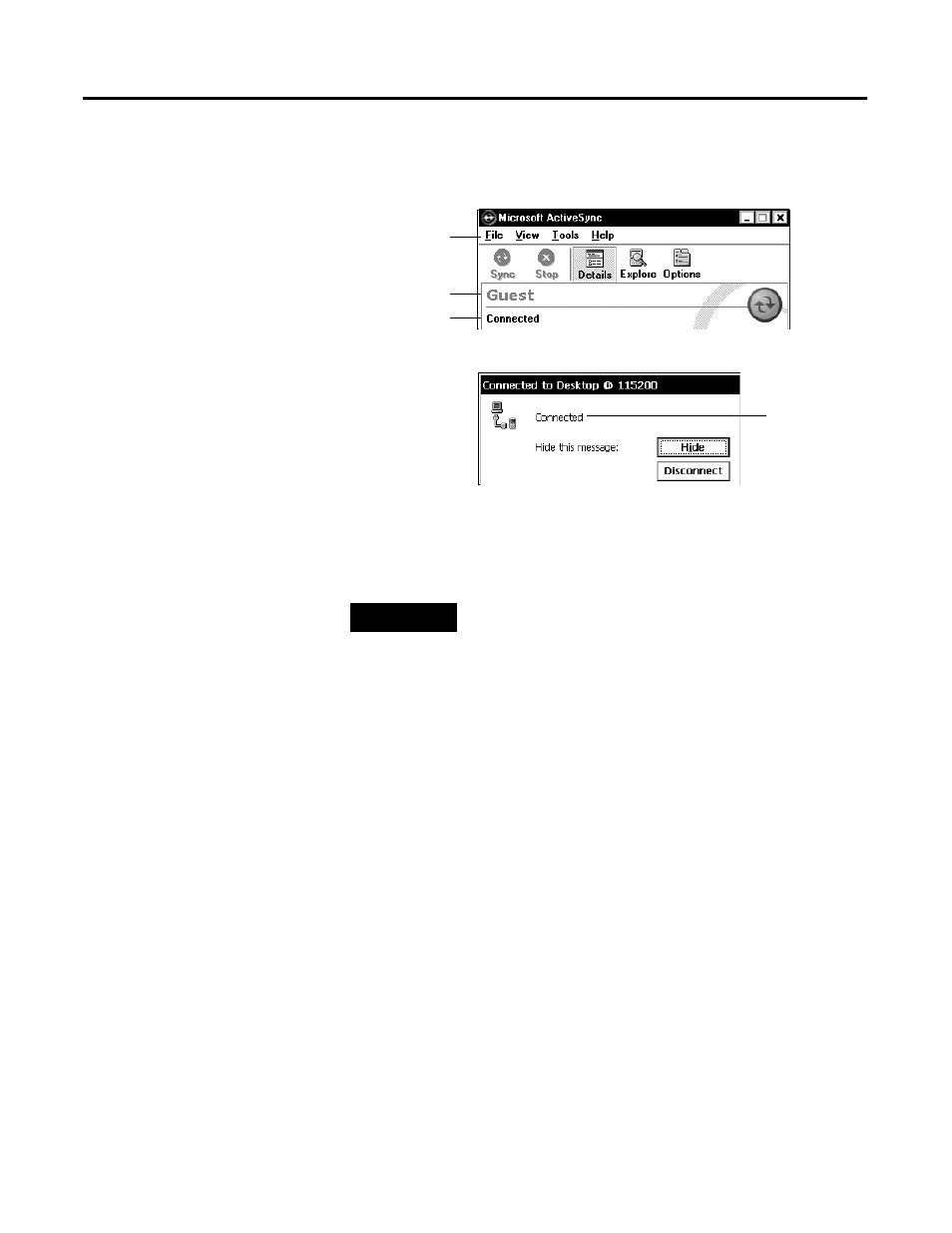
Publication 2727-UM002D-EN-P
Configuring the MobileView Terminal 4-13
7. The New Partnership window closes and the ActiveSync
window shows you are connected as “Guest”.
8. Once you are connected, you can use Windows Explorer to
transfer files between your PC directories and your Mobile
Device directories.
If communication problems occur:
• restart the ActiveSync software on the PC.
• reduce the baud rate on the MobileView terminal by selecting
Start>Settings>Network and Dial-up Connections and then
select the com1_115K connection. Then select File>Properties.
Select the configure tab and then select the desired baud rate
from the Baud Rate pull-down menu.
Connection Status Box on the MobileView Terminal
Menu bar
Device identity
Status
Status
Connection Status Box on the PC
TIP
If the connection fails, try it again, making sure you
follow steps 3 and 4 in close sequence. If the
connection still fails, use the ActiveSync
Troubleshooter, which provides diagnostic steps to
identify and correct problems. On the ActiveSync
Help menu, tap Microsoft ActiveSync Help.
Double-click the ActiveSync Troubleshooter book,
then double-click ActiveSync Troubleshooter.
