Troubleshooting the human-machine interface (hmi), Step 2: test the hmi – Rockwell Automation 1748 DataSite Configured Panel Installation Instructions User Manual
Page 40
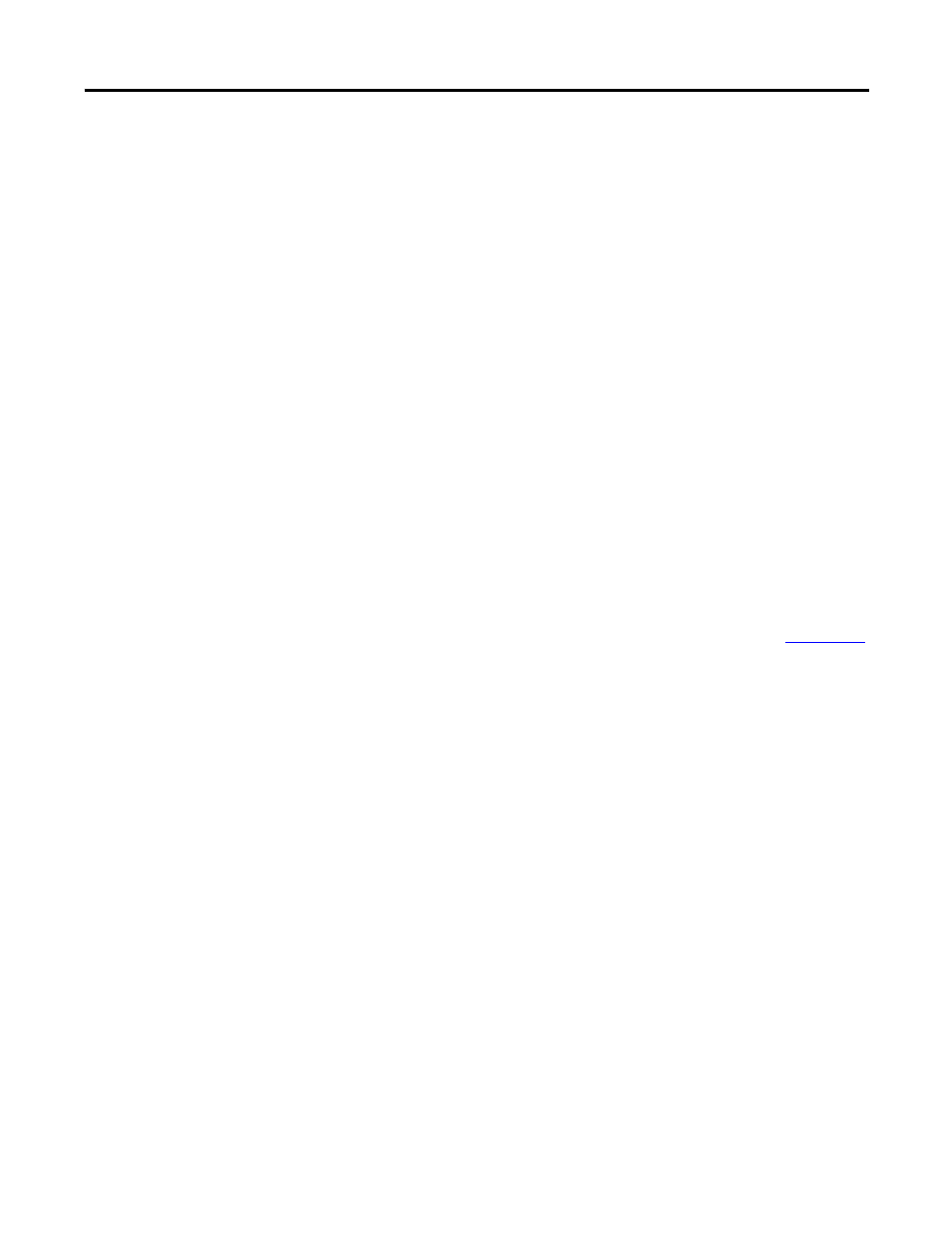
Publication 1748-IN001B-EN-P - May 2009
40 Troubleshooting
Troubleshooting the
Human-machine Interface
(HMI)
When equipped, the HMI (8) will display information programmed to read the
different parameters of the DataSite. The default program in the HMI is
empty. The units must be programmed before use.
This section gives an overview of troubleshooting when the HMI is not
working.
Step 1: Test the condition of ’ON’ push button for the HMI
With the main power switch in the ON position, conduct the following test:
1. Press the ‘ON’ push button for the HMI.
The DataSite configured panel is wired so that when the ‘ON’ push
button is pressed, the LED indicating D0 lights up. If D0 does not light
up, check the push button wiring and the sealed switch contacts and
replace as necessary.
2. The push button input must be programmed to trigger the output to the
24V DC relay.
The DataSite controller is not pre-programmed to turn on this relay. For
information on programming of the ‘ON’ push button, see
Step 2: Test the HMI
With the main power switch in the ON position, conduct the following test:
1. Press and hold the ‘ON’ push button of the HMI and verify 24V DC at
the power input terminals of the HMI. If 24V DC is present, replace the
HMI.
2. If 24V DC is not present at the power input terminals of the HMI,
check the following:
a. Check the status light of the DC-DC converter to see if it is switched
on. If the light is not illuminated green, make sure that it has 12V DC
on the input side. If 12V DC is present, the DC-DC converter may
be faulty and should be replaced or checked first.
