Set the network address, Set the, Network address – Rockwell Automation 440R Guardmaster EtherNet/IP Network Interface User Manual User Manual
Page 23
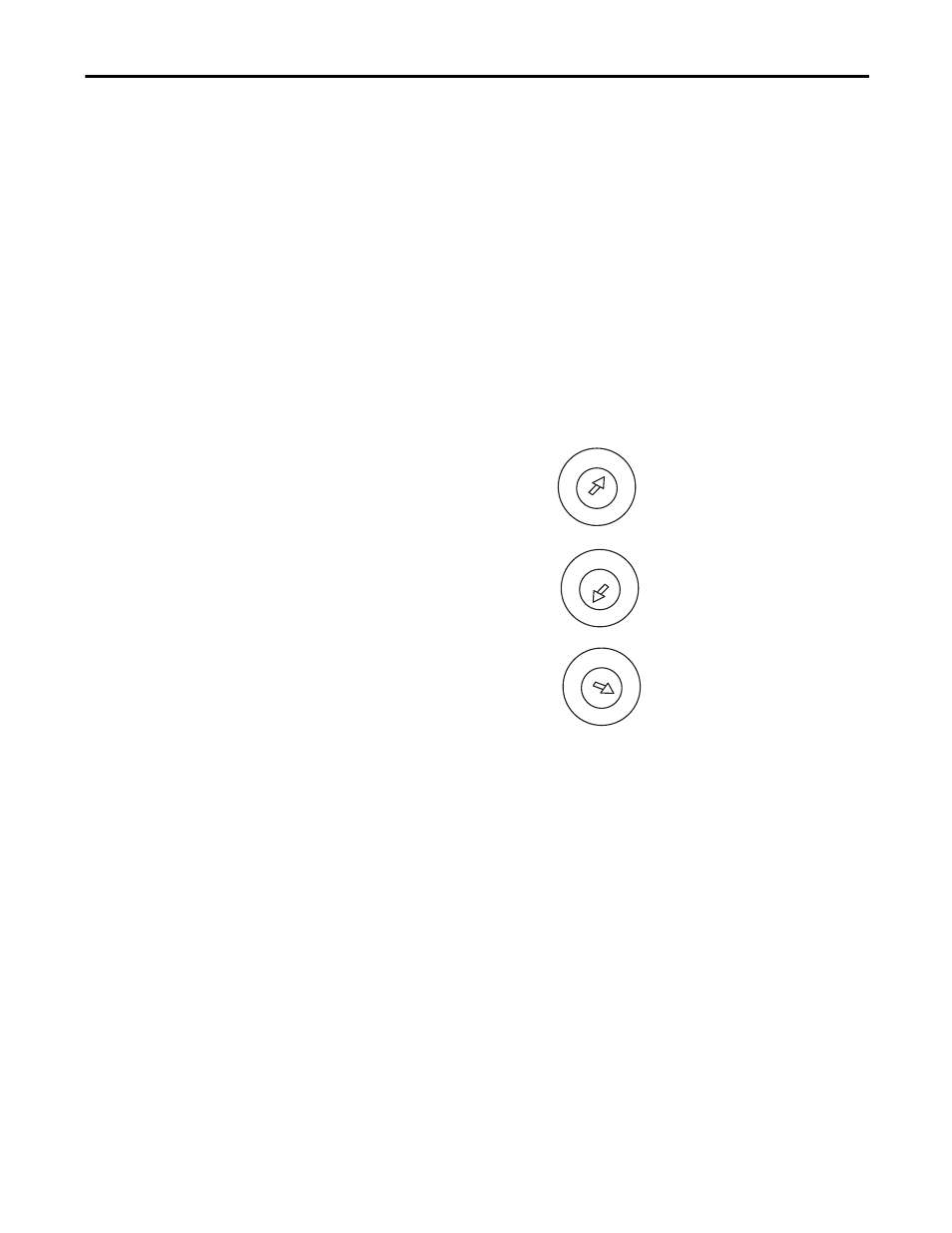
Rockwell Automation Publication 440R-UM009B-EN-P - February 2014
23
Configure the Interface for Your EtherNet/IP Network
Chapter 3
Set the
Network Address
The interface ships DHCP-enabled and with the switches set to 999. To change
the network address, do the following.
Set the Network Address for Guardmaster EtherNet/IP Interface
• Adjust the switches in front of the module
• Use a Dynamic Host Configuration Protocol (DHCP) server such as
Rockwell Automation BootP/DHCP
• Retrieve the IP address from non-volatile memory
The interface reads the switches first to determine if the switches are set to a valid
number. Set the network address by adjusting the three switches on the front of
the interface.
Figure 2 - Network Address Example
Use a small blade screwdriver to rotate the switches. Line up the small notch on
the switch with the number setting you wish to use. Valid settings range from
001…254.
When you use the switches to assign an address and set it to
001, the interface
gateway address is set to
0.0.0.0. and the subnet mask is 255.255.255.0 . When
you use the switches to assign an address and set it to a valid number between
002...254, the interface gateway address is set to 192.168.1.1.
If the switches are set to an invalid number (for example, 000 or a value greater
than 254 excluding 888), the interface checks to see if DHCP is enabled. If
DHCP is enabled, the interface requests an address from a DHCP server. The
DHCP server also assigns other Transport Control Protocol (TCP) parameters.
If DHCP is not enabled, the interface uses the IP address, along with other TCP
configurable parameters, stored in non-volatile memory.
B
C
4
3
2
1
0
5
6
7
9
8
4
3
2
1
0
5
6
7
9
8
4
3
2
1
0
5
6
7
9
8
A
This example shows the network address set
at 163.
