Power button, Usb 3.0 interface, Kensington® security slot – Western Digital My Book/My Book Essential (USB 3.0) User Manual User Manual
Page 9: Registering the drive, Handling precautions, Kensington, Registering the drive handling precautions
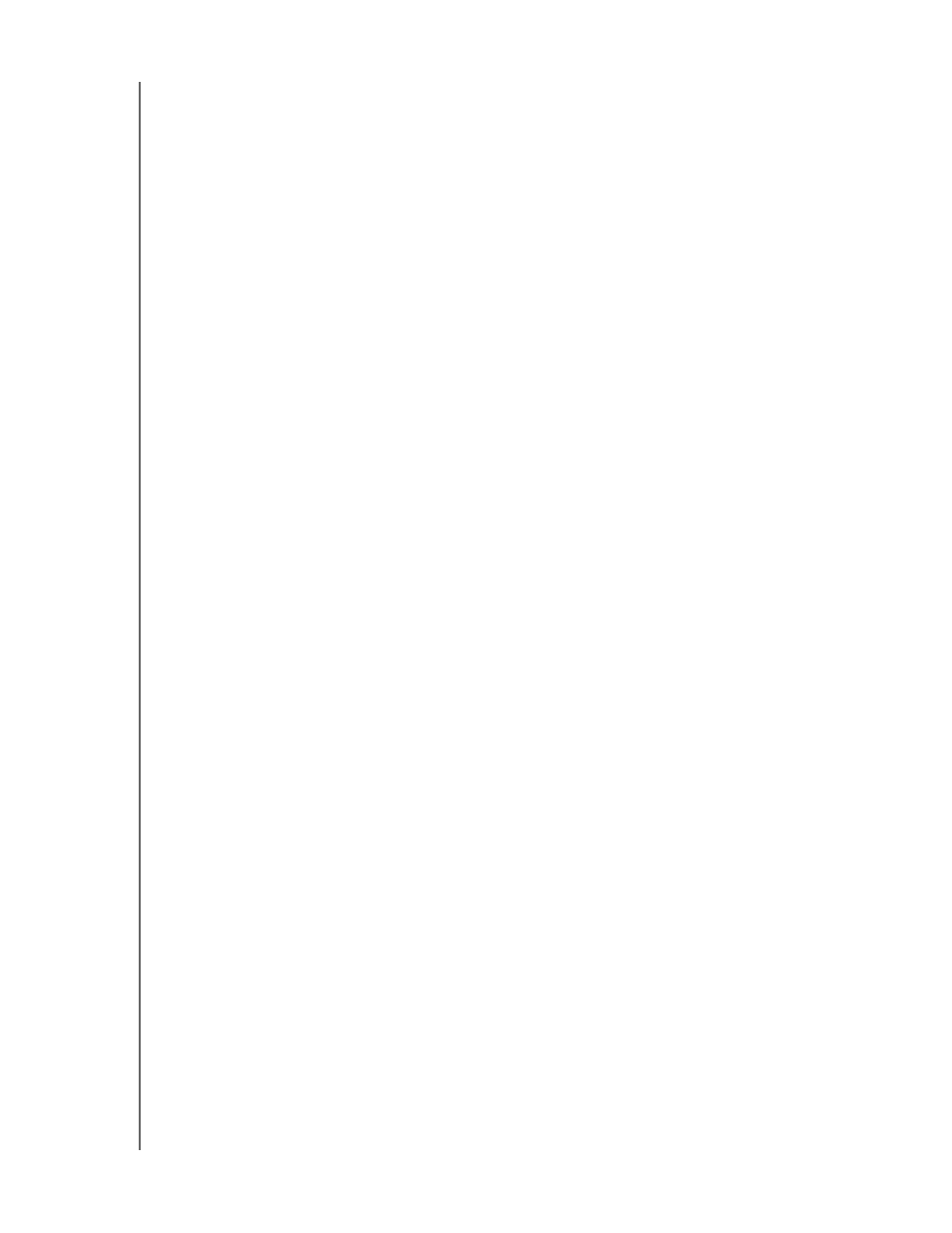
MY BOOK
USER MANUAL
ABOUT YOUR WD DRIVE
– 4
Power Button
Use the power button to safely power down the drive and avoid data loss or damage to
the drive. The power button only works when the WD SmartWare software is installed on
your computer.
Note: If you disconnect the drive after using the power button to turn it off, when
you reconnect it to your running computer, the drive automatically powers
on. If you leave the drive connected to your computer after using the
power button to turn it off, you must press the power button again to turn
it back on.
USB 3.0 Interface
Super-Speed USB 3.0 supports data transfer rates up to 5 Gb/s. USB 3.0 is backward-
compatible with USB 2.0. Connection to a USB 2.0 port transfers data at the port
speed—up to 480 Mb/s.
Kensington
®
Security Slot
For drive security, the Kensington security slot accepts a standard Kensington security
cable (sold separately). For more information about the Kensington security slot and
available products, visit
.
Registering the Drive
Always register your My Book drive to get the latest updates and special offers. You can
easily register your drive using the WD SmartWare software, as described in “Registering
the Drive” on page 44. Another way is to register online at
.
Handling Precautions
WD products are precision instruments and must be handled with care during unpacking
and installation. Rough handling, shock, or vibration can damage drives. Always observe
the following precautions when unpacking and installing your external storage product:
• Do not drop or jolt the drive.
• Do not move the drive during activity.
• Do not use this product as a portable drive.
• To allow proper ventilation, do not block any of the drive enclosure’s air slots.
