Wd smartware software functional overview – Western Digital My Book/My Book Essential (USB 3.0) User Manual User Manual
Page 18
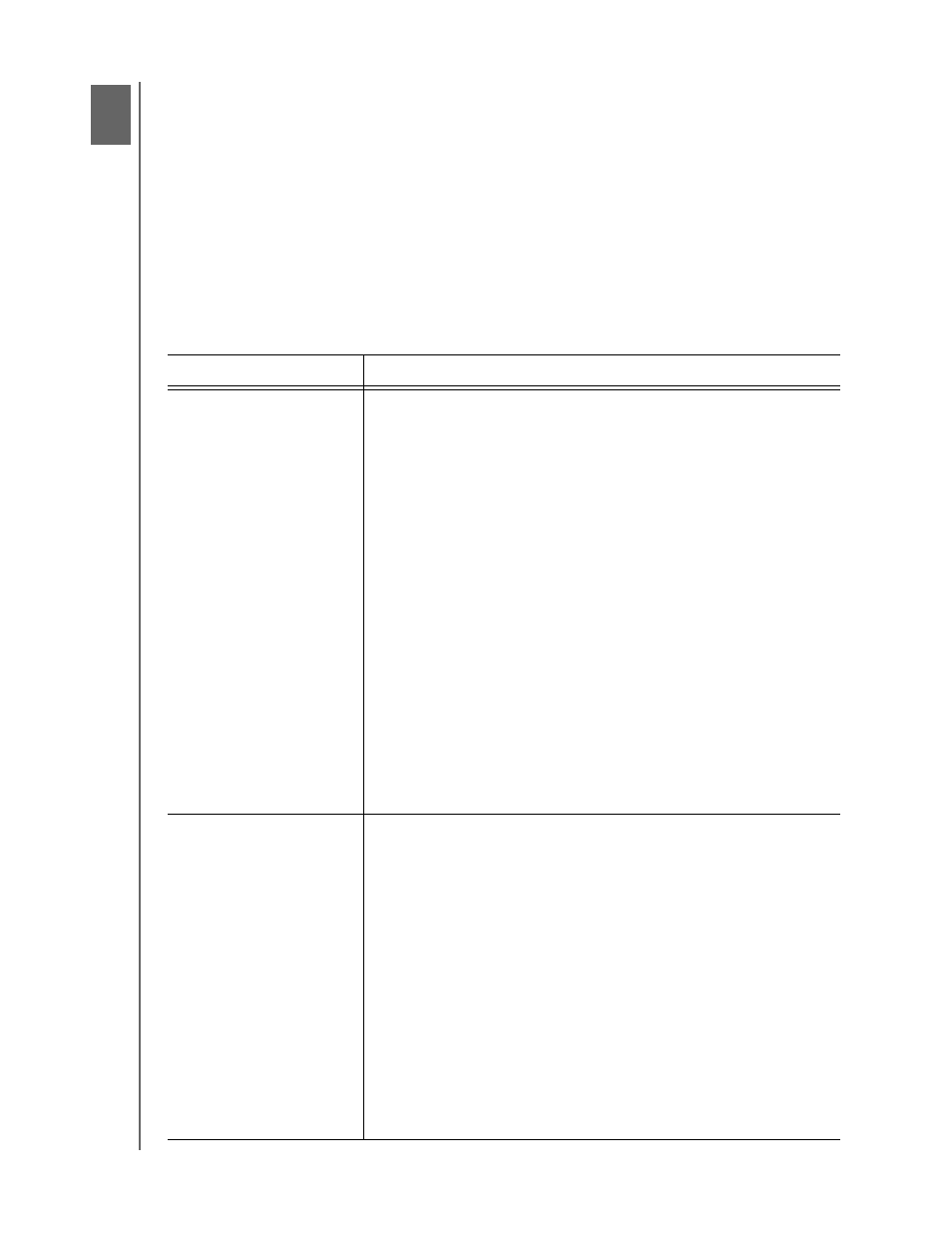
MY BOOK
USER MANUAL
WD SMARTWARE SOFTWARE FUNCTIONAL OVERVIEW
– 13
WD SmartWare Software Functional Overview
This chapter provides a brief functional overview of the WD SmartWare software. It
includes the following topics:
Home Tab Displays
Backup Tab Displays
Retrieve Tab Displays
Settings Tab Displays
Help Tab Display
All operational features and capabilities of the WD SmartWare software are presented in
five tab-selected screen displays where:
The . . . tab display
Provides . . .
Home
One of two dialogs, depending on whether you install the full version
or the drive management version of the WD SmartWare software.
WD SmartWare Home Tab Display—The full version dialog has five
tabs and content gauges showing the total capacity and category
structure of your computer’s internal hard drive, and each external
My Book drive and other supported devices connected to it.
If your computer has more than one:
•
Internal hard drive or multiple hard drive partitions, then the
WD SmartWare software displays a selector box that you can
use to specify the one you want to work with
•
External My Book drive or other supported devices connected
to it, then the WD SmartWare software highlights the one you
select to work with
Drive Management Home Tab Display—The drive management
dialog has three tabs and a content gauge showing the total
capacity and category structure of each connected My Book drive
and other supported devices.
See “Home Tab Displays” on page 14.
Backup
One of two backup dialogs, depending on the backup mode that
you select:
•
The by-category dialog provides content gauges showing the
total capacity and category structure of your computer’s internal
hard drive, and the external drive that you are working with.
•
The by-file dialog provides a folder view of your computer’s
internal hard drive for selecting the files and folders that you
want to back up.
Each backup dialog also provides a:
•
File/category backup toggle button for switching between the
two backup dialogs
•
Start/stop backup toggle button for controlling the backup
See “Backup Tab Displays” on page 18.
1
3
