Registering the drive – Western Digital My Book/My Book Essential (USB 3.0) User Manual User Manual
Page 49
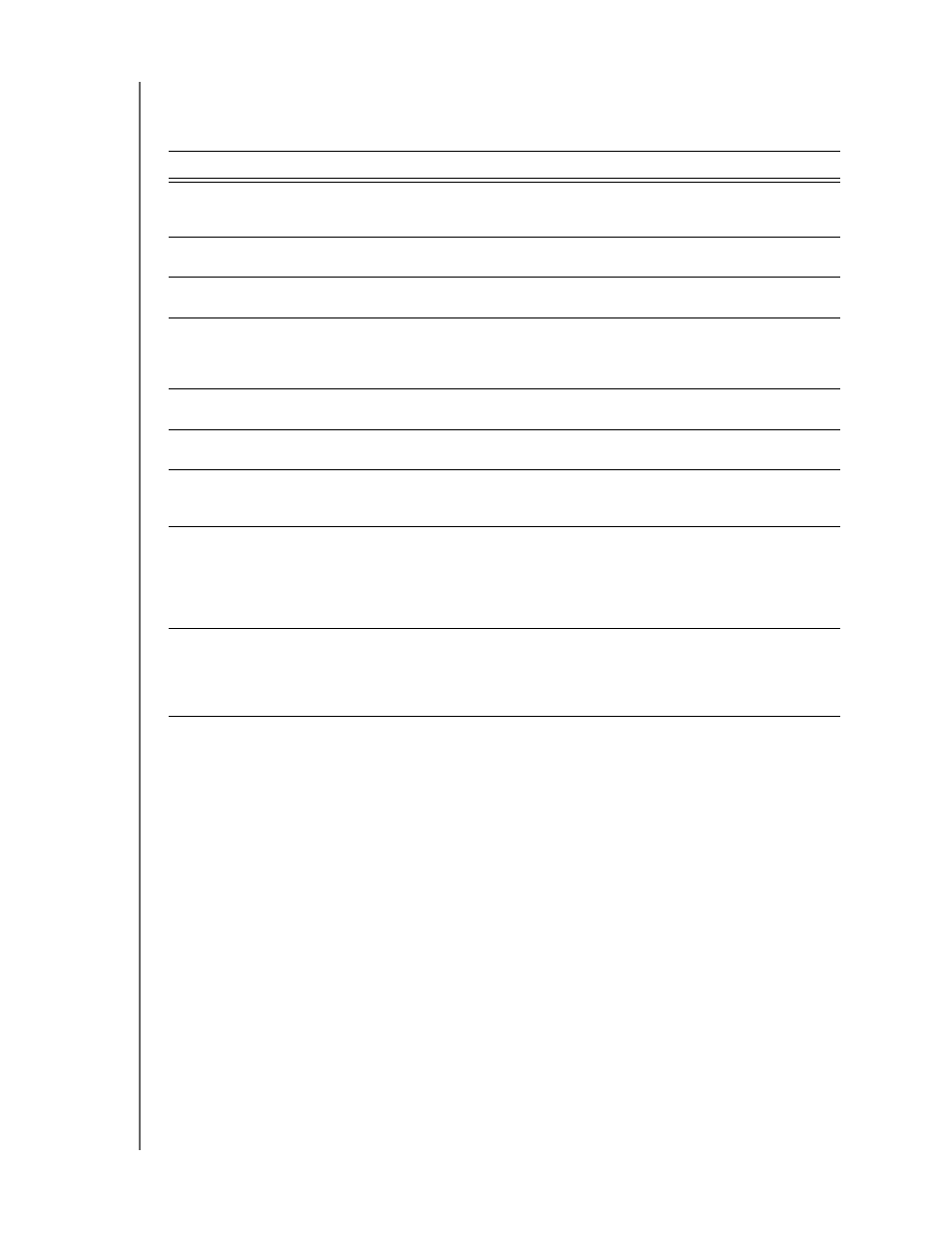
MY BOOK
USER MANUAL
MANAGING AND CUSTOMIZING THE DRIVE
– 44
To customize your drive settings for the best possible performance, on either the
WD SmartWare Drive Settings screen or the drive management Drive Settings screen
(see Figure 11 on page 24):
Registering the Drive
The WD SmartWare software uses your computer’s Internet connection to register your
drive. To register your drive to receive free technical support during the warranty period
and be kept up-to-date on the latest WD products:
1.
Make sure that your computer is connected to the Internet.
2.
Click the Settings tab to display either the WD SmartWare Settings tab display or
the drive management Drive Settings screen (see Figure 11 on page 24).
3.
If you opened the WD SmartWare Settings tab display, click Set Up Drive to display
the WD SmartWare Drive Settings screen.
IF you want to . . .
THEN click . . .
AND see . . .
Use a password to keep others
from accessing the files on your
drive,
Security
“Password Protecting the
Drive” on page 27.
Change your password,
Security
“Changing Your Password” on
page 30.
Remove password protection from
your drive,
Security
“Turning Off the Drive Lock
Feature” on page 30.
Register your drive to receive free
technical support during the
warranty period and be kept up-to-
date on the latest WD products,
Registration
“Registering the Drive” on
page 44.
Run drive diagnostics and status
checks,
Diagnostics
“Checking Drive Health” on
page 45.
Specify an inactive time interval to
turn off your drive,
Sleep Timer
“Setting the Drive Sleep Timer”
on page 46.
Erase your drive so you can retrieve
the space and start over with a fresh
set of backups,
Drive Erase
“Erasing the Drive” on
page 47.
Change the option that checks for
software updates
whenever you
reconnect your WD SmartWare
drive to your compute,
Preferences
(Available on either
the Software Settings
screen or the drive
management Drive
Settings screen)
“Checking for Software
Updates” on page 52.
Enable the Backup and Retrieve
functions,
Preferences
(Only available on the
drive management
Drive Settings
screen)
