Managing and customizing the software, Specifying the number of backup versions, Specifying a different retrieve folder – Western Digital My Book/My Book Essential (USB 3.0) User Manual User Manual
Page 56
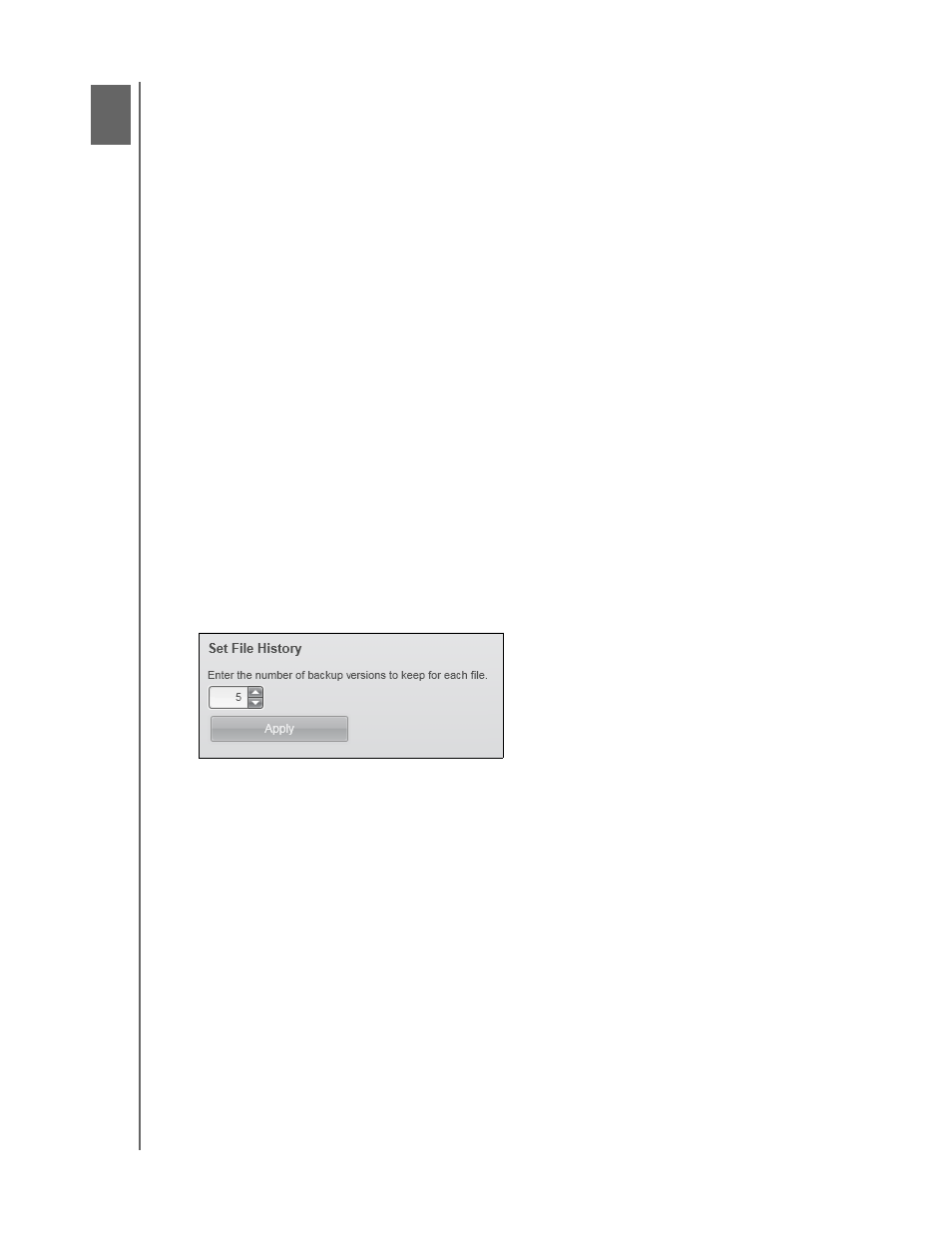
MY BOOK
USER MANUAL
MANAGING AND CUSTOMIZING THE SOFTWARE
– 51
Managing and Customizing the Software
This chapter includes the following topics:
Specifying the Number of Backup Versions
Specifying a Different Retrieve Folder
Checking for Software Updates
Uninstalling the WD SmartWare Software
Specifying the Number of Backup Versions
The WD SmartWare software can keep up to 25 older versions of each file. If you
overwrite or delete a file by mistake, or want to see the file a couple of versions ago, the
WD SmartWare software has a copy for you. You always have the most-recent specified
number of versions of each file available for retrieves, and you can choose to keep from
1 to 25 versions.
Keeping more versions:
• Improves your ability to retrieve files from a longer back-in-time period
• Consumes more disk space
To specify the number of backup versions that you want to keep for each file:
1.
Click the Settings tab and Set Up Software to display the Software Settings screen
(see Figure 11 on page 24).
2.
On the Software Settings screen, click File History to display the Set File History
dialog:
3.
On the Set File History dialog:
a. Use the selection box to specify the number of backup versions that you want to
keep for each file, from 1 to 25.
b. Click Apply.
Specifying a Different Retrieve Folder
When you start a retrieve, you can choose whether you want to store the retrieved files in
either:
• Their original locations on your computer
• A Retrieved Content folder
By default, the WD SmartWare software creates and uses a Retrieved Contents
subfolder in your My Documents folder. To specify a different folder:
1.
Either create a new folder or determine which existing folder you want to use.
1
8
