Safely dismounting the drive – Western Digital My Book/My Book Essential (USB 3.0) User Manual User Manual
Page 68
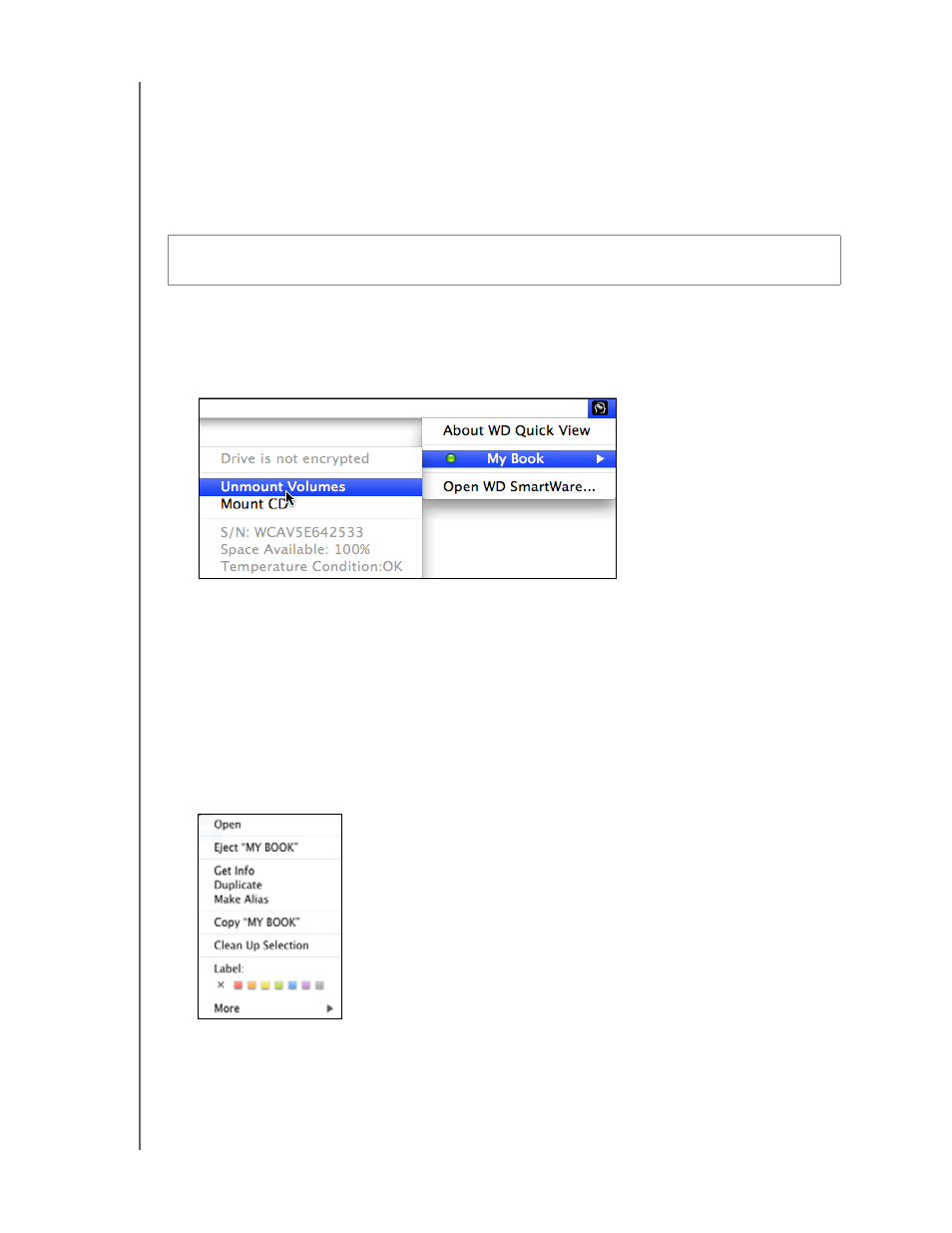
MY BOOK
USER MANUAL
USING THE DRIVE WITH A MAC
– 63
Safely Dismounting the Drive
You can safely dismount the drive using either the:
• WD Quick View icon
• My Book icon
• Drive power button
Using the WD Quick View Icon
1.
Click the WD Quick View icon
to display a list of drives.
2.
Select the My Book drive and on the submenu select Unmount Volumes:
If the drive has more than one volume, a prompt asks you to select the volume.
You might hear the drive power down.
3.
Wait for the drive icon to disappear from the desktop before disconnecting the drive
from the computer.
Using the My Book Icon
1.
Right- or control-click the My Book icon on the desktop and click Eject “MY BOOK”
where “MY BOOK” is the name you assigned to the volume when you reformatted
the drive for use on a Mac computer:
You might hear the drive power down.
2.
Wait for the drive icon to disappear from the desktop before disconnecting the drive
from the computer.
CAUTION!
To prevent data loss, close all active windows and applications before
shutting down or removing the drive.
- WD Livewire Powerline AV Network Kit Quick Install Guide (7 pages)
- WD Livewire Powerline AV Network Kit User Manual (26 pages)
- WD NetCenter Quick Install Guide (4 pages)
- WD NetCenter User Manual (63 pages)
- My Book World Edition (blue rings) Quick Install Guide (29 pages)
- My Book World Edition (blue rings) User Manual (52 pages)
- My Book World Edition (white light) Quick Install Guide (8 pages)
- My Book World Edition (white light) User Manual (198 pages)
- WD ShareSpace Quick Install Guide (9 pages)
- WD ShareSpace User Manual (207 pages)
- WD Black2 Dual Drive Quick Install Guide (4 pages)
- WD Black2 Dual Drive User Manual (24 pages)
- WD Red (2 pages)
- WD Sentinel DX4000 Quick Install Guide (13 pages)
- WD Sentinel DX4000 User Manual (82 pages)
- WD Sentinel RX4100 Basic Install Guide (7 pages)
- WD Sentinel RX4100 User Manual (117 pages)
- WD Sentinel DS5100 Administrator and Maintenance Guide (111 pages)
- My Book Live Quick Install Guide (4 pages)
- My Book Live User Manual (146 pages)
- My Book Live Duo User Manual (146 pages)
- My Cloud Quick Install Guide (2 pages)
- My Cloud User Manual (126 pages)
- My Cloud EX4 Quick Install Guide (7 pages)
- My Cloud EX4 User Manual (170 pages)
- My Cloud EX2 (Populated) Quick Install Guide (7 pages)
- My Cloud EX2 (Diskless) Quick Install Guide (8 pages)
- My Cloud EX2 User Manual (168 pages)
- My Cloud Mirror Quick Install Guide (7 pages)
- My Cloud Mirror User Manual (166 pages)
- WD Arkeia DAx300 Installation and Configuration Guide (33 pages)
- WD Arkeia DA2300 Disk Expansion Kit (10 pages)
- WD Arkeia R120/R120T Installation and Configuration Guide (35 pages)
- My Book AV DVR Expander Quick Install Guide (7 pages)
- My Book 3.0 User Manual (21 pages)
- My Book Thunderbolt Duo User Manual (38 pages)
- My Book VelociRaptor Duo User Manual (38 pages)
- My Book Studio (USB 3.0) Quick Install Guide (5 pages)
- My Book Studio (USB 3.0) User Manual (42 pages)
- My Book for Mac (USB 3.0) Quick Install Guide (5 pages)
- My Book for Mac (USB 3.0) User Manual (43 pages)
- My Book Elite Quick Install Guide (2 pages)
- My Book Elite User Manual (85 pages)
- My Book for Mac Quick Install Guide (2 pages)
- My Book for Mac User Manual (78 pages)
