Western Digital My Book/My Book Essential (USB 3.0) User Manual User Manual
Page 53
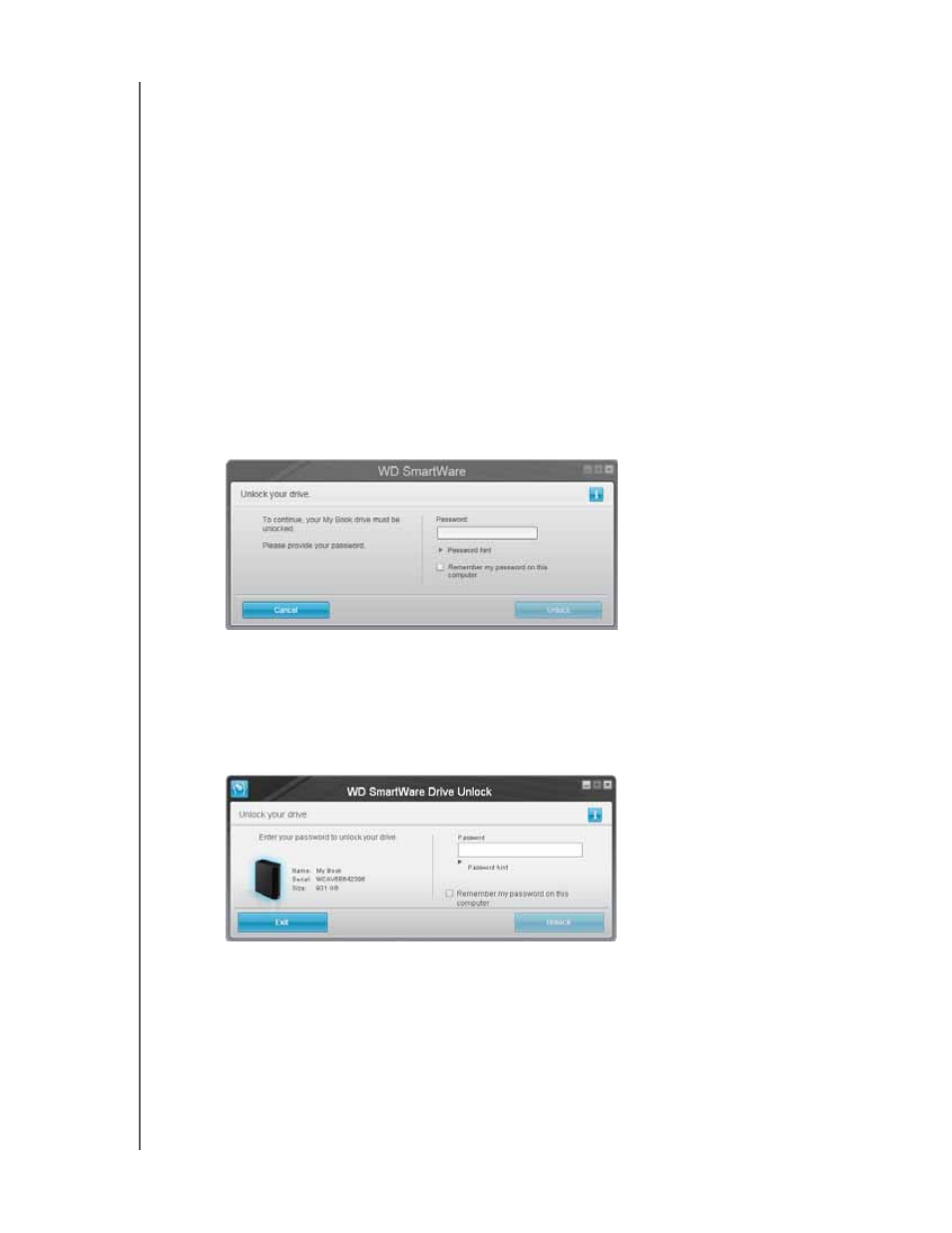
MY BOOK
USER MANUAL
MANAGING AND CUSTOMIZING THE DRIVE
– 48
4.
On the Erase Drive dialog:
a. Read the warning about the loss of data if you erase your drive.
b. Select the I understand check box to signify that you accept the risk.
c. Click Drive Erase.
After the drive erase operation completes, see “Restoring the WD SmartWare Software
and Disk Image” on page 50.
Note: Erasing your drive also removes your password. If you still want to use a
password to protect your drive, you will need to re-create it after restoring
the WD SmartWare software and disk image. (See “Password Protecting
the Drive” on page 27.)
Using the Drive Unlock Utility
1.
If you do not see a prompt to provide your password, then either:
•
Click the My Book image above the Drive is locked prompt on the Home screen
to display the WD SmartWare drive unlock screen:
•
Start the WD SmartWare Drive Unlock utility by either:
-
Using your computer’s file management utility to open the WD Unlock virtual
CD and double-clicking the Unlock.exe file
-
Clicking Start > My Computer, opening the WD Unlock virtual CD listing
under Devices with Removable Storage, and double-clicking the Unlock.exe
file
2. Make five attempts to unlock the drive by:
a. Typing a password in the Password box.
b. Clicking Unlock.
