Managing and customizing the drive, Using the wd quick view icon, Opening the wd smartware software – Western Digital My Book/My Book Essential (USB 3.0) User Manual User Manual
Page 46
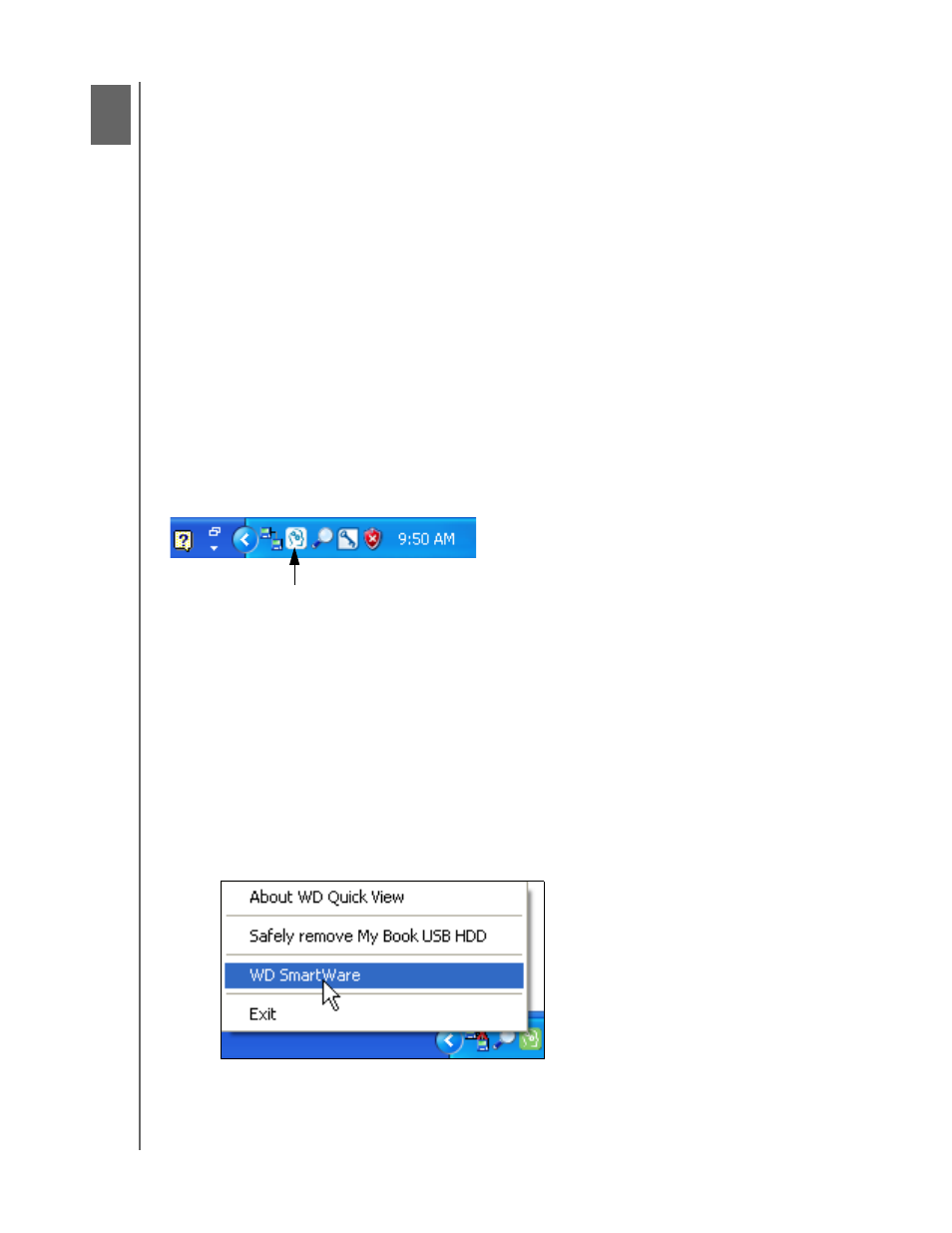
MY BOOK
USER MANUAL
MANAGING AND CUSTOMIZING THE DRIVE
– 41
Managing and Customizing the Drive
This chapter includes the following topics:
Opening the WD SmartWare Software
Checking Drive Status
Monitoring Icon Alerts
Safely Disconnecting the Drive
Customizing Your Drive Settings
Registering the Drive
Checking Drive Health
Setting the Drive Sleep Timer
Erasing the Drive
Enabling the Backup and Retrieve Functions
Restoring the WD SmartWare Software and Disk Image
Using the WD Quick View Icon
After you have installed the WD SmartWare software, the WD Quick View icon displays
in the Windows taskbar:
By clicking the icon, you can:
• Open the WD SmartWare software
• Check the drive status
• Monitor icon alerts
• Safely disconnect the drive
The following sections describe how to use the icon and other ways to do these things.
Opening the WD SmartWare Software
If the WD SmartWare software does not start automatically, you can start it by:
• Left- or right-clicking the WD Quick View icon and selecting WD SmartWare:
• Clicking Start > (All) Programs > Western Digital > WD SmartWare >
WD SmartWare
1
7
