Checking for software updates – Western Digital My Book/My Book Essential (USB 3.0) User Manual User Manual
Page 57
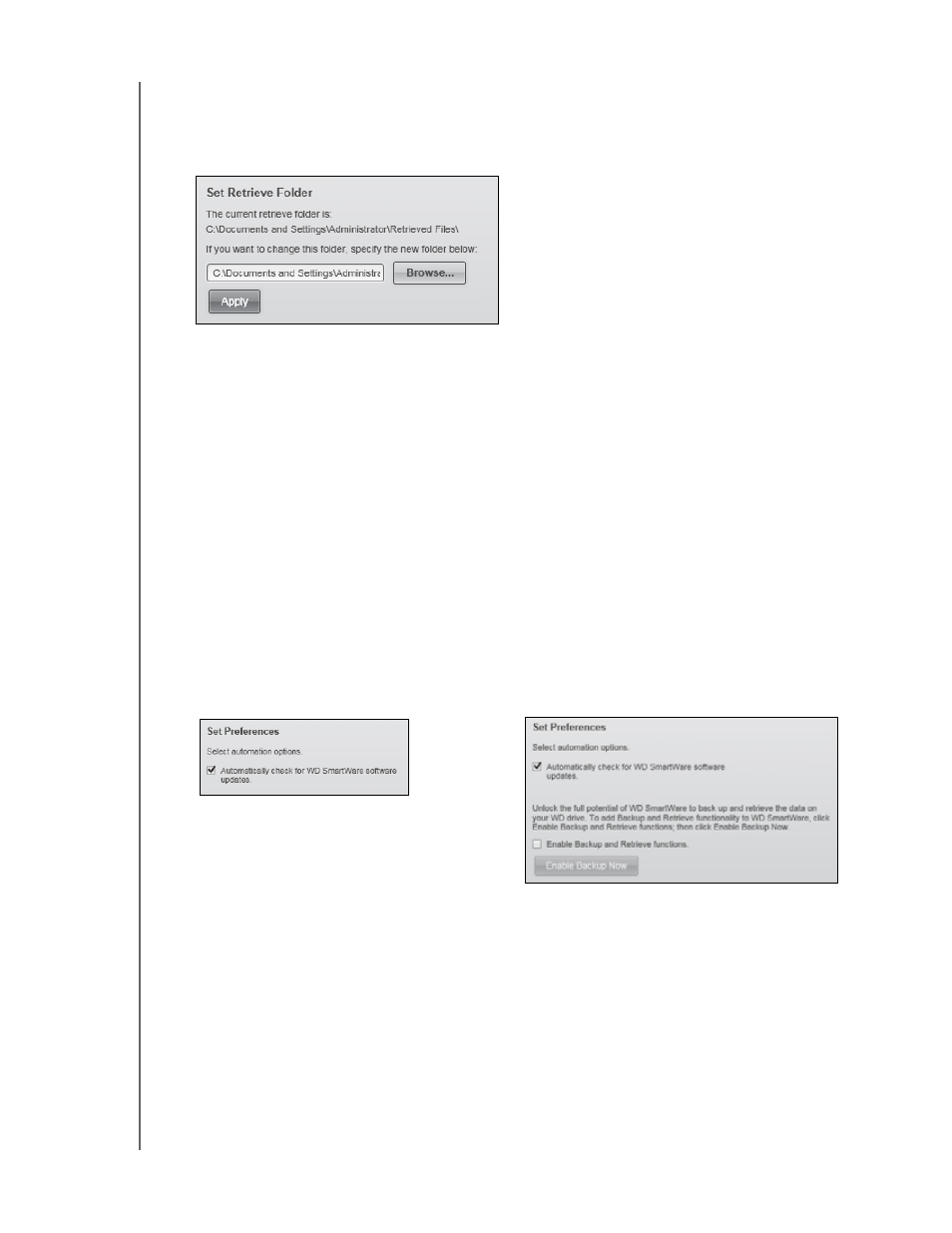
MY BOOK
USER MANUAL
MANAGING AND CUSTOMIZING THE SOFTWARE
– 52
2.
Click the Settings tab and Set Up Software to display the Software Settings screen
3.
On the Software Settings screen, click Retrieve Folder to display the Set Retrieve
Folder dialog:
4.
On the Set Retrieve Folder dialog:
a. Click Browse and use the browse function to identify the new retrieve folder.
b. Click Apply.
Checking for Software Updates
When enabled, the Preferences option checks for software updates each time you
reconnect your My Book drive to your computer. This ensures that you are always using
the most-recent software version.
To enable or disable the Preferences option:
1.
Click the Settings tab to display either the WD SmartWare Settings tab display or the
drive management Drive Settings screen (see Figure 11 on page 24).
2.
If you opened the WD SmartWare Settings tab display, click Set Up Software to
display the Software Settings screen.
3.
On either the Software Settings screen or the drive management Drive Settings
screen, click Preferences to display the Set Preferences dialog:
4.
On the Set Preferences dialog, select or clear the Automatically check for
WD SmartWare software updates check box to enable or disable the Preferences
option.
Note: See “Enabling the Backup and Retrieve Functions” on page 49 for
information about the Enable Backup and Retrieve functions check box
on the drive management Set Preferences dialog.
WD SmartWare Set Preferences Dialog
Drive Management Set Preferences Dialog
