Securing the drive, Password protecting the drive, See “securing the – Western Digital My Book/My Book Essential (USB 3.0) User Manual User Manual
Page 32
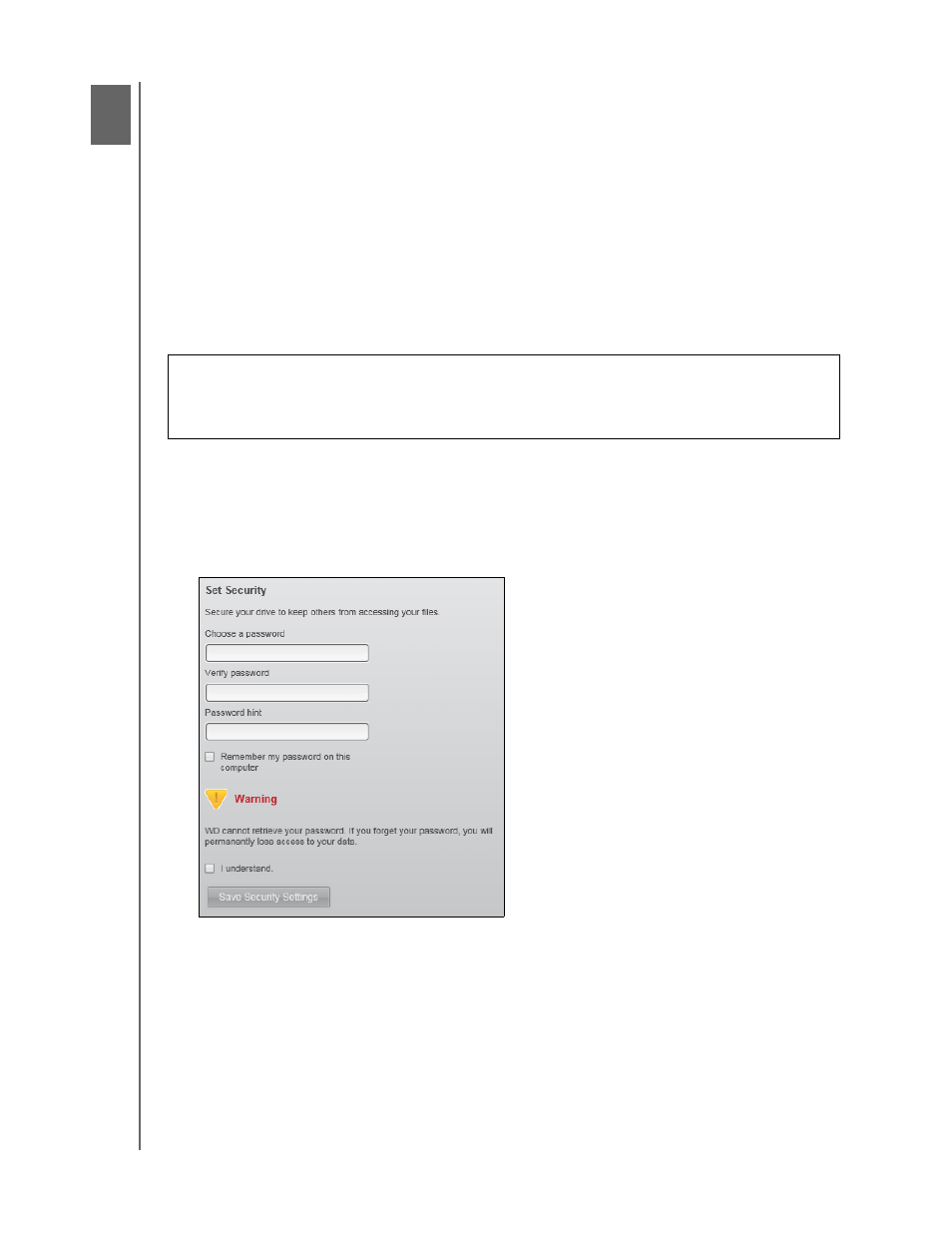
MY BOOK
USER MANUAL
SECURING THE DRIVE
– 27
Securing the Drive
This chapter includes the following topics:
Password Protecting the Drive
Unlocking the Drive
Changing Your Password
Turning Off the Drive Lock Feature
Password Protecting the Drive
You should password protect your drive if you are worried that someone else will gain
access to your drive and you do not want them to see your files on the drive.
1.
Click the Settings tab to display either the WD SmartWare Settings screen or the
drive management Drive Settings screen (Figure 11 on page 24).
2.
If you opened the WD SmartWare Settings screen, click Set Up Drive to display the
WD SmartWare Drive Settings screen.
3.
On the Drive Settings screen, click Security to display the Set Security dialog:
4.
On the Set Security dialog:
a. Type your password in the Choose a password box, using up to 25 characters.
b. Retype your password in the Verify password box.
c. Type a hint to help remember your password in the Password hint box.
d. Select the Remember my password on this computer check box if you want
the WD SmartWare software to remember your password.
Note: This function remembers the password for your currently logged on user
name. If you log on as a different user, you will have to type your password
and repeat this selection.
CAUTION!
The WD SmartWare software uses your password to electronically
lock and unlock your drive. If you forget your password, you will not be able to
access the data that is on your drive or write new data to it. You will have to erase
the drive before you can use it again.
1
4
