Setting the drive sleep timer – Western Digital My Book/My Book Essential (USB 3.0) User Manual User Manual
Page 51
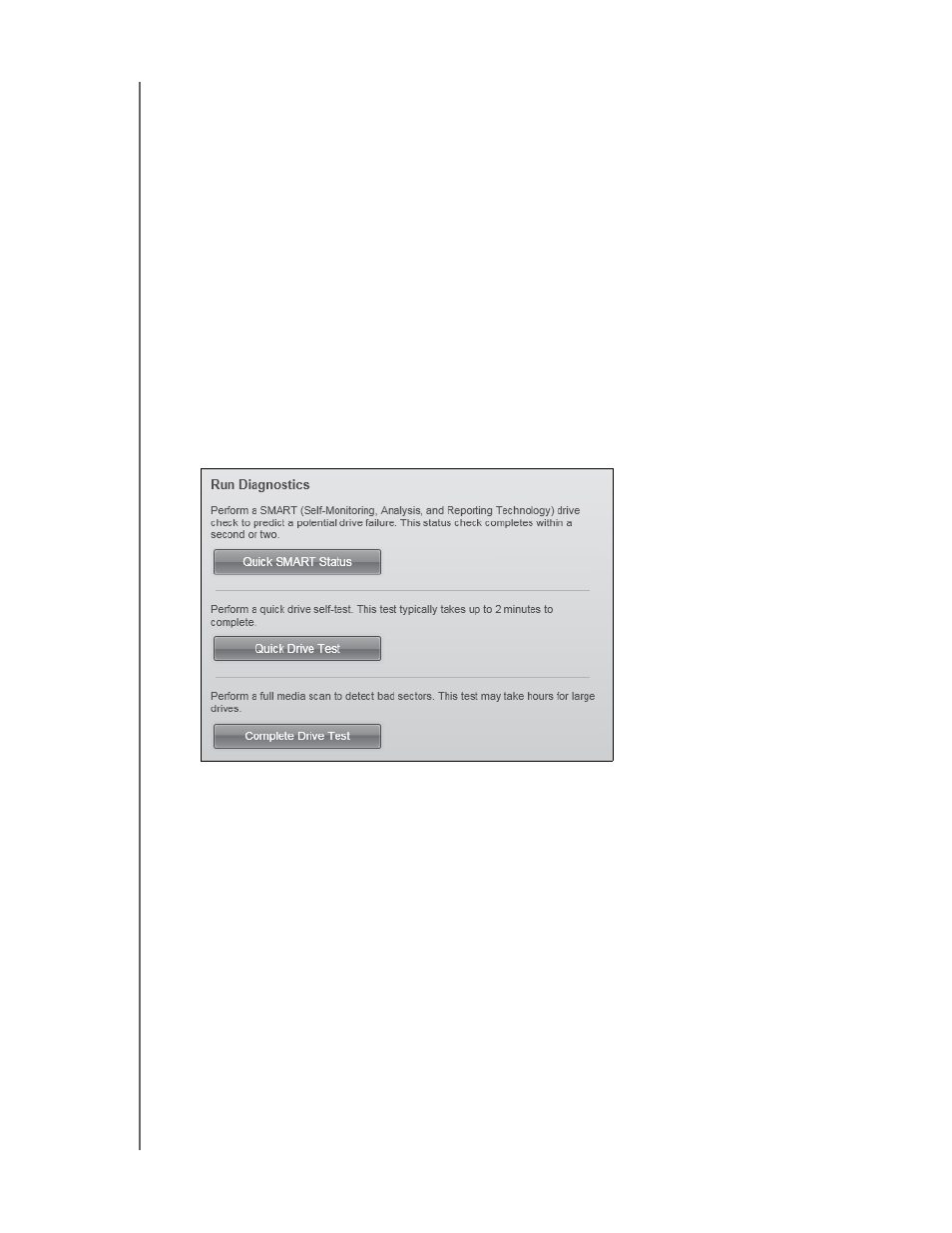
MY BOOK
USER MANUAL
MANAGING AND CUSTOMIZING THE DRIVE
– 46
• Complete Drive Test
The most comprehensive drive diagnostic is the complete drive test. It tests every
sector for error conditions and inserts bad-sector markers as required.
The complete drive test can take several hours to complete, depending on the
size and data configuration of your drive.
The best time to run the drive diagnostics and status checks is on a regular basis, before
you encounter any problems with your drive. And, because they are so fast, running the
quick SMART status check and the quick drive test provides a high level of assurance
with minimal inconvenience. Then, run all three whenever you encounter disk error
conditions when backing up or retrieving files.
1.
Click the Settings tab to display either the WD SmartWare Settings tab display or the
drive management Drive Settings screen (see Figure 11 on page 24).
2.
If you opened the WD SmartWare Settings tab display, click Set Up Drive to display
the WD SmartWare Drive Settings screen.
3.
On the Drive Settings screen, click Diagnostics to display the Run Diagnostics
dialog:
4.
On the Run Diagnostics dialog, click the button for the test that you want to run:
•
Quick SMART Status
•
Quick Drive Test
•
Complete Drive Test
Setting the Drive Sleep Timer
The drive sleep timer turns off the power to your drive after a certain period of inactivity
to conserve power and minimize long-term wear on the drive.
1.
Click the Settings tab to display either the WD SmartWare Settings tab display or the
drive management Drive Settings screen (see Figure 11 on page 24).
2.
If you opened the WD SmartWare Settings tab display, click Set Up Drive to display
the WD SmartWare Drive Settings screen.
