Unlocking the drive without the w – Western Digital My Book/My Book Essential (USB 3.0) User Manual User Manual
Page 34
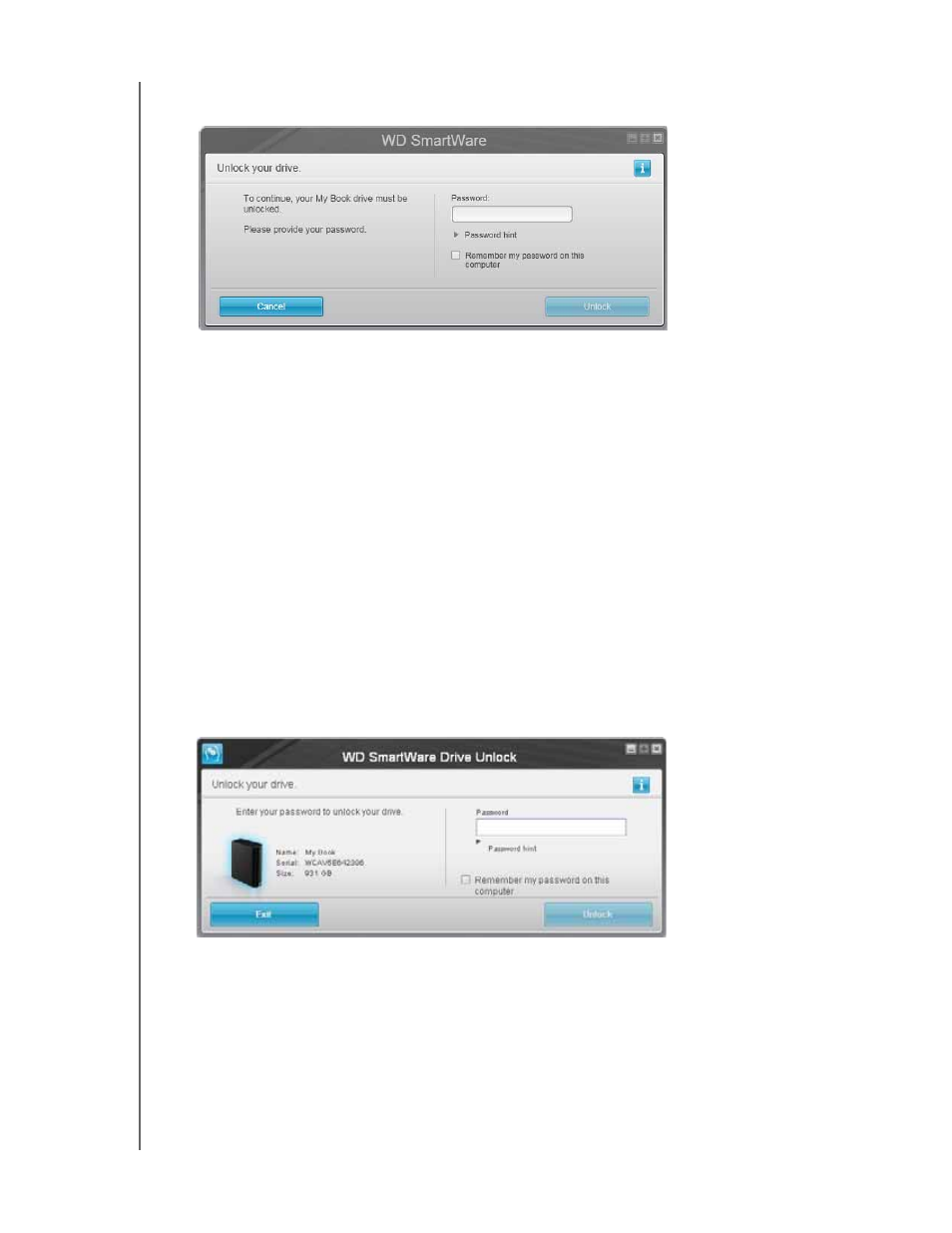
MY BOOK
USER MANUAL
SECURING THE DRIVE
– 29
1.
If the WD SmartWare Unlock your drive dialog does not appear automatically, click
the drive image above the Drive is locked message to display it:
2.
Type your password in the Password box.
3.
If you want to avoid this dialog in the future, select the Remember my password on
this computer check box.
4.
Click Unlock.
Unlocking the Drive Without the WD SmartWare Software
Whenever you connect your password-protected drive to a computer that does not have
the WD SmartWare software installed, you can use the WD SmartWare Drive Unlock
utility to unlock the drive there. The WD SmartWare software provides the Drive Unlock
utility on a “virtual” CD drive that appears under My Computer in your Windows Explorer
display whenever the drive is password protected.
1.
Start the WD SmartWare Drive Unlock utility by either:
•
Using your computer’s file management utility to open the
WD Unlocker virtual
CD and double-clicking the Unlock.exe file
•
Clicking Start > My Computer and double-clicking the WD Unlocker virtual CD
icon under Devices with Removable Storage
2.
Type your password in the Password box and click Unlock to unlock your drive.
3. At the Your drive is now unlocked prompt, click Exit to close the WD SmartWare
Drive Unlock utility screen.
