Checking drive status, Monitoring icon alerts, Safely disconnecting the drive – Western Digital My Book/My Book Essential (USB 3.0) User Manual User Manual
Page 47
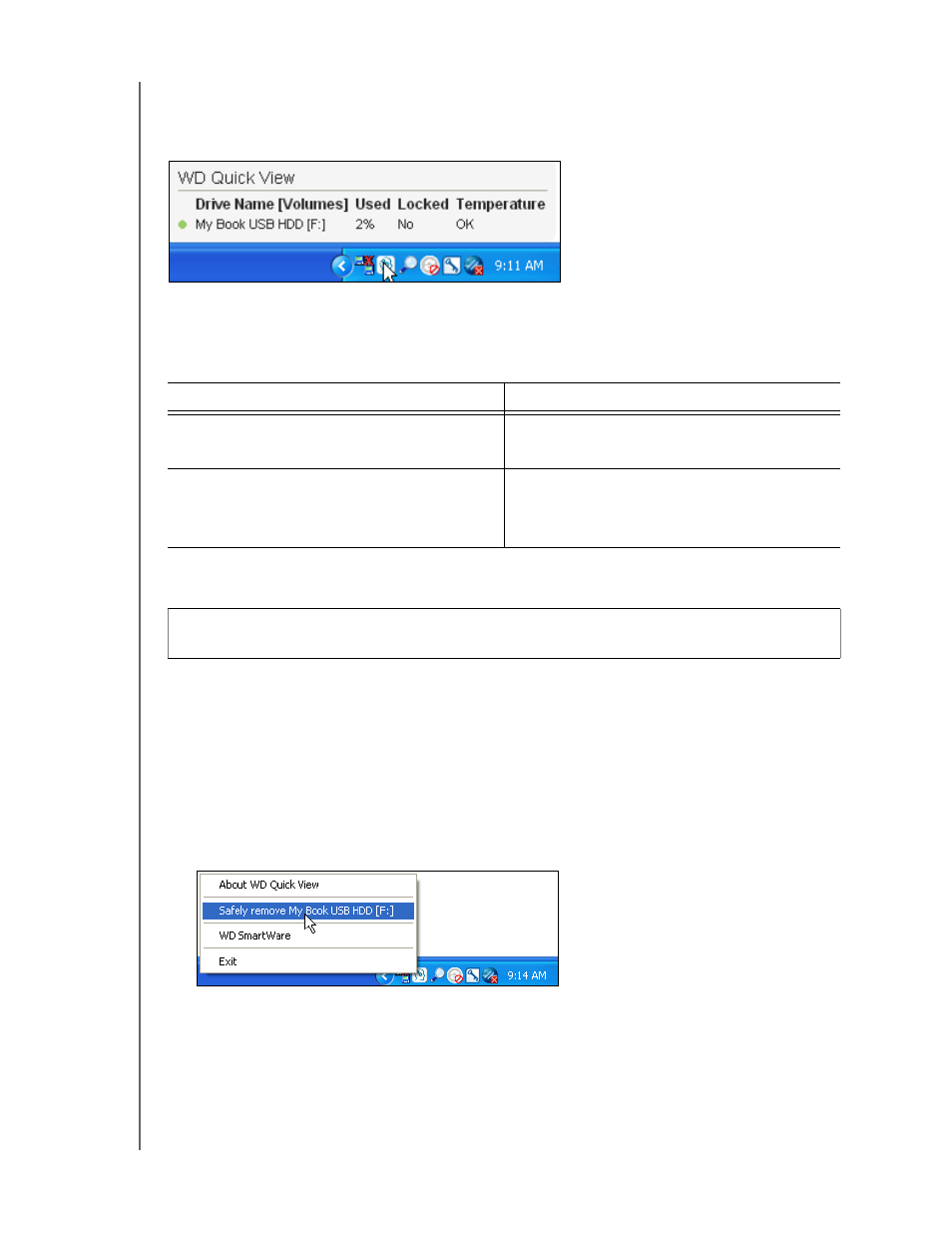
MY BOOK
USER MANUAL
MANAGING AND CUSTOMIZING THE DRIVE
– 42
Checking Drive Status
Hover the pointer over the WD Quick View icon to see the drive capacity used and drive
temperature status, and to find out if the drive is locked:
Monitoring Icon Alerts
The WD Quick View icon flashes to indicate drive status:
Safely Disconnecting the Drive
You can safely disconnect the drive from your computer by using either:
• The WD Quick View icon
• The drive power button
• The drive icon on the WD SmartWare Home screen
Using the WD Quick View Icon
1.
Right-click the WD Quick View icon and then click Safely remove My Book USB
HDD:
You might hear the drive power down.
2.
Wait for the power/activity LED to turn off before disconnecting the drive from the
computer.
IF the WD SmartWare icon flashes . . .
THEN the drive might be . . .
Green and white,
Locked or in a format that the WD SmartWare
software does not understand (non-Windows
format in a Windows environment).
Red and white,
Overheated.
Power down the drive and let it cool for 60
minutes. Power it back on, and if the problem
persists, contact WD Support.
CAUTION!
To prevent data loss, close all active windows and applications before
shutting down or removing the drive.
