Brother IntelliFAX 4100e User Manual
Page 113
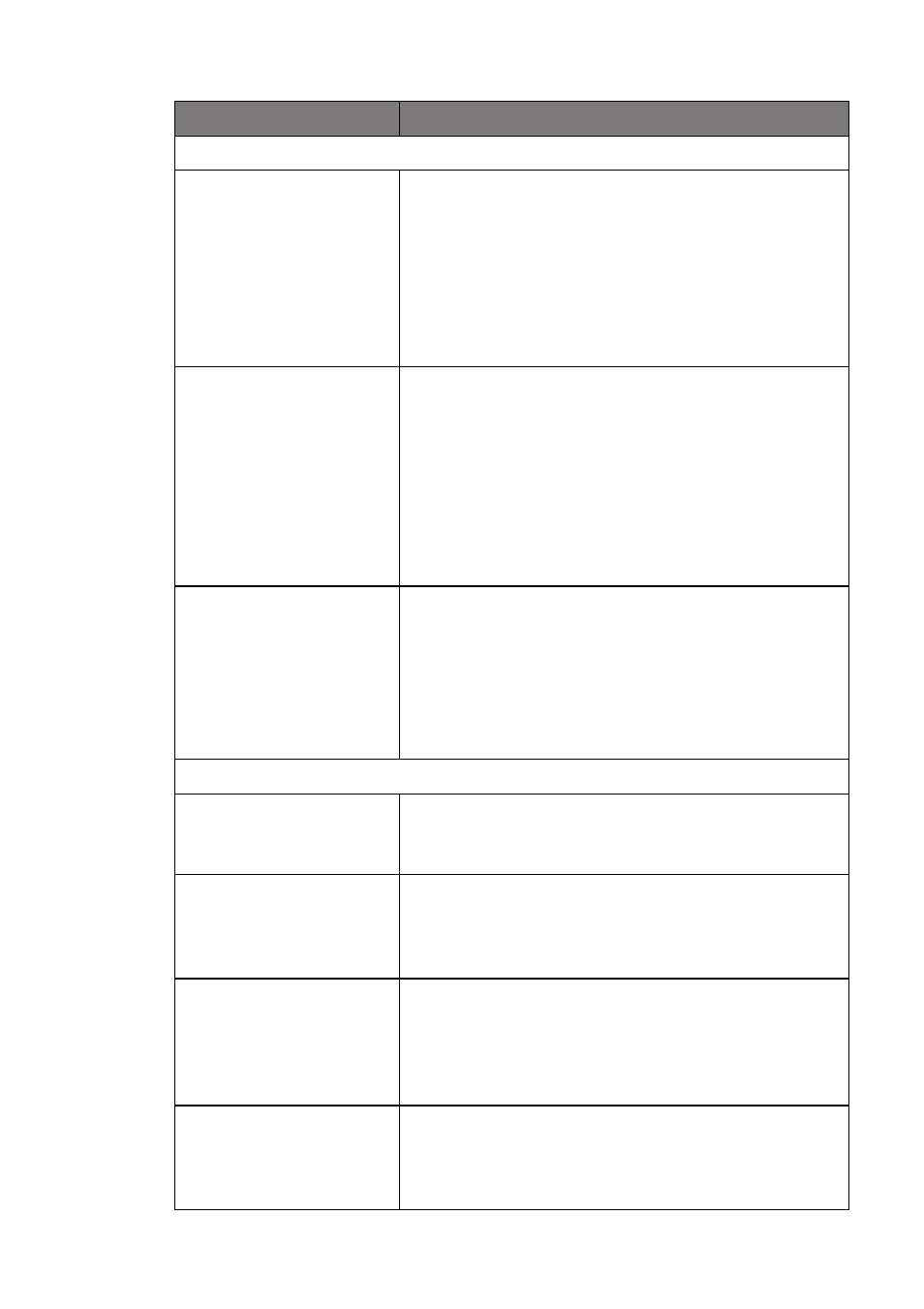
T R O U B L E S H O O T I N G A N D R O U T I N E M A I N T E N A N C E
13 - 7
DIFFICULTY
SUGGESTIONS
Phone Line or Connections
Dialing does not work.
Check for a dial tone. Change
TONE/PULSE
Setting Tone/Pulse Dialing Mode
4-8). Check all line cord connections, and make
sure the curled handset cord is not in the EXT jack.
Check power cord connection. Send a manual fax
by pressing Hook—OR—by lifting the handset,
and dialing the number. Wait to hear the fax
receiving tones before pressing Fax Start.
The machine does not
answer when called.
Make sure the machine is in the correct receiving
mode for your setup (either
FAX
,
FAX/TEL
or
TAD
). Check for dial tone. If possible, call your
machine to hear it answer. If there is still no
answer, check the telephone line cord connection.
Connect a standard telephone handset to the
machine telephone jack. If there is no ringing when
you call your machine, call your Telephone
Company to check the line.
There is no dial tone on
the handset.
Press Hook—OR—Lift the handset. If you hear
no dial tone, check telephone line cord connections
at the machine and wall jack. Check that the
handset curled cord is connected to the machine’s
handset jack. Test the jack with another single line
telephone. If no dial tone on the wall outlet, call
your telephone company.
Sending Faxes
Transmitting quality is
poor.
Try changing your resolution to
FINE
or
S. FINE
verify the machine’s scanner operation.
Transmission
Verification Report
prints “Results:NG”.
There is probably temporary noise or static on the
phone line. Try sending the fax again. If the
problem continues, call the Telephone Company to
check your phone line.
The receiving party says
the picture is not clear.
Sometimes the resolution mode you chose when you
sent your fax was not appropriate. Send the fax again,
but try using the
FINE
or
S. FINE
mode. Also, your
machine’s scanner may be dirty, so try cleaning it.
(See page 13-18)
The receiving party says
vertical streaks appear
on the faxes they
receive.
Your machine’s scanner may be dirty or the receiving
party’s print head may be dirty. Clean your scanner
(see page 13-18)
, and then make a copy to check if the
problem was caused by your machine.
