Setting up communications, Communicating through the ethernet – SATEC ETC2002 User Manual
Page 28
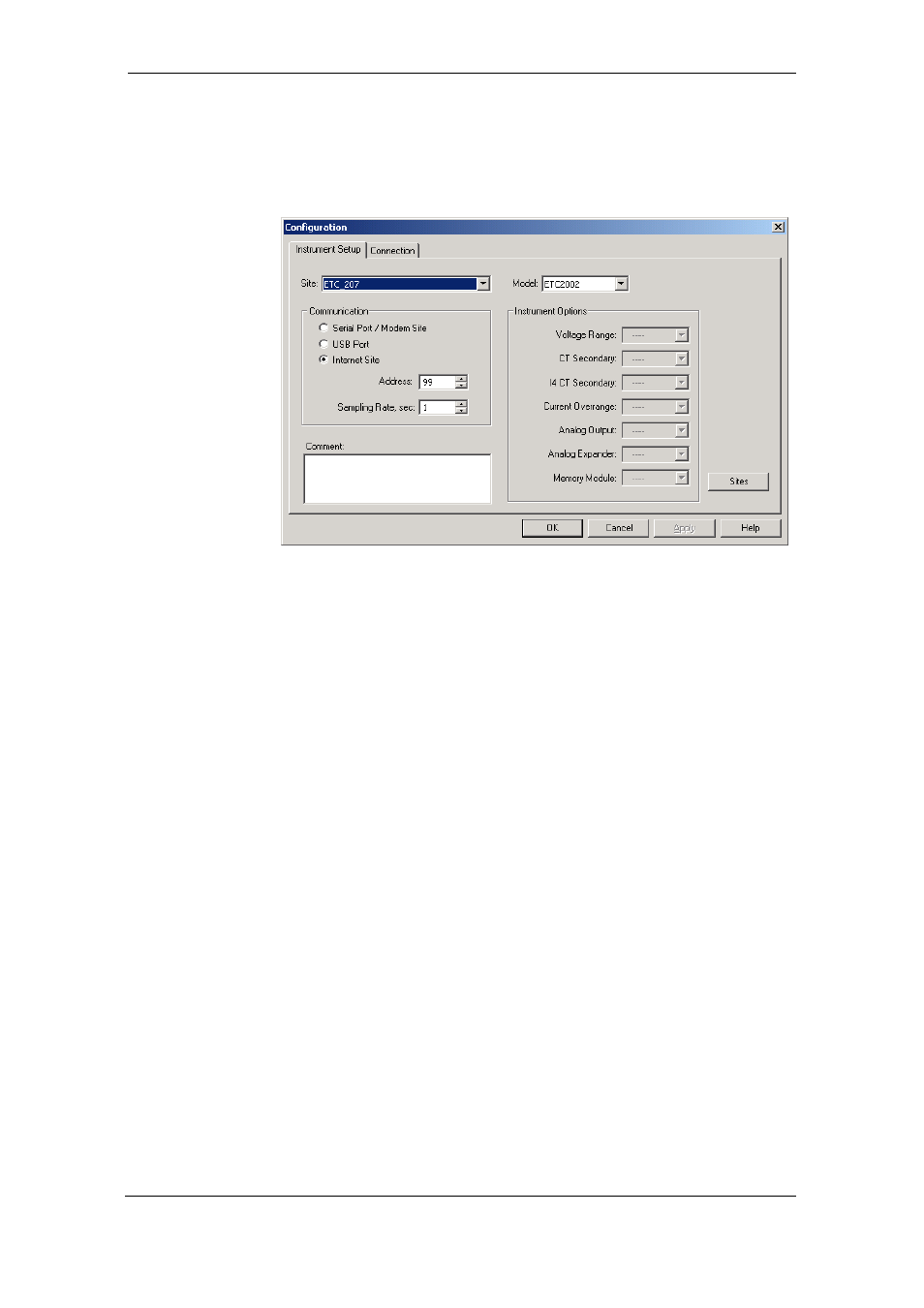
Chapter 4 Connecting to the ETC2002
Using PAS Software
28
ETC2002 Network Communicator
database so that PAS recognizes device properties regardless of whether
the ETC2002 is online or offline.
To create a new database for your ETC2002:
1. Select Configuration from the Tools menu, and then click
the Sites button on the right-hand side.
2. From the “Look in” box, select the directory where the new
database will be stored. By default, it is the “Sites”
directory. Type a site name for your device in the “File
name” box, click New, and then click OK.
3. On the Instrument Setup tab, select “ETC2002” in the
“Model” box.
4. Set the device address to 99 unless you have changed
the ETC2002 default address in your device.
5. If you wish to add any comments for your device, type
them into the “Comment” box.
Setting up Communications
Communicating through the Ethernet
To communicate through the Ethernet port:
1. On the Instrument Setup tab, select Internet Site.
2. Click on the Connection tab.
3. Click on the “IP address” and type in the IP address that
you defined in Network Setup in your ETC2002. The
factory set default IP address is 192.168.0.203.
4. In the “Protocol” box, select the communications protocol
for the ETC2002 TCP port. The host port is set
automatically as you select the protocol. Select “Modbus
RTU” for Modbus/TCP, “DNP3” for DNP3/TCP, or
“SATEC ASCII” for SATEC ASCII/TCP.
5. In the “Wait for answer” box, adjust the time that PAS should wait for a
connection before announcing an error and the number of re-tries that
PAS should use to receive a response from the device if
communications fail.
