Opticon OPR 3301 User Manual User Manual
Page 19
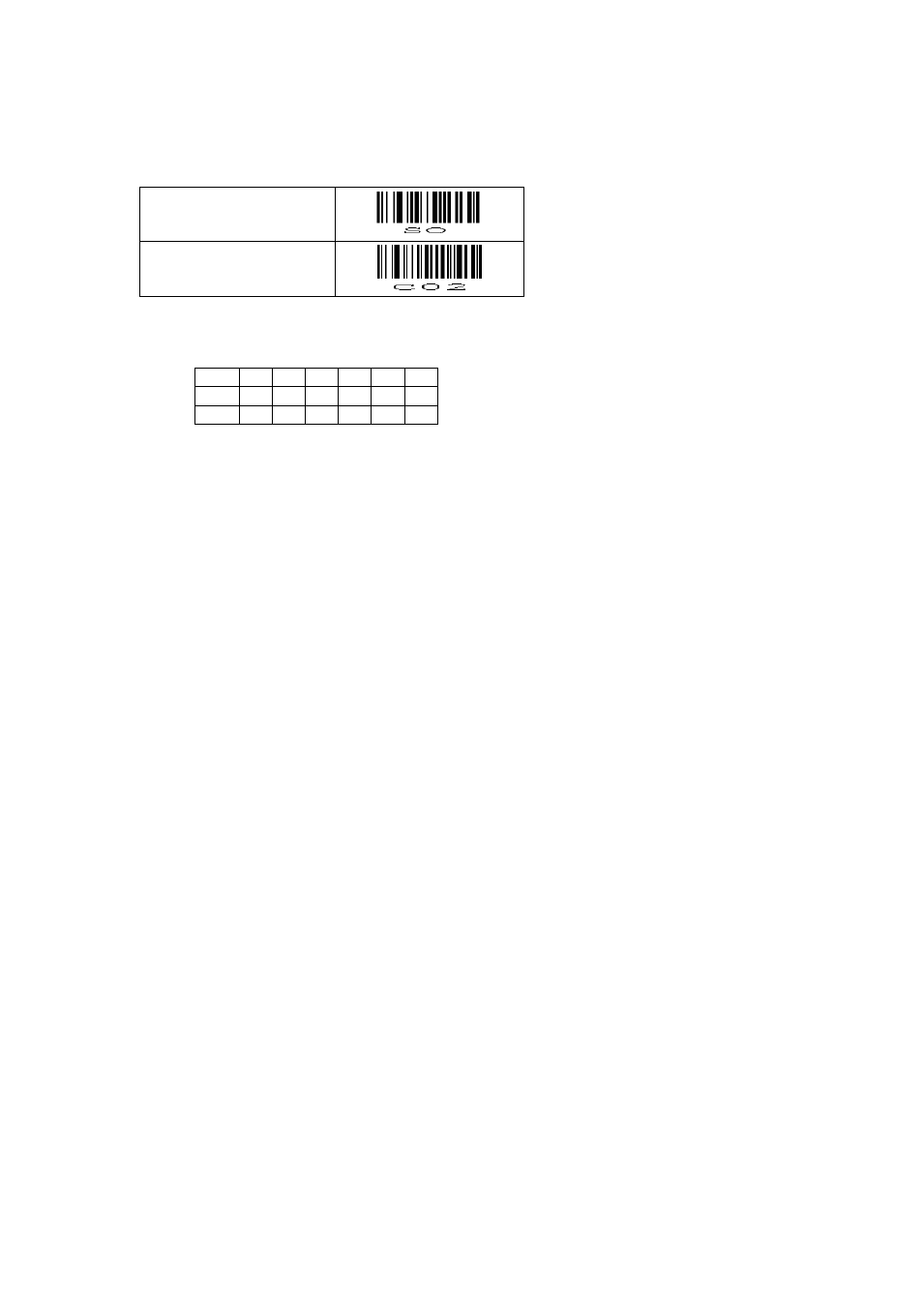
19
Step 4: Reset the CRD3301 and OPR3301 back to default
When the installation was successful read the default label that suits your application
and reconfigure your OPR3301 if any custom configurations were used previously.
Bluetooth SPP
(default)
Bluetooth HID **
Also don't forget to put the switches underneath the CRD3301 back to default.
ON
1
2
3
4
5
6
6.2.2
Updating the OPR3301 using a third party Bluetooth dongle *
The first step of upgrading the OPR3301 using a third party Bluetooth dongle is to
establish a working Bluetooth SPP connection.
There is however a difficulty when creating a working a SPP connection for
downloading. Many Bluetooth stacks (like the Microsoft stack) disconnect the Bluetooth
connection as soon as a Bluetooth COM port is closed. This makes upgrading
impossible when the OPR3301 is connected as master, since the COM port is closed
by Appload for a short period before starting the download. **
For this reason it's better to establish a Bluetooth SPP connection in slave mode. (See
chapter 1.5.2 for more information on how to establish a connection as slave.)
When the OPR3301 is connected as slave. Continue with step 3 on the previous page
to download the software on the OPR3301.
* Most available Bluetooth dongles can be used for downloading software on the
OPR3301. However it can't be guaranteed that the loading of the software will work on
all types of Bluetooth dongles, because the timing, speed and buffer size of some
dongles make it impossible to be used for downloading software.
** During tests only the WIDCOMM Bluetooth stack was able to load software in master
mode. All other tested Bluetooth stacks required the OPR3301 to be connected as
slave.
