2 updating the opr3301, 1 updating the opr3301 using the crd3301 – Opticon OPR 3301 User Manual User Manual
Page 16
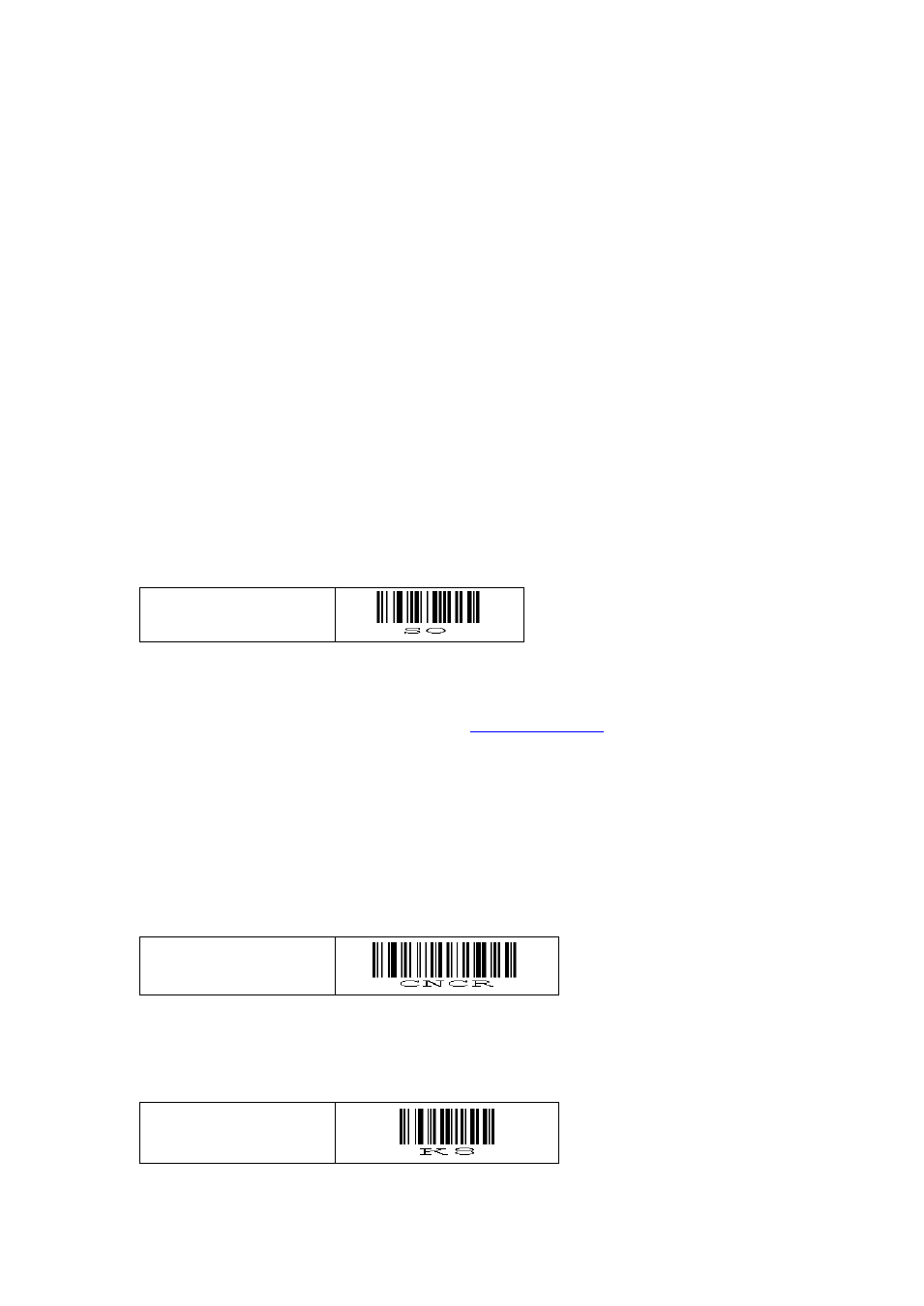
16
6.2
Updating the OPR3301
On the following pages detailed instructions will be given on how to load new software
on the OPR3301.
To be able to upgrade the OPR3301 you will either need the CRD3301 or a PC with a
third party Bluetooth dongle that supports Bluetooth SPP.
Please read these following instructions carefully before starting to update your
software.
Important notes:
The OPR3301 uses the barcode storage area to temporarily store the new
software before loading the new software in non-volatile memory. Because of this,
be aware that any barcode data that may still be present in the OPR3301 will be
erased.
After upgrading the OPR3301 will automatically reset to factory default, so if you're
using customized settings, these settings will have to be reconfigured using this
manual or the Universal menu book.
To update the OPR3301, it is required to first put the OPR3301 in Bluetooth SPP
mode, since it is not possible to upgrade using Bluetooth HID.
Read the default label below configure the OPR3301 in Bluetooth SPP mode
Bluetooth SPP
(default)
Also you will need the latest version of the Opticon upgrade application, called
Appload, installed on your PC. Appload can be found on our web site at:
'Service and support' > 'Software' > 'Appload' at
6.2.1
Updating the OPR3301 using the CRD3301
Step 1: Configuring the CRD3301
By default the OPR3301 will try to connect to a CRD3301, so you won't have to
explicitly configure this. However, if you want to make sure, you can always read the
label below.
Connect to cradle
Even though it's possible to upgrade the OPR3301 as the default baud rate of 9600,
upgrading would take a couple of minutes longer than necessary. For this reason it is
recommended to first read the label below to configure the best baud rate for upgrading
the OPR3301.
Baud rate: 38400
