Software installation, Demo mode, Remove previous installations – MTS 709 Alignment System User Manual
Page 32: Software installation 32, Remove previous installations 32
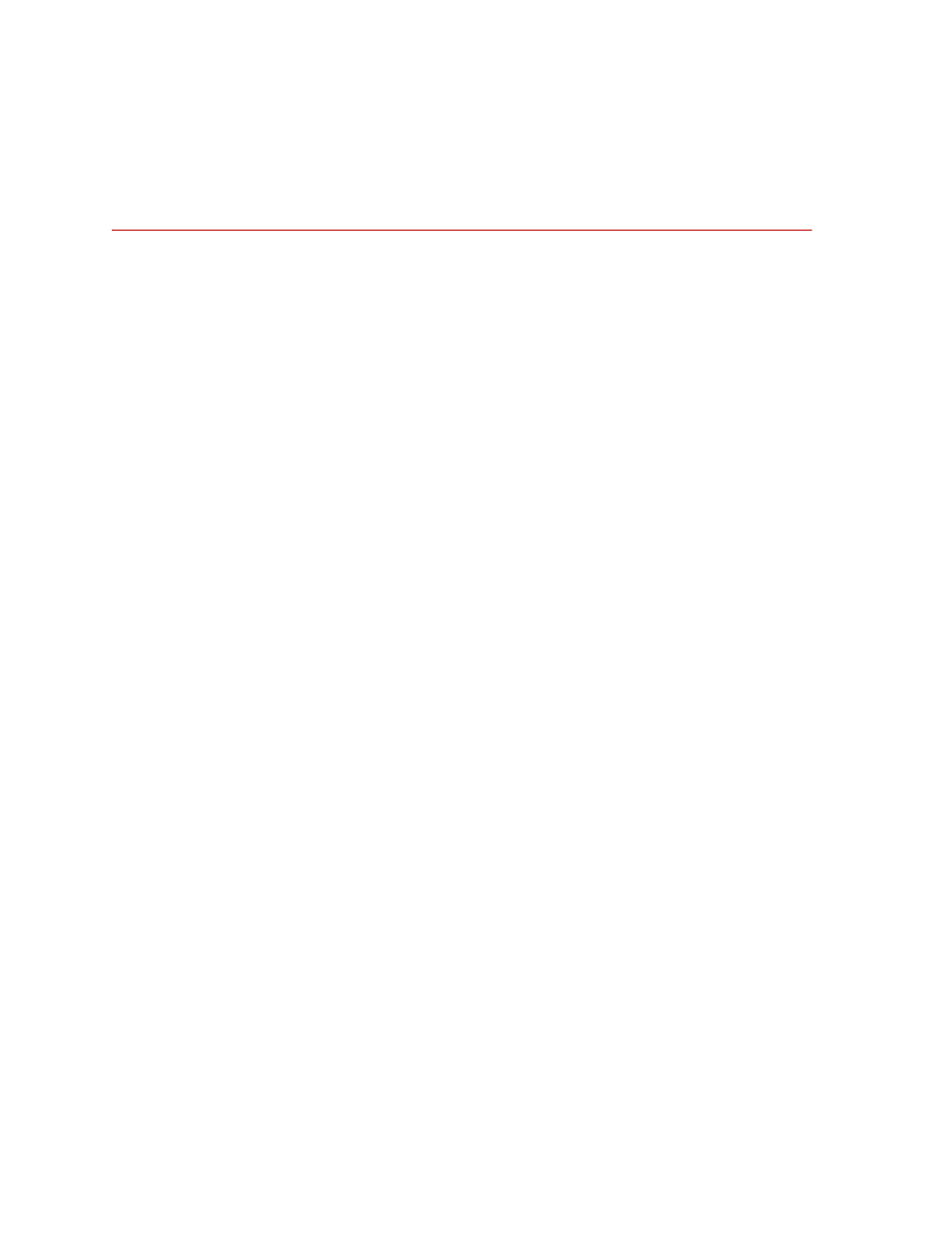
709 Alignment System
Software Installation
Installation
32
Software Installation
Software installation consists of installing several pieces of software:
•
•
709 Alignment Software Installation
•
National Instruments (NI) FieldPoint Installation
•
Upgrading The Firmware Located On The FieldPoint FP-2000 Hardware
•
•
•
MTS Licensing Software Installation (New License)
•
Updating MTS Licenses (Replacement License)
The software is supplied on two CDs: one containing the 709, .Net, and CVI
runtime software, and one containing the FieldPoint software.
Demo mode
The 709 Alignment software can also run in a demonstration mode. If you will
only be running the software in the demo mode, only the procedures for the
on page 35 need to be performed. The remaining installation
procedures are not required.
Remove previous installations
Important
When upgrading from previous versions to version 3.3.1 of the 709
Alignment software, all previous versions of 709 Alignment
software, .Net Framework, and FieldPoint must be removed.
1. Select Add/Remove Programs in the Control Panel:
Start > Settings > Control Panel > Add/Remove Programs
2. Select MTS 709 Alignment. Click Remove.
3. A dialog window appears asking you to confirm the removal; click Yes.
4. When removal is complete, click Finish.
5. Repeat steps 1 through 4 for the Microsoft .Net Framework and the NI
FieldPoint applications.
