MTS 709 Alignment System User Manual
Page 131
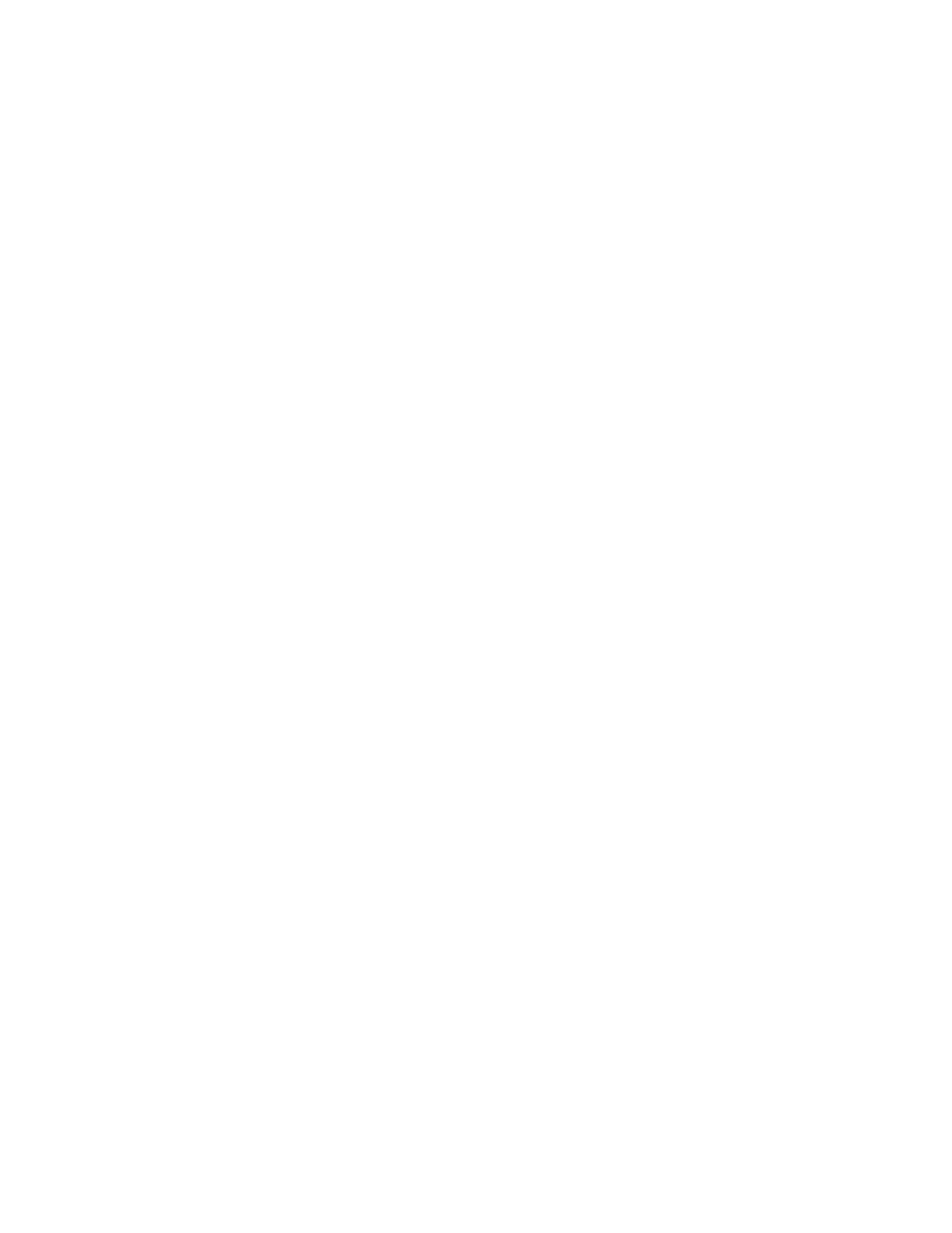
Run Report Generator
709 Alignment System
Report Generator and Templates
131
By default, the most recent report template (XLT) file used is selected in the
combo box. You can select other previously used templates from the combo box
drop down list. The Remove Item button can be used to remove a selected item
from the combo box that is no longer desired, but will not delete the file. Click
the browse button to bring up a dialog to select an “
“ in
the C:\709Align\Templates folder or other templates in folders. See
on page 133 for a description on using the Create New
Template button to create a new template.
The Run button will create a new report with the selected template populated
with the specified data. The report will show: #NAME?, if the field is blank (for
example the Serial Number on the Specimen tab). If you desire to copy Excel
worksheet cells from multiple reports into a single Excel workbook, you should
use Excel’s “Paste Special” by “Values” (using a regular Excel paste of multiple
reports into a single workbook will cause an error message from Excel that the
name already exists with a different value).
