Driver deployment wizard, Tcp/ip printing, Installing the brother peer to peer software – Brother NC9100H User Manual
Page 35: Driver deployment wizard -2
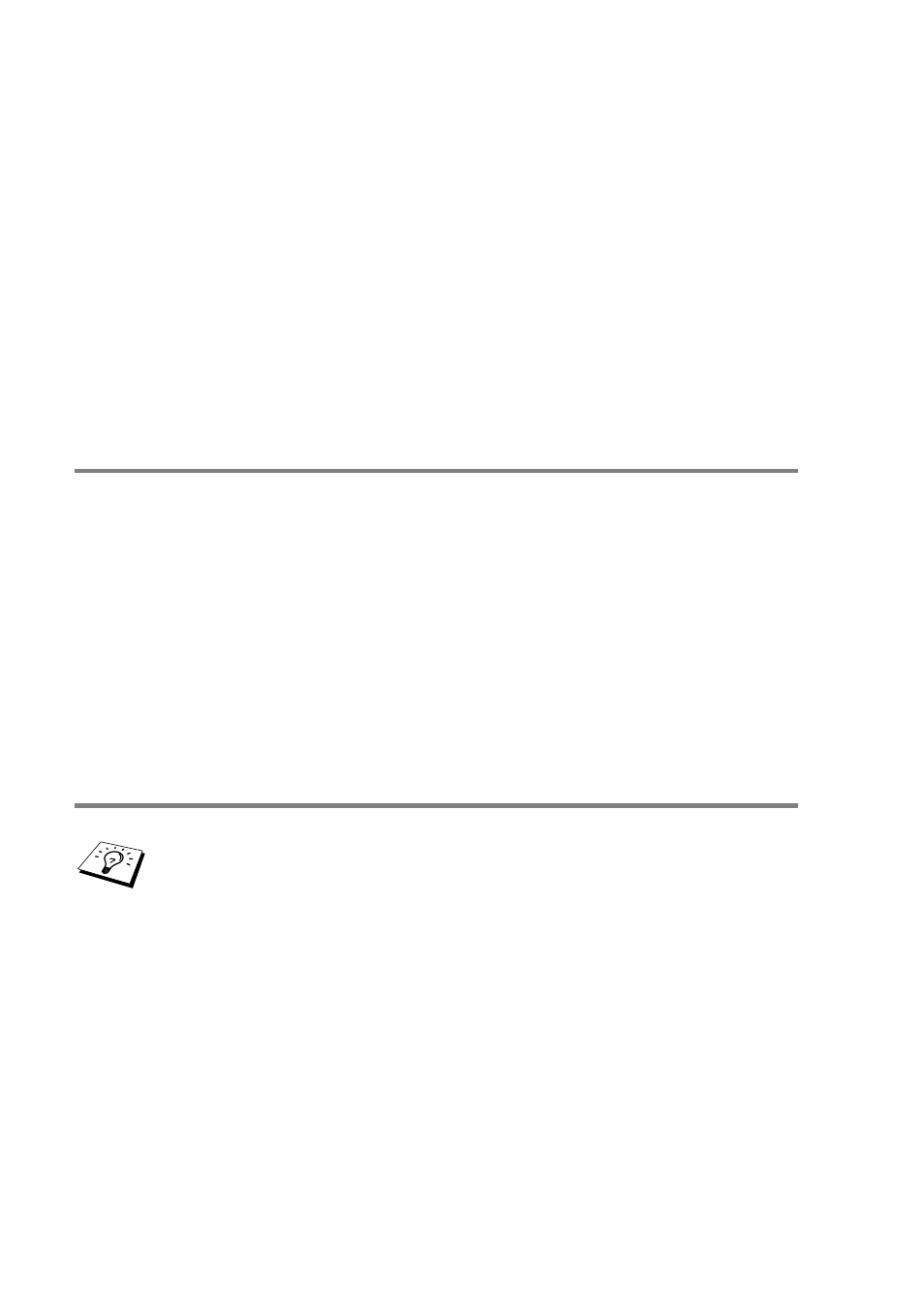
3 - 2 PEER TO PEER PRINTING
Driver Deployment Wizard
This installer includes the Windows
®
PCL driver and Brother network
port driver (LPR and NetBIOS).
If the administrator then installs the printer driver and port driver
using this software, he can save the file to the File server or send the
file in E-mail to users. Then, each user just clicks that file to have the
printer driver, port driver, IP address, and so on, automatically copied
to their PC.
For more information, see the Driver Deployment Wizard User’s
Guide on the CD-ROM.
TCP/IP Printing
Our Peer to Peer printing software requires the TCP/IP protocol to be
installed on your Windows
®
peer-to-peer computers and an IP
Address has to be defined for the Print/Fax server. Refer to your
Windows
®
documentation for more information on how to configure
the TCP/IP protocol on your Windows
®
PC.
If you haven't already done so, configure the IP address of the
machine, for more information on IP address configuration, see
chapter 11 of this user guide.
Installing the Brother Peer to Peer Software
1
Start the CD-ROM installation menu program according to the
Quick Setup Guide.
2
Select the proper model and then the Software Installation
menu. Then select the appropriate menu to start the Brother
Network Print Software installation program.
3
Push the Next button in response to the Welcome message.
4
Select the Brother Peer to Peer Print (LPR) button.
If you already installed the driver from the printer’s CD-ROM
Installer and you selected “Brother Peer-to-Peer Network
Printer” during the installation then you do not need to install
the Brother Network Print Software again.
