Windows nt®4.0/lan server (tcp/ip) troubleshooting, Windows nt, 0/lan server (tcp/ip) – Brother NC9100H User Manual
Page 139: Troubleshooting -7 windows, 95/98/me peer to peer print, Lpr) troubleshooting -7, 0/lan server (tcp/ip) troubleshooting, Windows, 95/98/me peer to peer print (lpr) troubleshooting
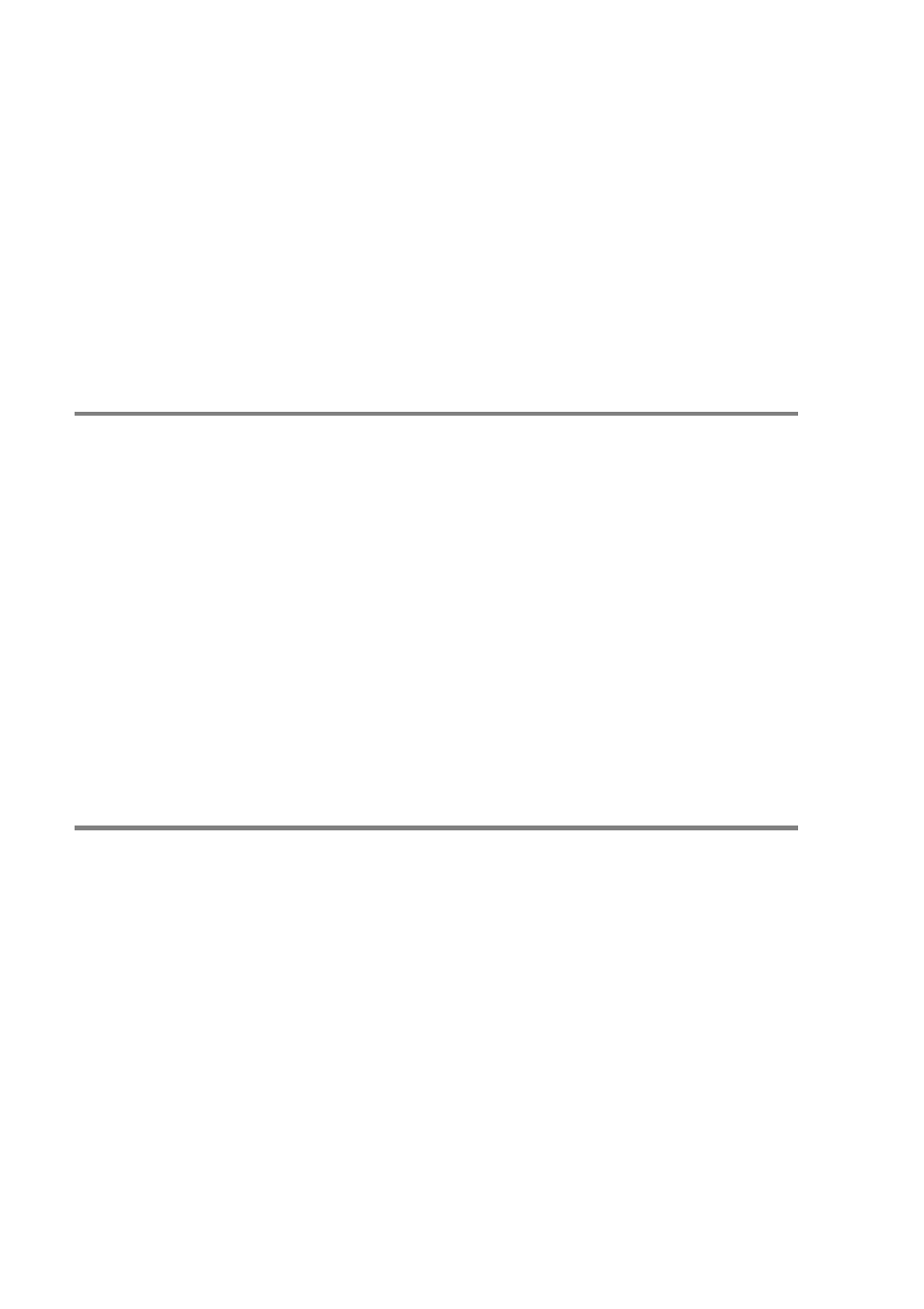
13 - 7 TROUBLESHOOTING
9
If you are using Sun Solaris V2.4 or earlier, there is a bug which
causes long print jobs to fail when using a Printer/Fax server. If
you are having trouble printing long jobs (over 1MB), add the
line mx#0 to your etc/printcap file entry.
10
If you cannot print from DEC TCP/IP Service for VMS (UCX),
make sure that you have version 2.0B or later of this software,
because earlier versions will not work with Brother Print/Fax
servers.
Windows NT
®
4.0/LAN Server (TCP/IP)
Troubleshooting
If you are having trouble printing with Windows NT
®
4.0 or LAN
Server, check the following:
1
Make sure that TCP/IP and TCP/IP print service are installed
and running on the Windows NT
®
4.0 system or the LAN Server
file server.
2
If you are using DHCP and you have not created a reservation
for the Print/Fax server, make sure that you enter the NetBIOS
name of the Print/Fax server in the Name or address of server
providing lpd box.
Windows
®
95/98/Me Peer to Peer Print
(LPR) Troubleshooting
If you are having trouble printing on a Windows
®
95/98/Me Peer-to-
Peer network (LPR method), check the following:
1
Make sure that the Brother LPR Port driver is correctly installed
and configured according to the Windows
®
95/98/Me Peer-to-
Peer chapters.
2
Try to turn the Byte Count on in the Configure port area of
printer driver properties.
You may find that during the installation of BLP software, the screen
that prompts you for a Port name is not displayed. This may happen
on some Windows
®
95/98/Me computers. Press the ALT and TAB
keys to make it appear.
