Duplex mode -75, Regular, Duplex mode – Brother HL-1260E User Manual
Page 142: Duplex=off, Bind=long
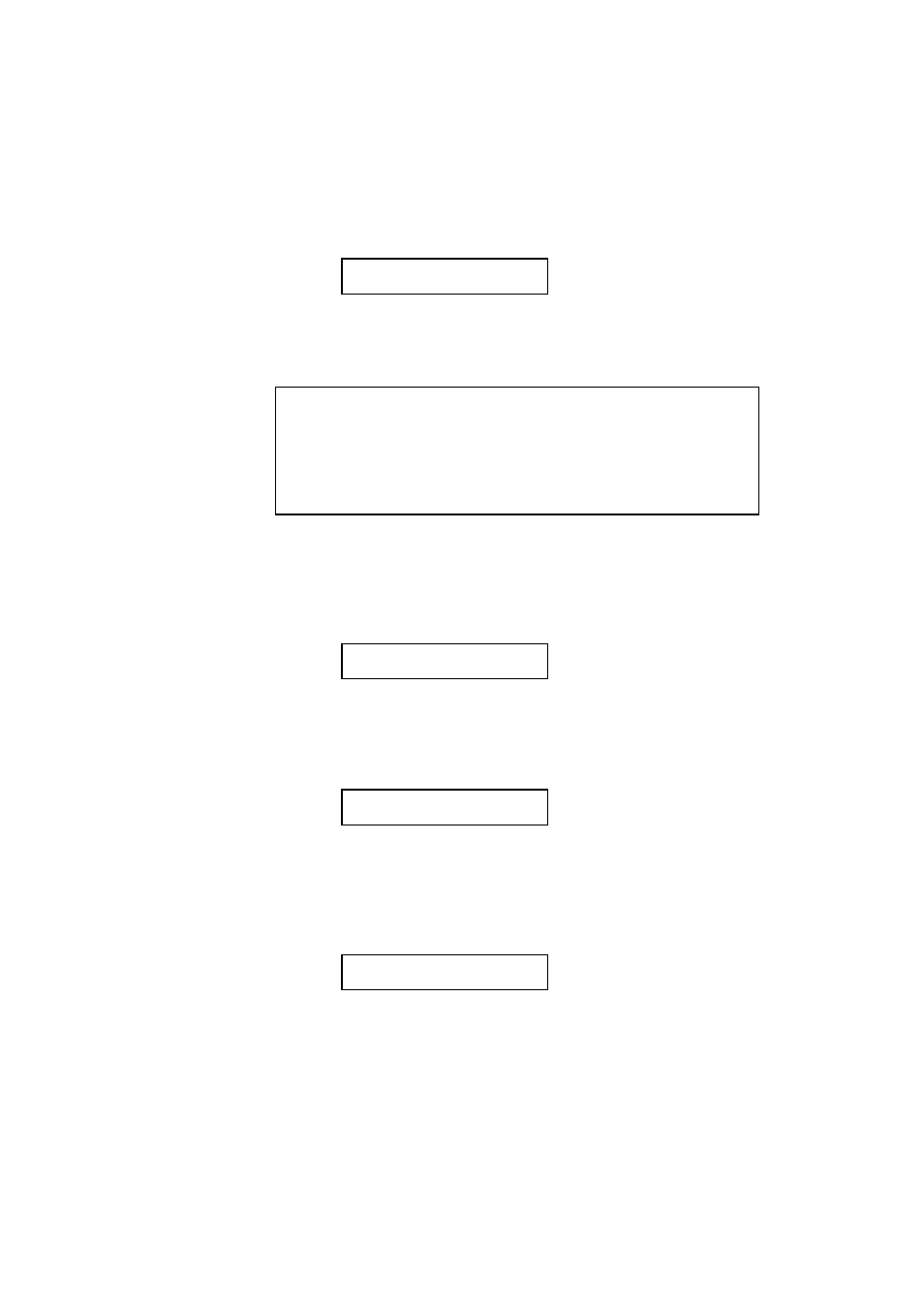
CHAPTER 4 CONTROL PANEL
4–75
2. Press the SET switch to enter the media type mode. The display then
shows the current setting with an asterisk:
REGULAR *
3. Press the ▲ or ▼ switch to select regular, thick paper, or transparency.
4. Press the SET switch to make the setting effective.
✒ Notes
•
Please do not forget to change the setting back after you print your
special media with the setting changed.
•
Envelopes cannot be fed from Tray 2 although you can set them in it.
•
You must not load transparencies into Tray 1 or Tray 2. Please use the
multi-purpose tray.
DUPLEX MODE
If the optional duplex printing unit has been installed, the duplex mode
appears on the display as follows:
DUPLEX MODE
1. Press the SET switch to enter the duplex mode menu.
Then the display shows the current selection for the duplex printing or
simplex printing (duplex off) with an asterisk as follows:
DUPLEX=OFF *
2. Press the ▲ or ▼ switch to select the duplex or simplex (duplex off),
and press the SET switch.
When you set “DUPLEX=ON”, the display shows the current bind
setting with an asterisk as follows:
BIND=LONG *
3. Press the ▲ or ▼ switch to select long edge binding or short edge
binding.
