Preset tour setup – Det-Tronics 000499-140 DVR, 4 Camera, 250GB (GE Security) User Manual
Page 83
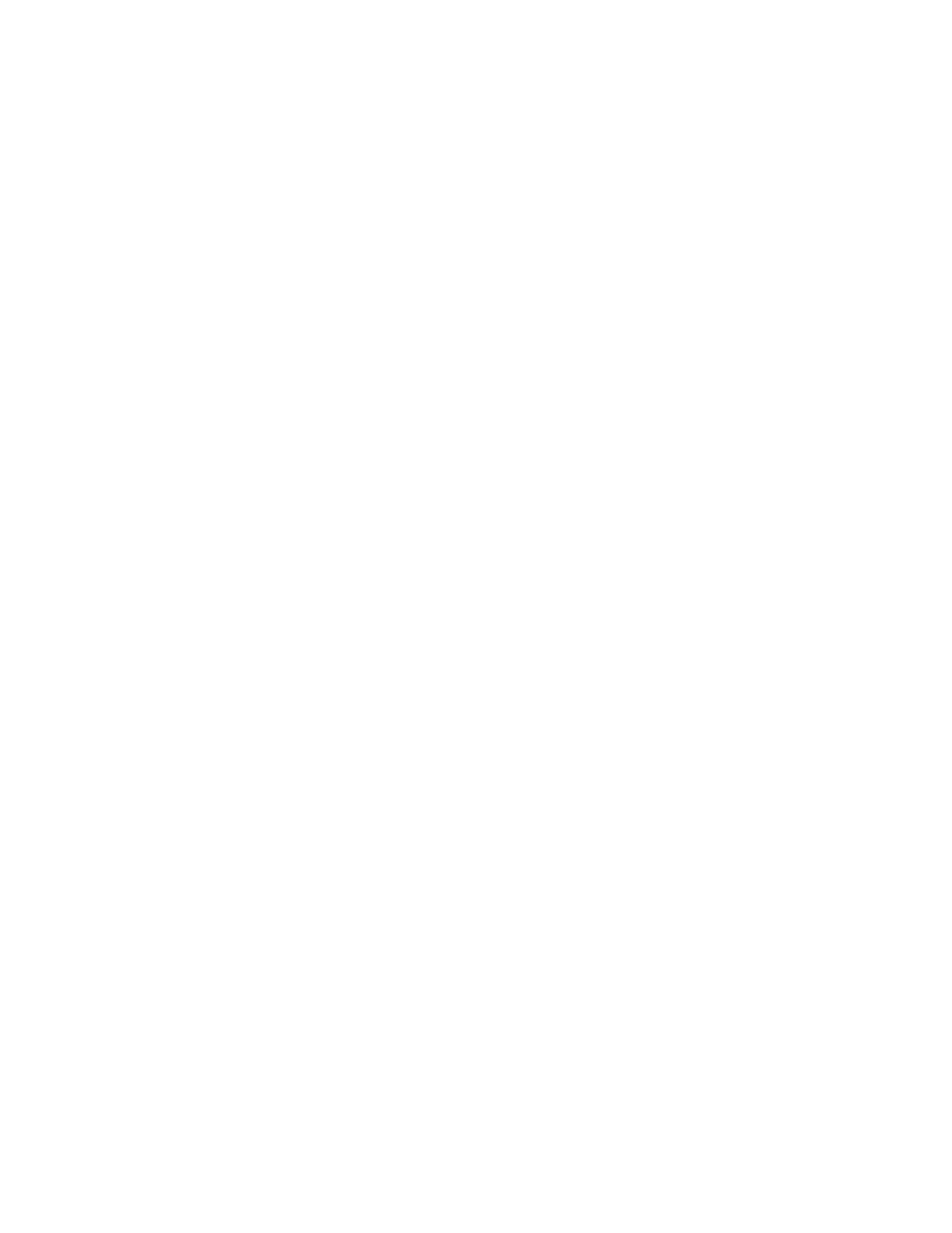
Chapter 5: Advanced setup
TruVision DVR 10 User Manual
79
5. Use the IRIS±, FOCUS±, and ZOOM± buttons to adjust the iris, focus, and zoom.
6. When finished adjusting, click Save to save that preset number.
7. Repeat steps 2 to 6 for additional presets.
8. Click Return to return to the PTZ screen.
9. Click Confirm on the PTZ screen to save all changes.
To delete a PTZ preset position:
1. Select a preset number on the Preset Setup screen.
2. Click Delete.
3. Repeat steps 1 to 2 for additional presets you want to delete.
4. Click Return to return to the PTZ screen.
5. Click Confirm on the PTZ screen to save all changes.
Preset tour setup
Each preset tour is made up of several preset points. A preset point includes:
• A preset position.
• A dwell time. This is the time duration when the PTZ camera stays at the preset
position.
• A dwell speed. This is the speed at which the PTZ moves to the preset position.
You can save up to 16 preset tour sequences. Make sure your PTZ supports the preset
tour function before you configure your preset tours.
Note:
The TVR 10 does not support preset tours for GE domes.
To display the Preset Tour Setup screen, click Preset Tour Setup on the PTZ screen.
The Preset Tour Setup screen displays as shown in Figure 31 on page 80.
Note:
The instructions below do not cover all PTZs.
