Controlling a ptz camera, Displaying the ptz control interface, Controlling a ptz camera 28 – Det-Tronics 000499-140 DVR, 4 Camera, 250GB (GE Security) User Manual
Page 32
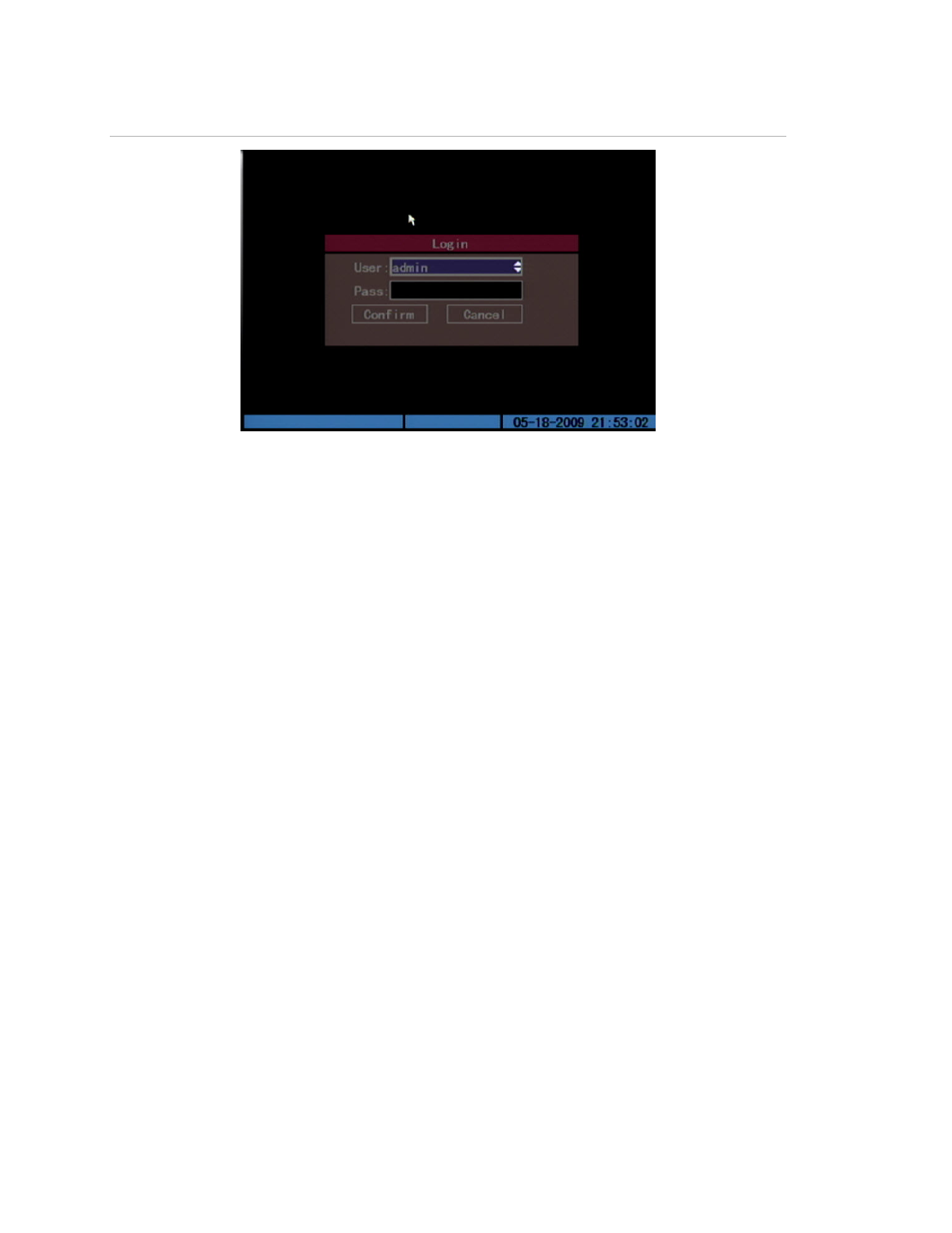
Chapter 4: Basic operation
28
TruVision DVR 10 User Manual
Figure 11: Login screen
To log on to the TVR 10 user interface:
1. In the User box, select a user.
2. Enter the corresponding password in the Password edit box.
3. Click Confirm to enter the main menu.
If there is no response, it means the user name and password are not matched.
The TVR 10 will enter the live mode if you enter unmatched logon credentials
three times.
Controlling a PTZ camera
The PTZ control interface lets you control the PTZ operation of the cameras within the
TVR 10 user interface. You can control PTZ cameras using the buttons on the front
panel and IR remote control as well as utilizing the PTZ control icons accessed with
the mouse. To display the PTZ control interface, the user must have PTZ control
access privileges.
Displaying the PTZ control interface
While in menu mode, right-click and then click PTZ control to display the PTZ control
interface directly. Select a user name and type the correct password in the Login
screen. The PTZ control interface displays as shown in Figure 12 on page 29. You can
adjust the position of the current camera display on the screen.
