Assigning access privileges – Det-Tronics 000499-140 DVR, 4 Camera, 250GB (GE Security) User Manual
Page 48
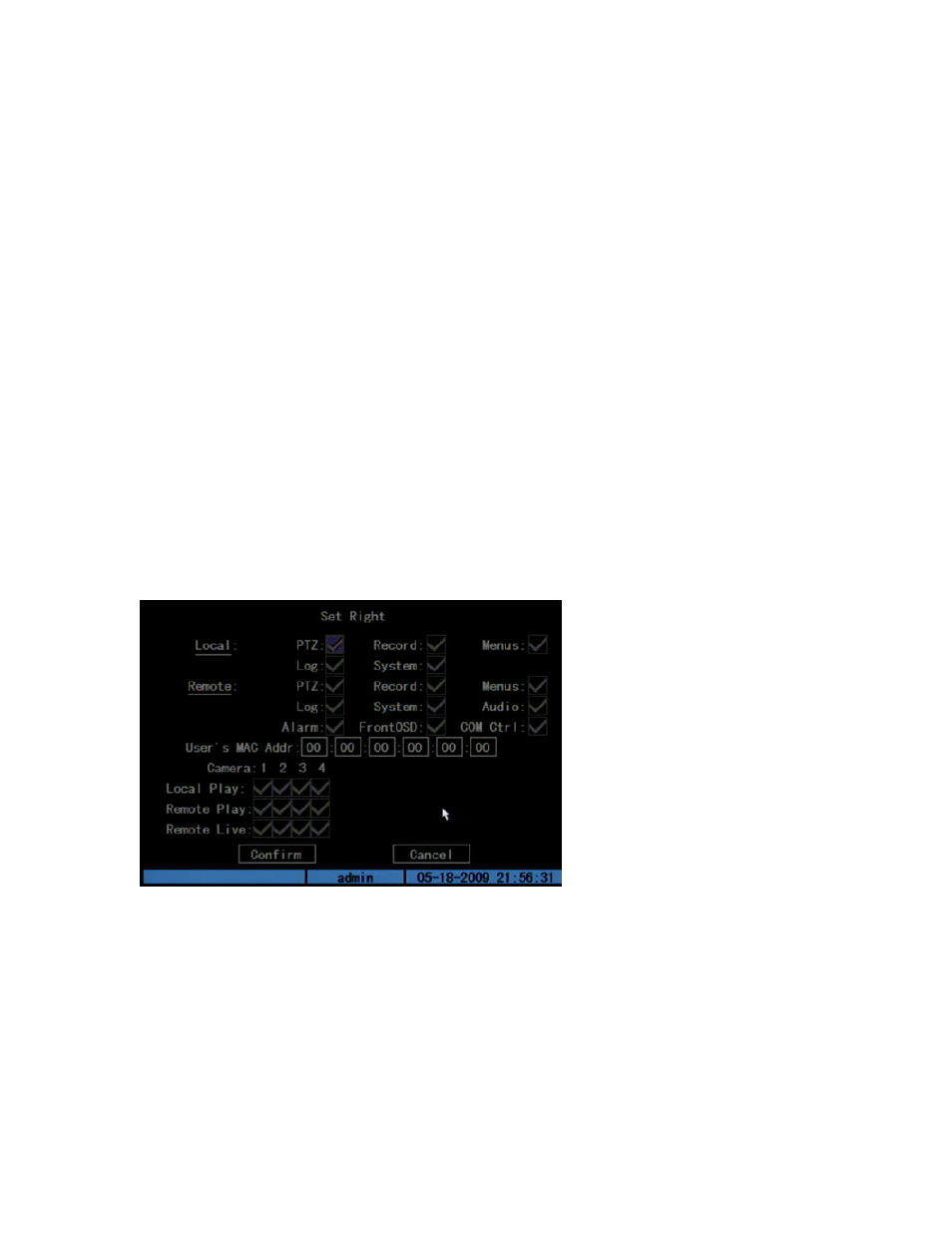
Chapter 5: Advanced setup
44
TruVision DVR 10 User Manual
After adding a new user, the password field remains blank. You can leave the
password field blank, or you can assign the user a password. For more
information, see “Modifying your password” on page 42.
Assigning access privileges
All new users must be granted user privileges as privileges are not automatically
defined by the system. Users can be given local privileges to do playback, remote
playback, and view logs. You can also grant them more extensive privileges that
cover both local and remote privileges. For more information, see “Access privileges”
on page 45.
To assign access privileges to a user:
1. Click User on the main menu to display the User screen.
2. In the User Box, select a user to whom you want to assign access privileges.
3. Click Default Privileges to assign default privileges to the user. Default privileges
include local playback, remote playback, and viewing logs.
4. Click Set Privileges to allocate more detailed access privileges. The Set Privileges
screen displays as shown in the figure below.
5. Assign local and/or remote access privileges to the user.
Check each item to select it. This enables or disables that item. Users can be given
both local and remote access privileges. For more information, see “Access
privileges” on page 45.
6. Click Confirm to save the changes and return to the main menu.
