Archiving a video segment, Playing back the archived files – Det-Tronics 000499-140 DVR, 4 Camera, 250GB (GE Security) User Manual
Page 42
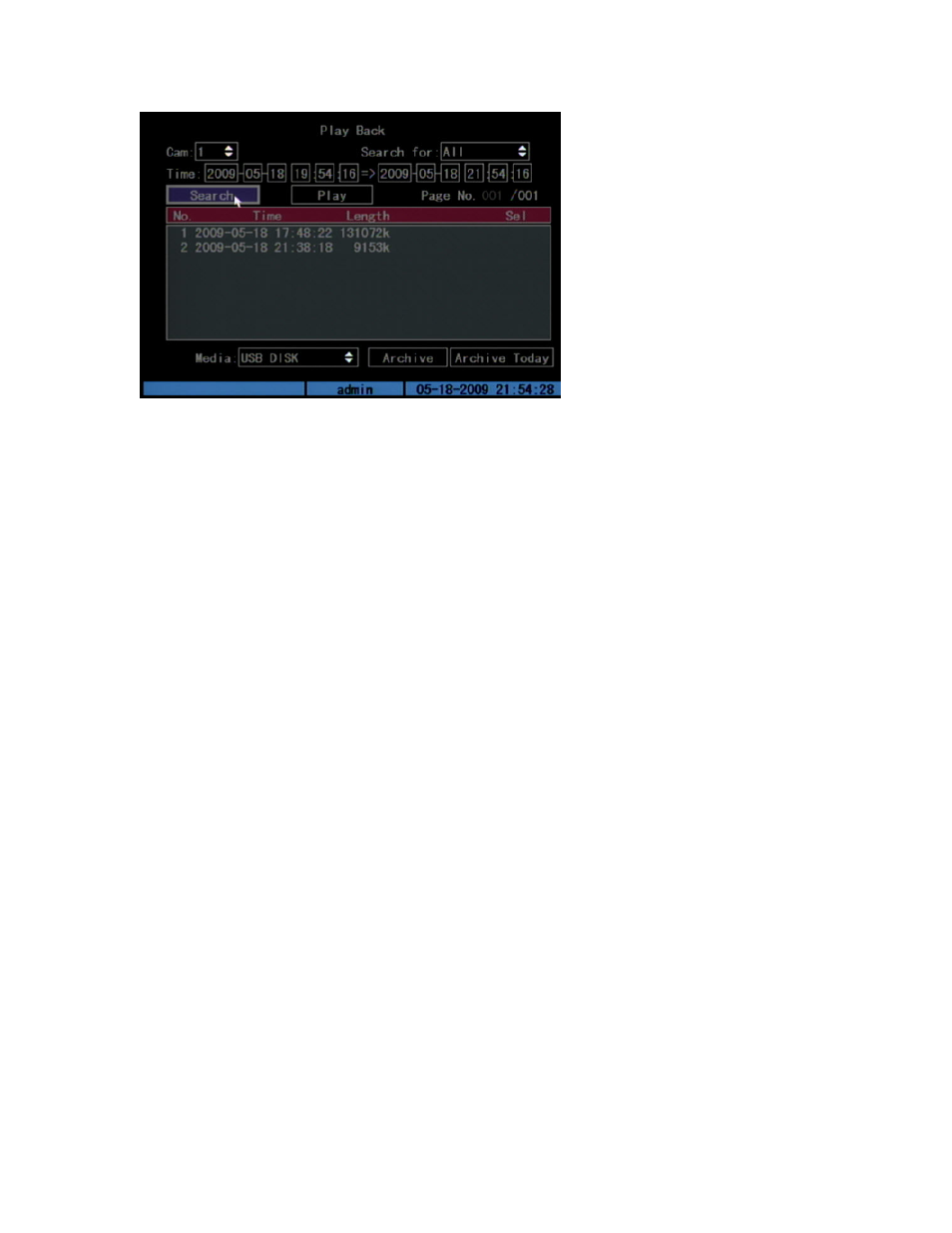
Chapter 4: Basic operation
38
TruVision DVR 10 User Manual
3. Use the Media box to select the backup device you want to use.
4. Click Archive to start the archiving process.
When the archiving starts, a corresponding message box displays, indicating the
status. If the selected files exceed the capacity of your storage device, an error
message displays.
Archiving a video segment
While playing back a recorded file, the TVR 10 lets you archive a specific segment of
the video you are watching.
To back up image segments during playback:
1. Enter the playback interface by selecting a recorded file. For more information,
see “Playing back a recorded file” on page 34.
2. While the video is playing, press PTZ to begin recording the video, and press PTZ
again to stop recording. A video segment is created.
3. You can repeat step 2 to create additional segments. You can generate up to 30
additional segments.
4. After all segments have been created, press ESC. A confirmation message window
displays. Press Confirm to begin archiving the selected segments. Press Cancel to
abort the archive process.
Playing back the archived files
Use the standard file player software to play back the video segment on your PC.
