Viewing logs, Using the web browser to configure the device, Setting the stream type – Det-Tronics 000499-140 DVR, 4 Camera, 250GB (GE Security) User Manual
Page 22
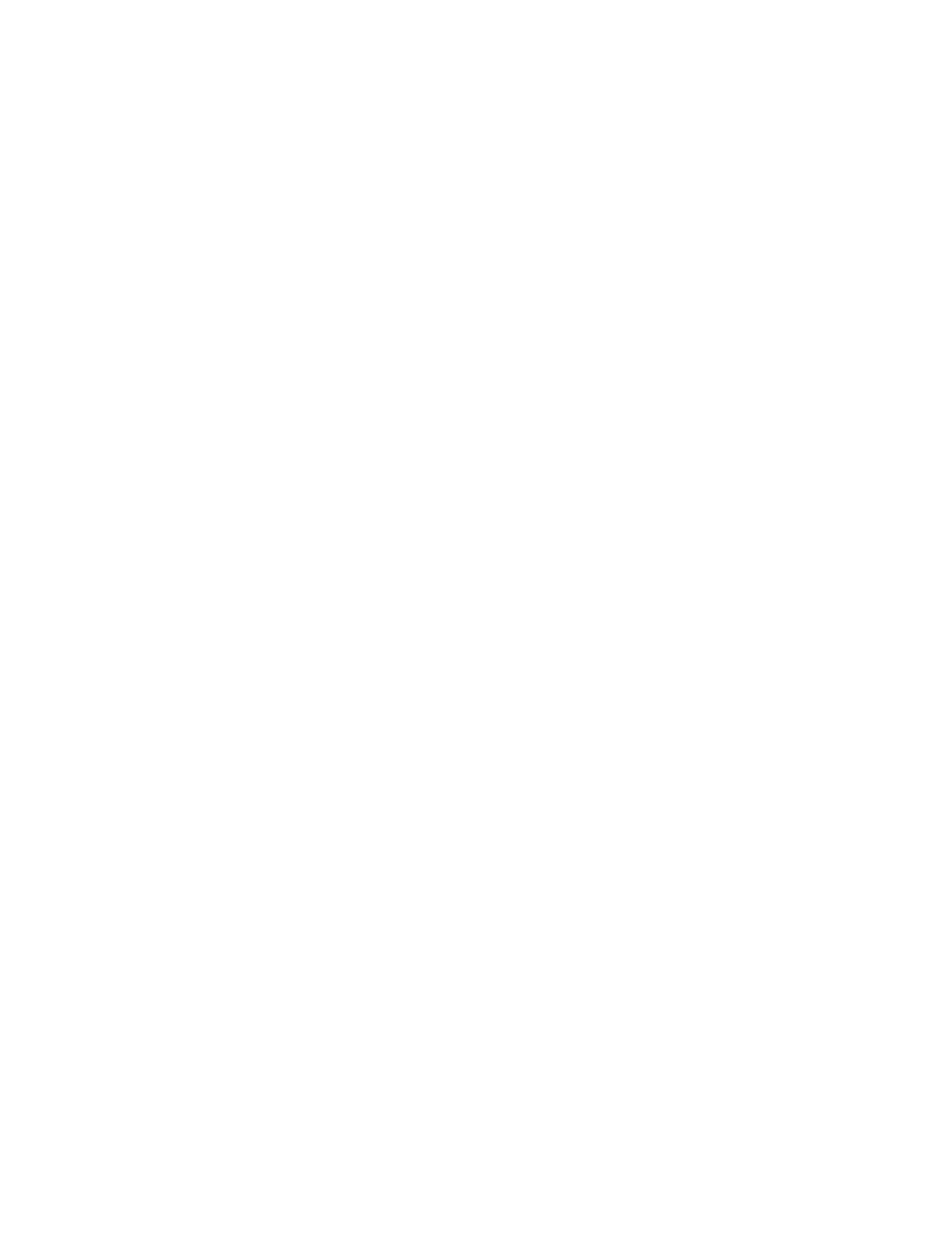
Chapter 3: Operating instructions
18
TruVision DVR 10 User Manual
To quickly archive a segment of a video you are playing back, click the Save button to
begin archiving and click again to stop archiving. The resulting video file is saved on
your desktop.
Click the Download button to download that video file into your hard drive.
Viewing logs
To view logs using the Web browser interface, click the Log button on the navigation
bar. The Log screen displays. Use the filter boxes, located on the right of the screen,
to narrow the list of logs by defining the event type and date range. Click the Search
button (displayed as a magnifying glass) to begin your search.
Use the Save button, located at the bottom right of the screen, to save the log files on
your hard drive.
Using the Web browser to configure the device
The Web browser lets you to configure the TVR 10 remotely using your PC. Click the
Configure button to display the Remote Configuration screen. This screen lets you
configure the server, network, cameras, alarms, and upgrade the firmware.
Setting the stream type
Video stream refers to the flow of network data between the device and the Web
browser interface. The higher the stream type specified in the Web browser, the
higher the video quality being viewed and recorded. When viewing video in a four-
screen layout, data is being transferred into four different streams, which can
overload a system with low bandwidth. We strongly recommend that you set your
stream type to Sub-stream to avoid overloading your network.
To configure the stream type to sub-stream:
1. Click Configure on the navigation bar to display the Remote Configuration screen.
2. Click the Channel Configuration tab.
3. Select Sub-stream in the Type box.
4. Change the appropriate video quality settings.
Note:
We recommend that you do not change the frame type and iframe.
5. Click Save to save your changes.
