Camera status, Activating/deactivating the on-screen status bar, Cycling through camera views – Det-Tronics 000499-140 DVR, 4 Camera, 250GB (GE Security) User Manual
Page 30
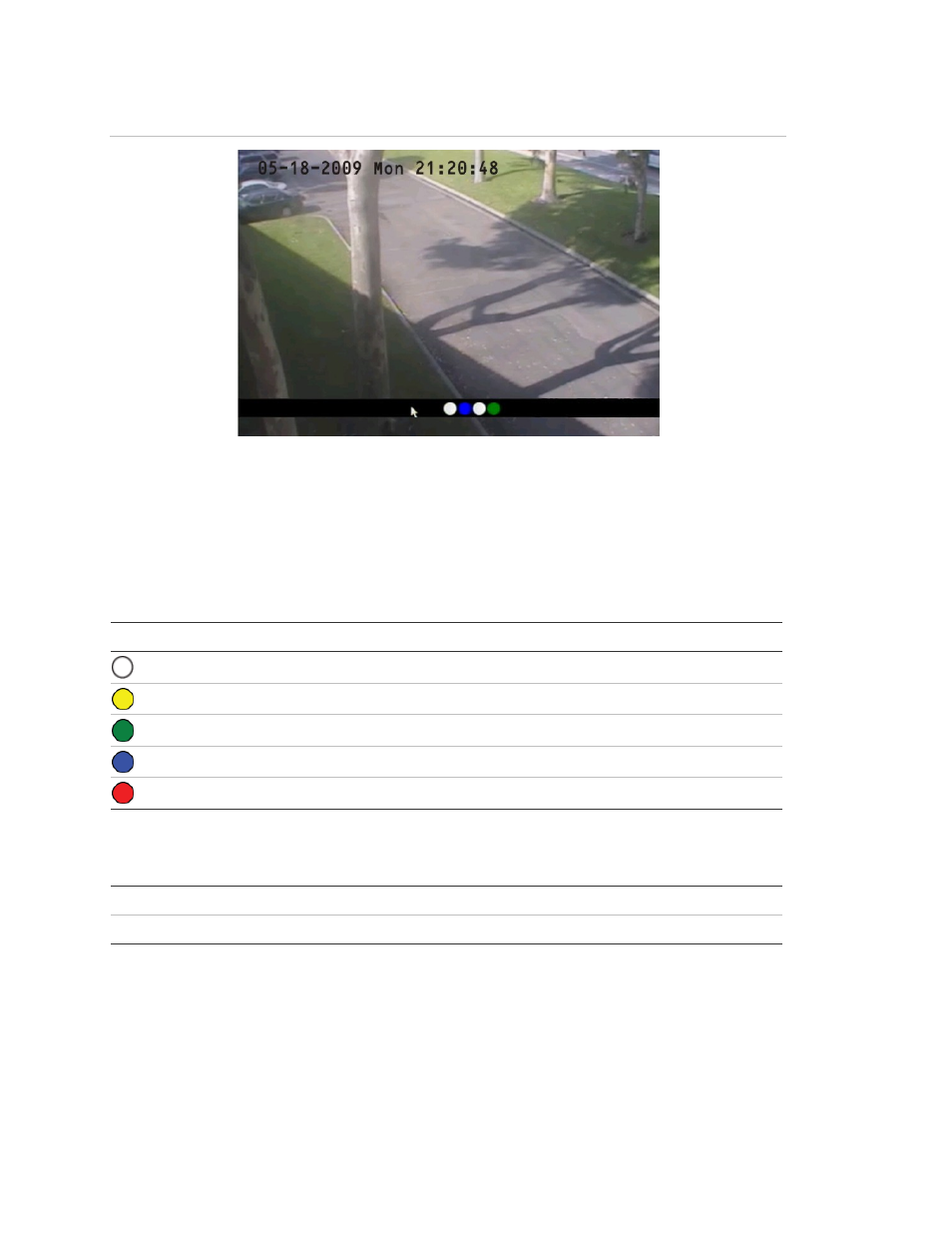
Chapter 4: Basic operation
26
TruVision DVR 10 User Manual
Figure 10: Recording status
Camera status
Each icon represents a camera. The icon color shows the camera status. Table 9
below gives the status color code..
Table 9: Camera status
Icon Color Status
description
White No
video
signal
Yellow
Standby recording (when recording upon alarm and/or motion)
Green Recording
Blue Motion
detection
Red Alarm
Activating/deactivating the on-screen status bar
Mouse
Right-click to open the mouse menu, and then click Status Bar.
Front panel/remote control
Press # to activate or deactivate the status bar.
Cycling through camera views
Right-click and then click Camera or press the numeric buttons to switch to an
individual camera display. For example, you can press 2 to view the second camera.
- GP16XX Standard Gas Panel (20 pages)
- EQP Fire and Gas Detection/Releasing System (157 pages)
- STB Series Sensor Termination Box and Separation Kit (4 pages)
- NTMOS IP66/IP67 H2S Gas Detector (19 pages)
- UD20 FlexVu Explosion-Proof Universal Display Unit (15 pages)
- UD10 DCU Emulator FlexVu Universal Display Unit (71 pages)
- UD10 FlexVu Explosion-Proof Universal Display Unit (77 pages)
- UD10 FlexVu Universal Display SAFETY MANUAL (6 pages)
- PIRECL Infrared Carbon Dioxide Gas Detector PointWatch Eclipse (54 pages)
- FlexSonic Acoustic Detector (37 pages)
- FlexSonic Acoustic Detector SAFETY MANUAL (6 pages)
- GT3000 Series Electrochemical Gas Detector (26 pages)
- GT3000 Series Electrochemical Gas Detector SAFETY MANUAL (6 pages)
- PIRECL Infrared Hydrocarbon Gas Detector PointWatch Eclipse (69 pages)
- PIRECL Infrared Hydrocarbon Gas Detector PointWatch Eclipse SAFETY MANUAL (8 pages)
- PIR9400 PointWatch Infrared Hydrocarbon Gas Detector (34 pages)
- 505 Combustible Gas Detector Transmitter with Combustible Gas Sensor CGS (27 pages)
- PIRVOLLT Volumetric Infrared Hydrocarbon Gas Process Monitor for Light Hydrocarbons (18 pages)
- PIRVOLHV Volumetric Infrared Hydrocarbon Gas Process Monitor for Heavy Hydrocarbons (18 pages)
- PIRVOLVR Volumetric Infrared Hydrocarbon Gas Process Monitor for Vapor Recovery Systems (18 pages)
- X9800 IR Flame Detector (31 pages)
- X9800 IR Flame Detector with Pulse Output (32 pages)
- X2200 UV SIL 2 Certified Flame Detectors SAFETY MANUAL (6 pages)
- X5200 UVIR Flame Detector (35 pages)
- X5200 UVIR Flame Detector with Pulse Output (36 pages)
- X5200 UVIR Flame Detector with HART (21 pages)
- X3302 Multispectrum IR Flame Detector (37 pages)
- X3302 Multispectrum IR Flame Detector with Pulse Output (36 pages)
- X3302 Multispectrum IR Flame Detector with HART (21 pages)
- X3302 Multispectrum IR Flame Detector SAFETY MANUAL (8 pages)
- X3301 Multispectrum IR Flame Detector (40 pages)
- X3301 Multispectrum IR Flame Detector with Pulse Output (39 pages)
- X3301 Multispectrum IR Flame Detector with HART (21 pages)
- X3301 Multispectrum IR Flame Detector with Automotive (2 pages)
- X2200 UV Flame Detector (32 pages)
- X2200 UV Flame Detector with Pulse Output (33 pages)
- X2200 UV Flame Detector with HART (21 pages)
- OPECL Infrared Hydrocarbon Gas Detector (49 pages)
- OPECL Infrared Hydrocarbon Gas Detector SAFETY MANUAL (6 pages)
- U9500 Infiniti Gas Transmitter (50 pages)
- U5006 Air Duct Smoke Detector (8 pages)
- U5005 Smoke Detector (4 pages)
- EQ3750ASH EQP Addressable Smoke & Heat (ASH) Module (8 pages)
- PM-5MPX Dual Spectrum IR (17 pages)
- EQP Fire and Gas Detection/Releasing System SAFETY MANUAL (28 pages)
